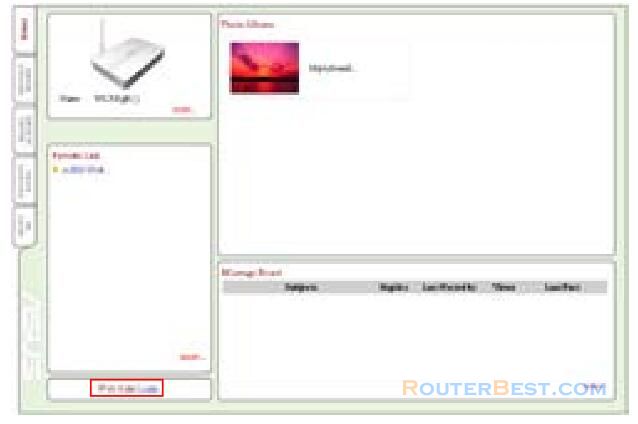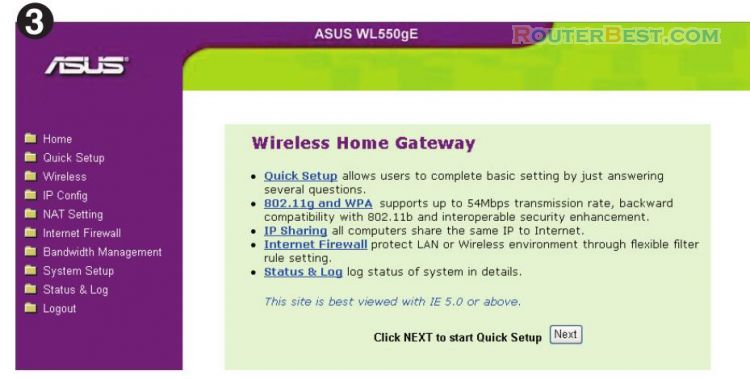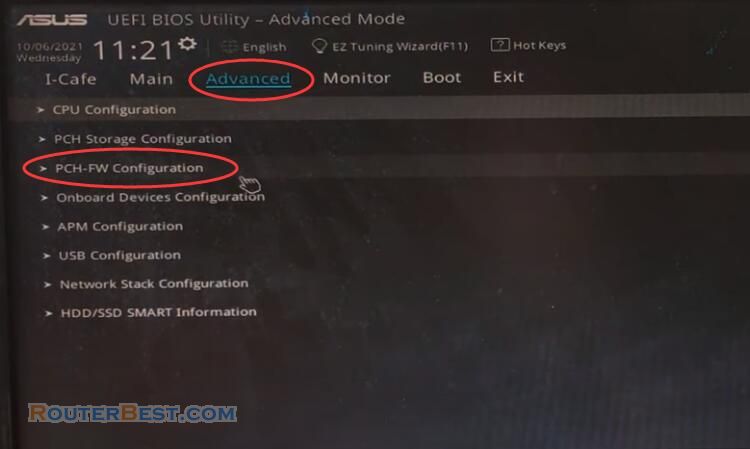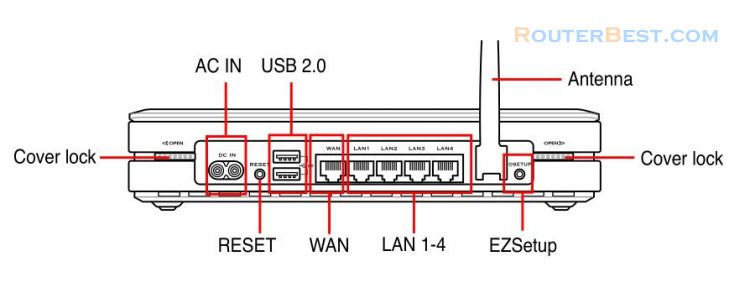Virtual Server is a kind of technology which enables a computer within a local area network (LAN) to receive specialized packets from network, for example, when you need to make a host into an FTP server or Web server for outside user to access. Virtual DMZ is quite similar to Virtual Server, but it allows all incoming data packets instead of using policy to filter the packets.
If you do not know how to set up a ASUS wireless router, you'd better to read this article: Login and Set up ASUS Router 192.168.1.1
Setting up a virtual server in your LAN
Click Virtual Server in NAT Setting folder to open the NAT configuration page.
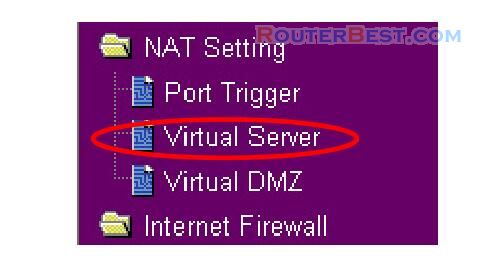
Select Yes to enable virtual server. For example, if host 192.168.1.100 need to be set to FTP server (Virtual server) which is accessible by outside user, we shall direct all incoming packets with 21 as the destination ports to the host. Therefore, FTP access request from outside users are forwarded to the host.
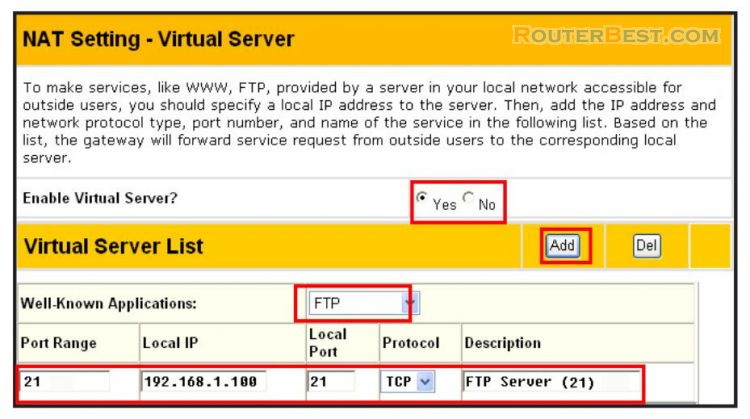
Click Finish. Then, click Save & Restart to restart the wireless router and activate the settings.
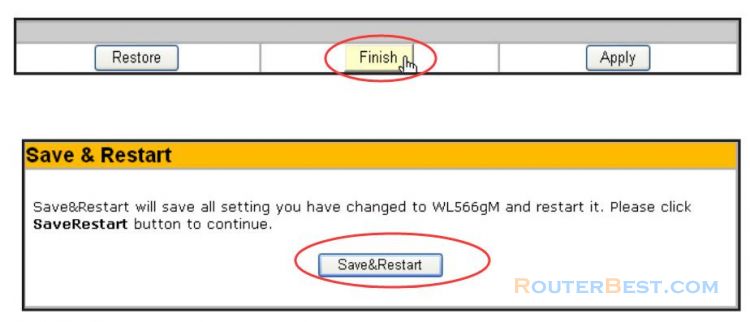
Setting up virtual DMZ in your LAN
You can enable all internet service such as Netmeeting, MSN and online games by enabling Virtual DMZ on the hosts in your LAN.
Click Virtual DMZ in the NAT Setting menu.
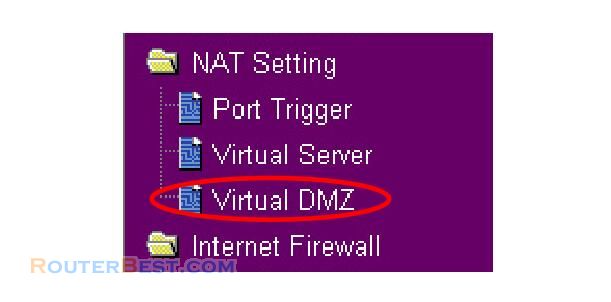
Enter the IP address of the host and click Finish. Click Save & Restart to restart the wireless router and activate the settings.
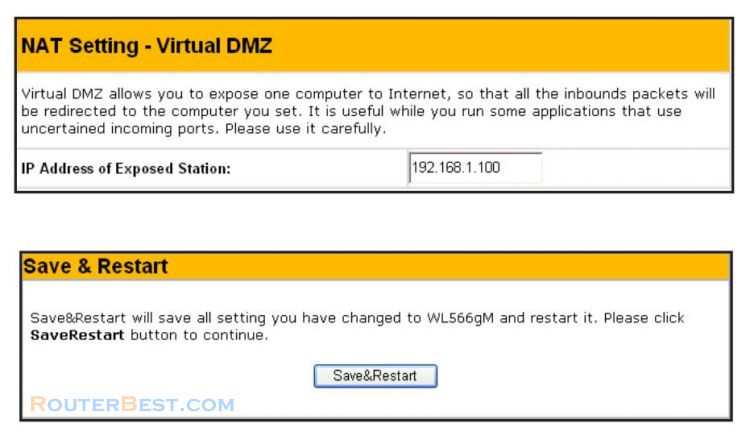
Facebook: https://www.facebook.com/routerbest
Twitter: https://twitter.com/routerbestcom