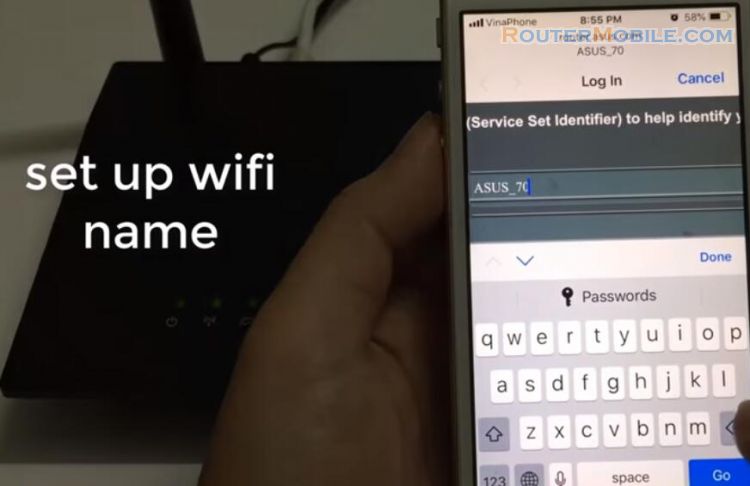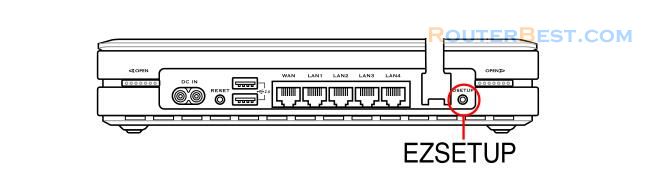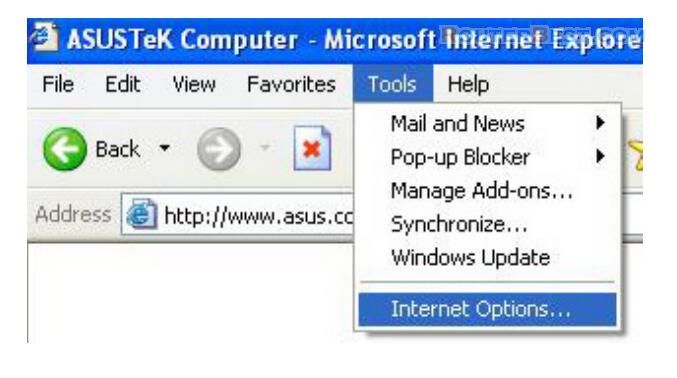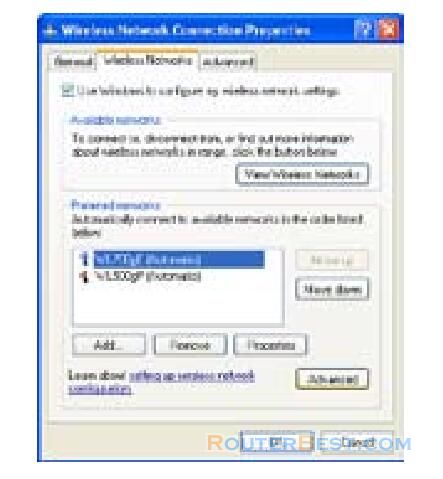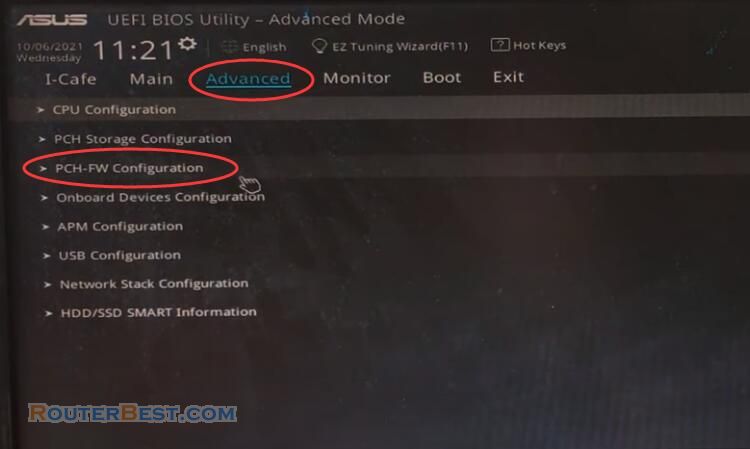Dynamic DNS (DDNS) allows user to expose host to Internet through DDNS service provider. This function facilitates users who use dynamic IP service, i.e. the router receives a new IP address once the IP address release is expired. If you set up DDNS service on the wireless router, each time the wireless router connect to the Internet and get an IP address from ISP IP address pool, this function automatically updates your IP address information to DDNS service provider so that user on Internet can access the hosts and servers in your local area network through a predefined domain name registered at the DDNS service provider.
Click Miscellaneous from IP Config folder.
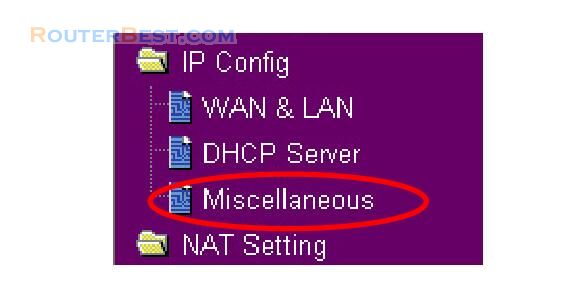
Select Yes to enable the DDNS service. If you have not a DDNS account, click Free Trial to apply for one.
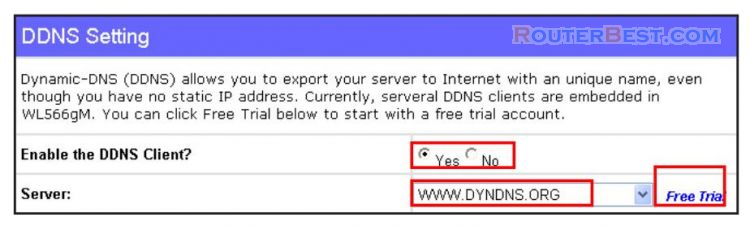
After clicking Free Trial, you are directed to the homepage of www.DynDNS.org, where you can register and apply for DDNS services. Read the policy and select "I have read...".
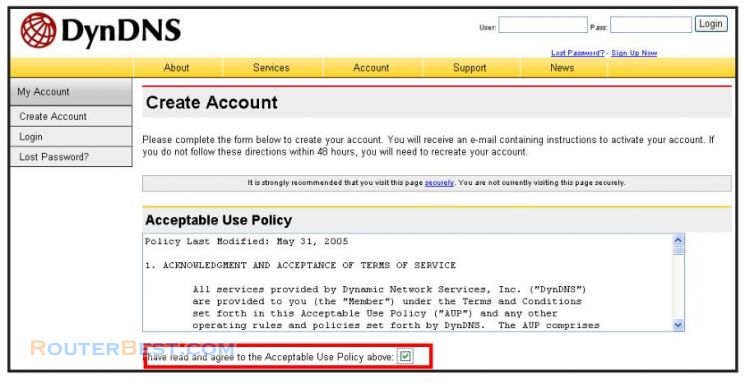
Enter your user name, e-mail address, password, then click Create Account.
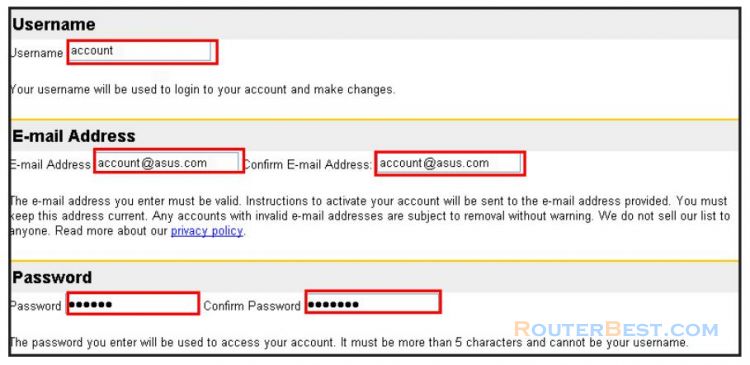
A message prompts out informing that you account has been created. An e-mail is sent to your mailbox entered in the last step. Open your mailbox and read the mail.
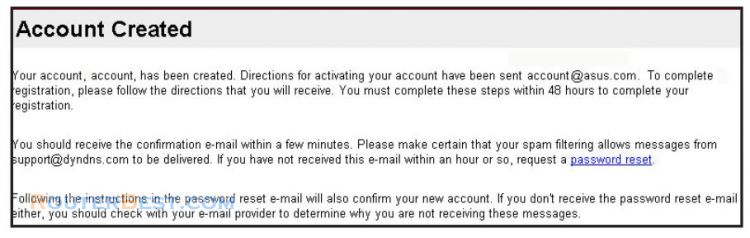
Open your e-mail to find the activation letter. Click the hyperlink to activate your account.
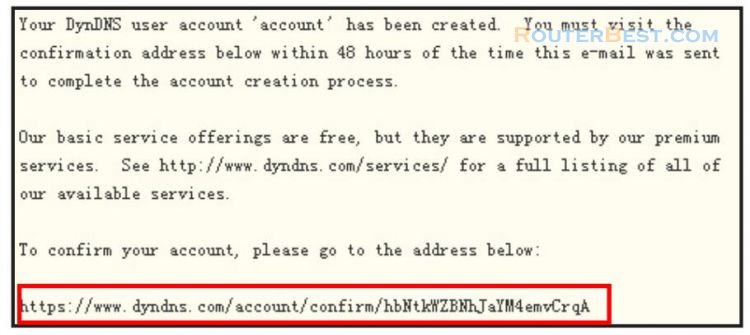
The link directs you to a login page. Clink login.
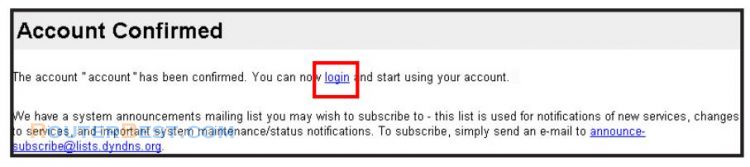
Enter the user name and password then click Login.
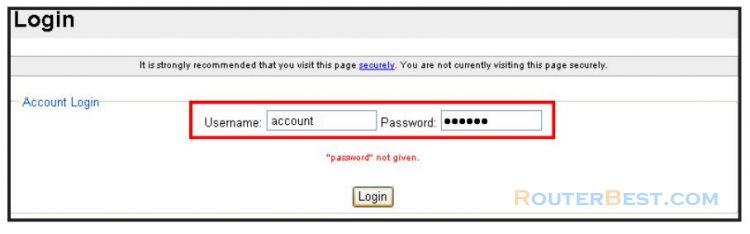
After logging in, you can see this welcome message.
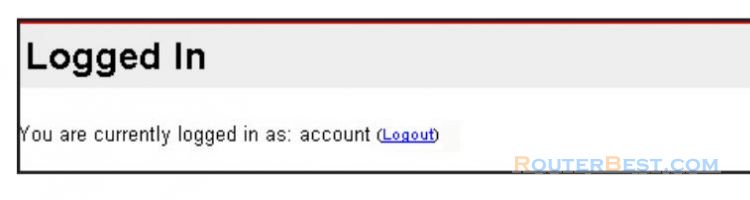
Select Services tab.
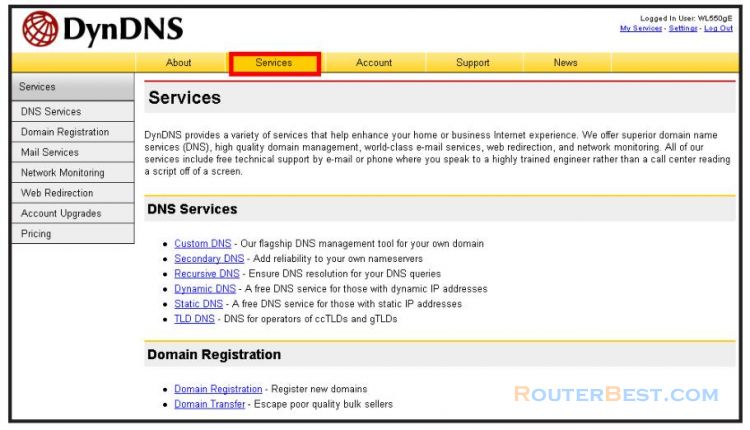
Click Add Dynamic DNS Host .
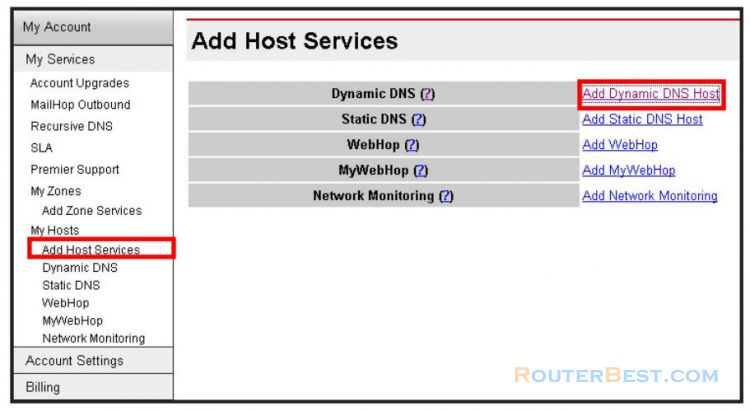
Enter the host name then click Add Host.
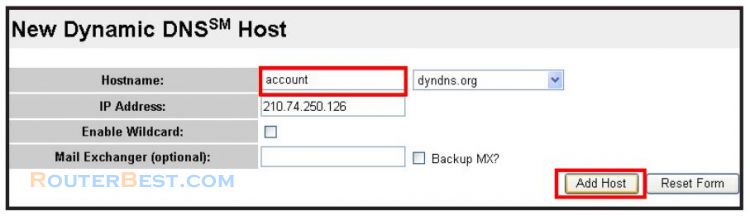
You can see this message when your hostname is successfully created.
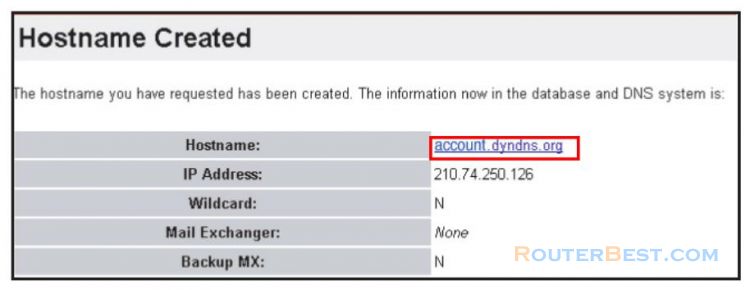
Fill the account information into the DDNS setting fields of your wireless router.
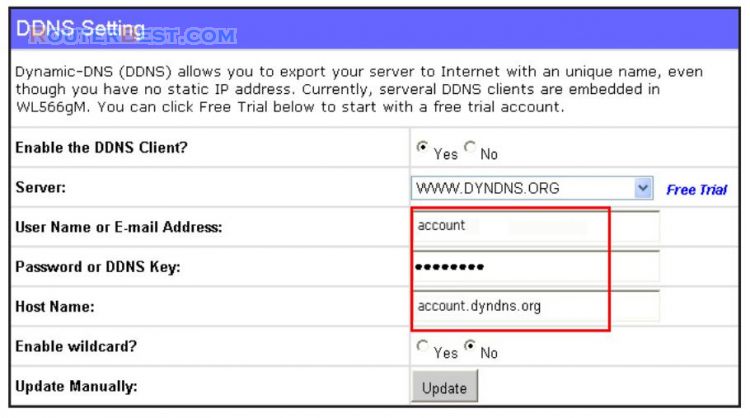
Click Finish. Click Save & Restart to restart the wireless router and activate the settings.
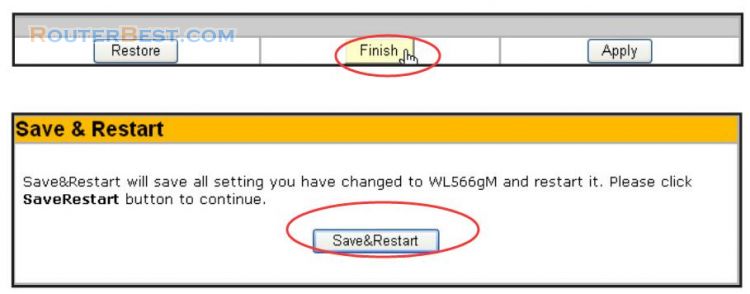
Now we are to verify whether DDNS is working. Click Start menu and select Run....Type cmd and click OK to open the CLI console.
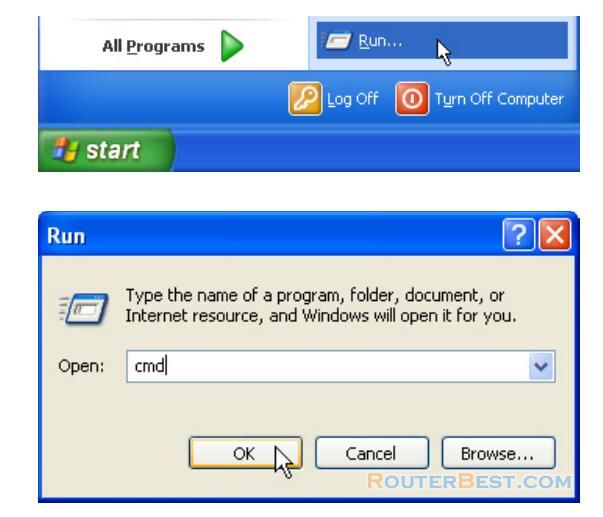
Type ping account.dyndns.org (your DDNS domain name). If you can see the reply like what is shown in the right picture, DDNS is working correctly.
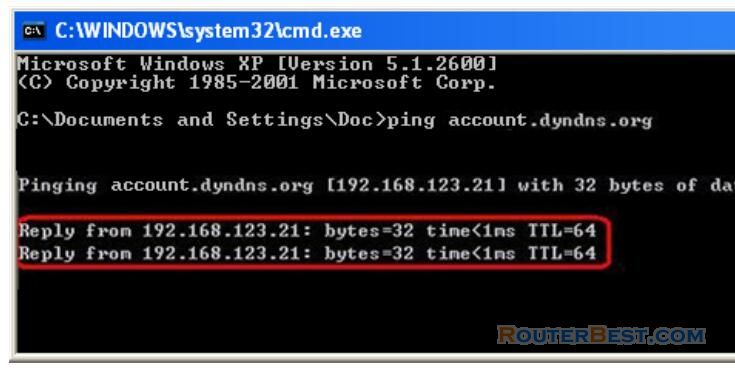
Facebook: https://www.facebook.com/routerbest
Twitter: https://twitter.com/routerbestcom