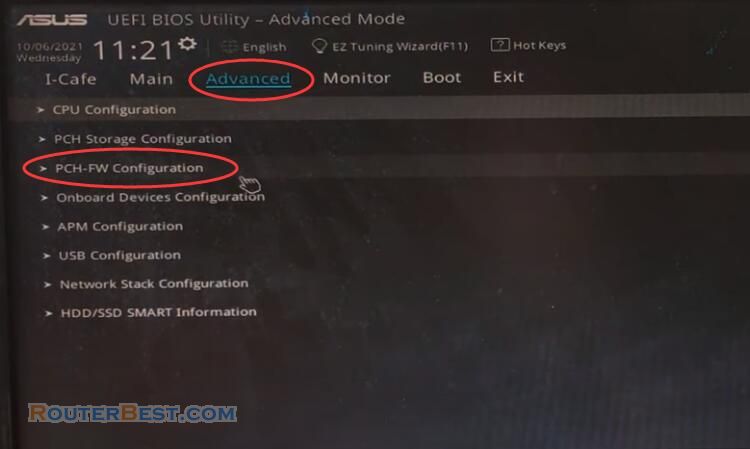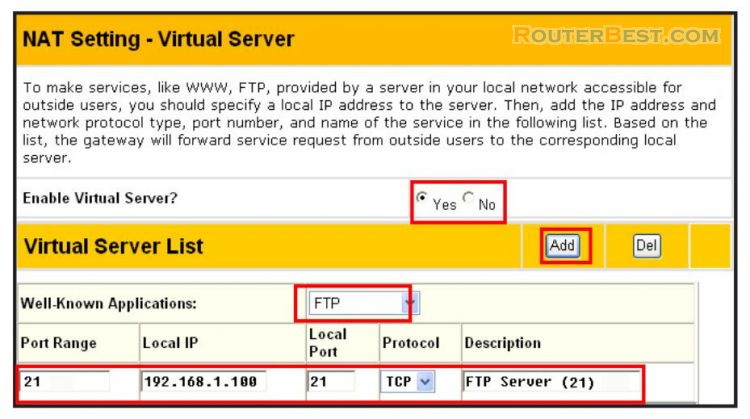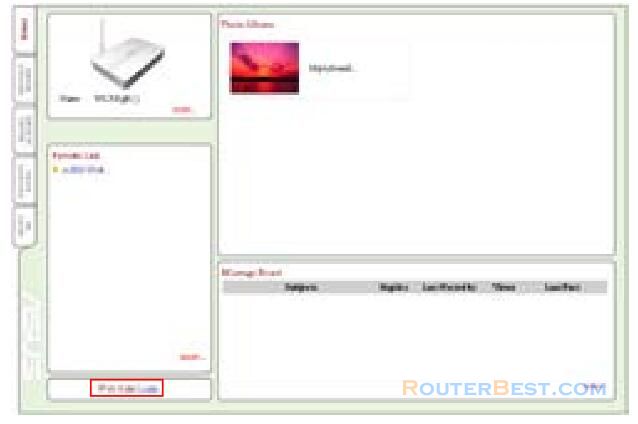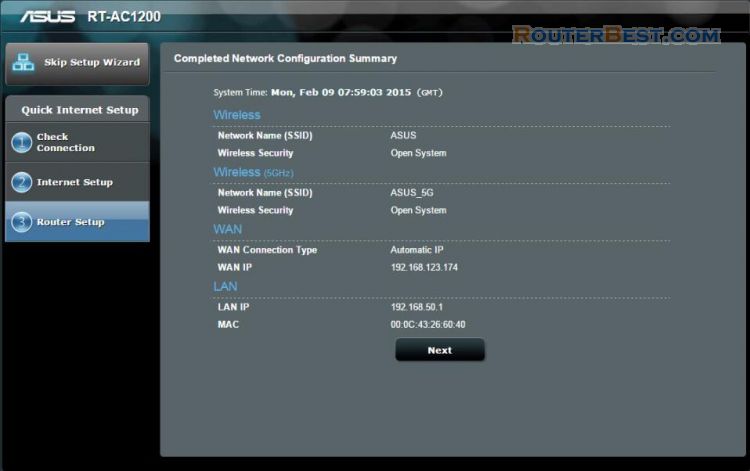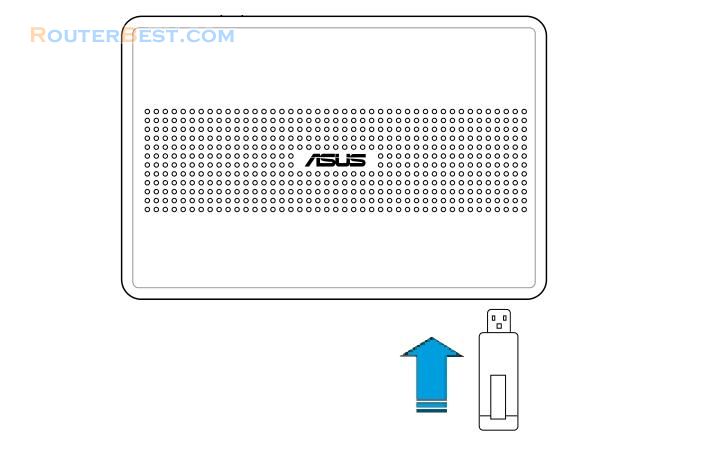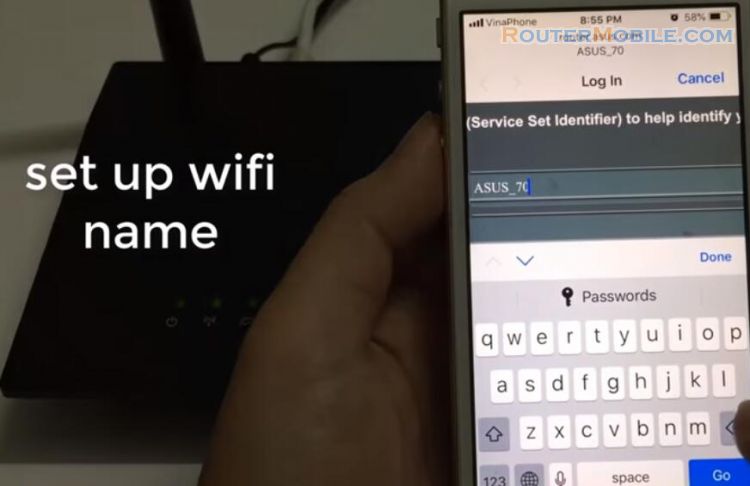Troubleshooting for ASUS Wireless Router, It applies to WL-566gM, WL-550gE, etc
Cannot access to web browser for router configuration
Open a web browser and open "Internet Options" dialog box.
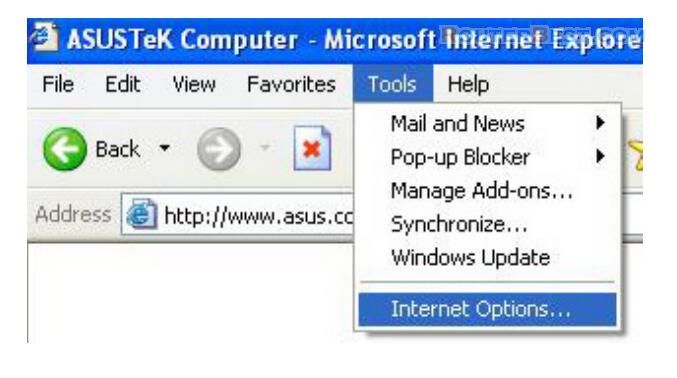
Click on "Delete Cookies" and "Delete Files".
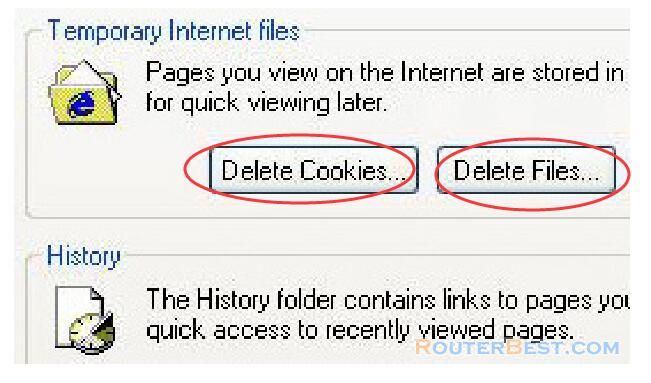
Cannot Establish Connection via Wireless
Out of Range:
• Put the router closer to the wireless client.
• Try to change the channel setting.
Authentication:
• Use wired connection to connect to router.
• Check the wireless security setting.
• Do the hard reset on the wireless router by pressing the Reset button on the rear panel for more than 5 seconds.
Couldn't find the router:
• Do the hard reset on the wireless router by pressing the Reset button on the rear panal for more than 5 seconds.
• Check the setting in the wireless adapter such as SSID and encryption setting.
Cannot get access to the Internet via wireless LAN adapter
• Move the router closer to the wireless client.
• Check whether the wireless adapter is connected to the correct AP.
• Check whether the wireless channel in use conforms to the channels available in your country/ area.
• Check encryption setting.
• Check whether the ADSL or Cable connection is correct.
• Retry using another Ethernet cable.
Internet is not accessible
• Check the lights on ADSL modem and the Wireless Router
• Check whether the "WAN" LED on the Wireless Router is ON. If the LED is not ON, change the cable and try again.
When ADSL Modem "Link" light is ON (not blinking), this means Internet Access is Possible.
• Restart your computer.
• Refer to the Quick Setup Guide of the wireless router and reconfigure the settings.
• Check whether the WAN LED on the router is ON or not.
• Check wireless encryption settings.
• Check whether the computer can get the IP address or not (via both wired network and wireless network).
• Make sure your Web browser is configured to use the local LAN, and is not configured to use a proxy server.
If the ADSL "LINK" light blinks continuously or stays off, Internet access is not possible - the Router is unable to establish a connection with the ADSL network.
• Make sure your cables are all correctly connected .
• Disconnect the power cord from the ADSL or Cable modem, wait a few minutes, then reconnect the cord.
• If the ADSL light continues to blink or stays OFF, contact your ADSL service provider.
Network name or encryption keys are forgotten
• Try to setup the wired connection for setup the wireless encryption again.
• Do the hard reset on the wireless router by pressing the Reset button on the rear panel for more than 5 seconds.
How to reset to defaults
The following are factory default values. If you push the Restore button on the back of the ASUS Wireless Router for over 5 seconds, or click the “Restore” button on the "Factory Default" page under "Advanced Setup", the following default settings overwrite the old settings on your wireless router.
User Name: admin
Password: admin
Enable DHCP: Yes (if plug in Wan cable)
IP address: 192.168.1.1
Domain Name: (Blank)
Subnet Mask: 255.255.255.0
DNS Server 1: 192.168.1.1
DNS Server 2: (Blank)
SSID: default
Facebook: https://www.facebook.com/routerbest
Twitter: https://twitter.com/routerbestcom