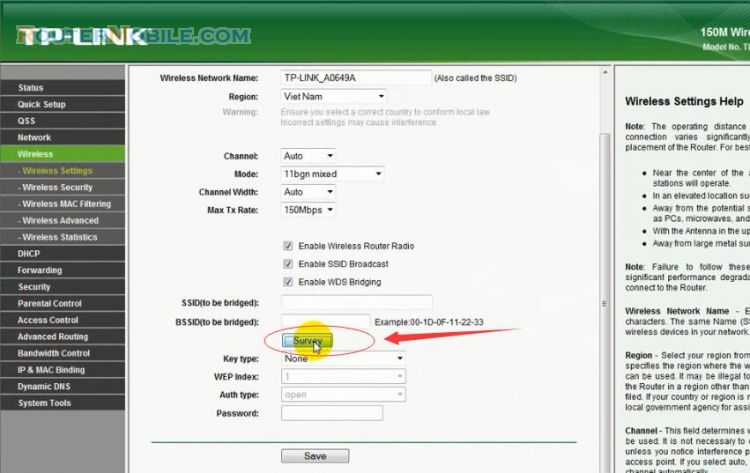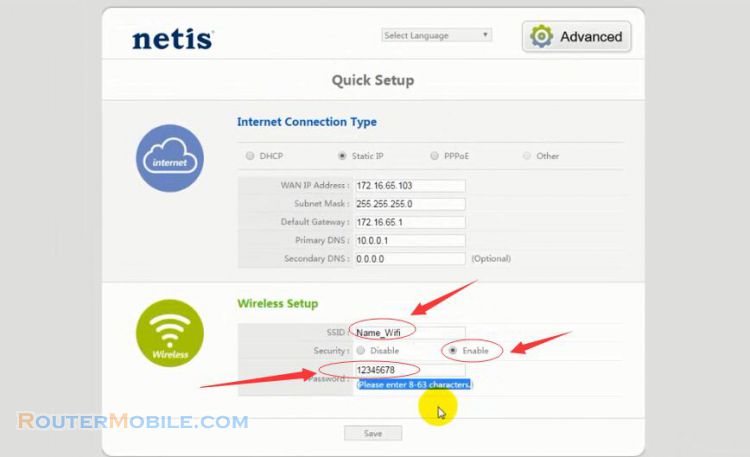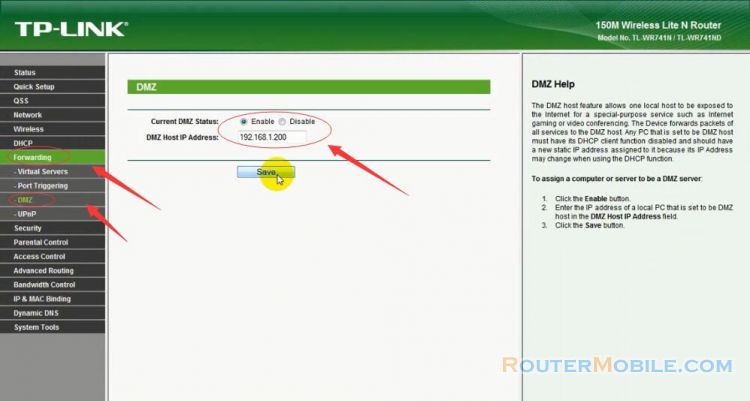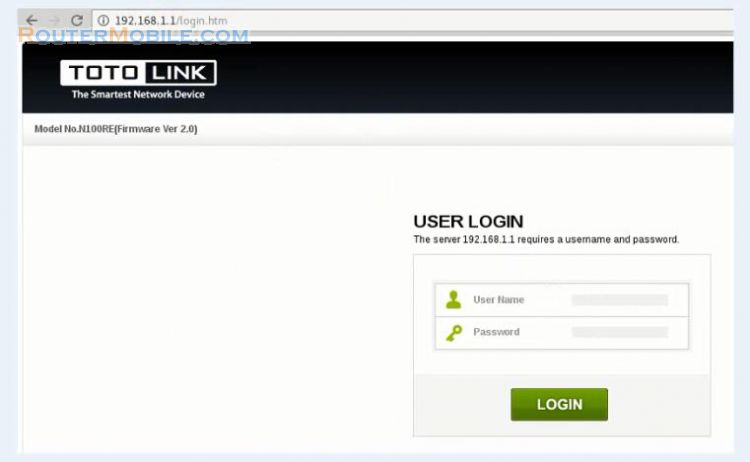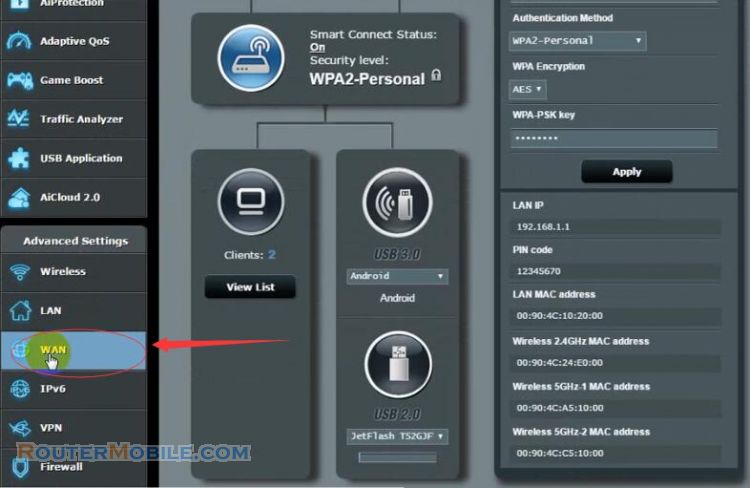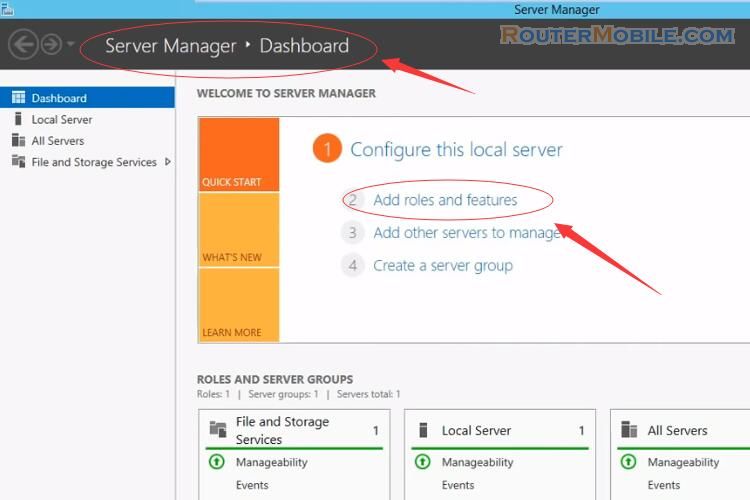This article explains How to Configure PPPoE Connection in Linksys Smart Wi-Fi. Its management IP is 192.168.1.1 or http://linksyssmartwifi.com.
Step 1 : Log in Linksys Smart Wi-Fi
Open a web-browser (such as Microsoft Internet Explorer, Google Chrome, Mozilla Firefox or Apple Safari). Enter the ip address of Linksys Smart Wi-Fi : 192.168.1.1 or http://linksyssmartwifi.com.
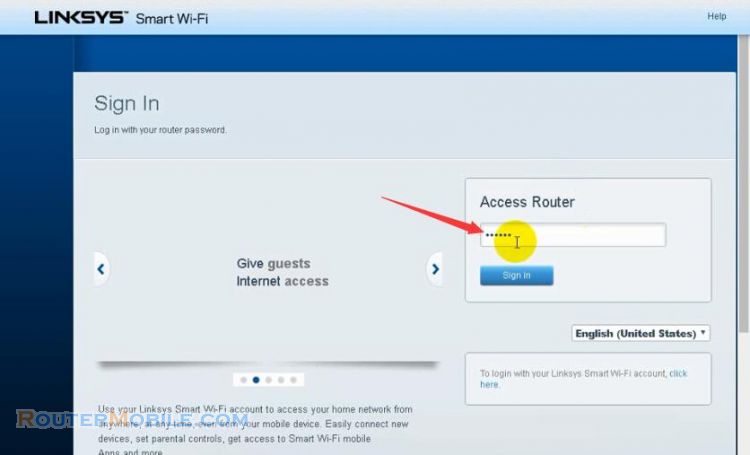
Access Router -> Password : admin. Click "Sign in" to enter the management panel.
Step 2 : Configure PPPoE Connection on Linksys Smart Wi-Fi
Click "Router Setting" -> "Connectivity" to view and change basic router configuration.
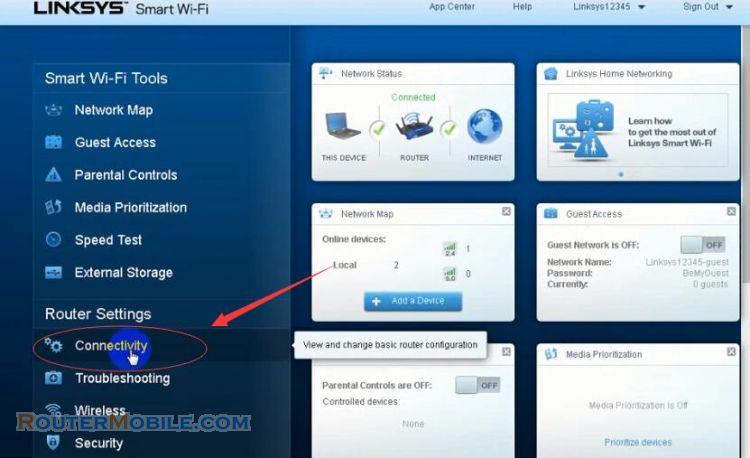
Internet Setting -> IPv4 -> Type of Internet Connection, then click "Edit". There are 8 ways to install the Internet: Automatic Configuration - DHCP, Static IP, PPPoE, PPTP, L2TP, PPTP, Bridge Mode, Wireless Repeater, Wireless Bridge. Usually we choose PPPoE.
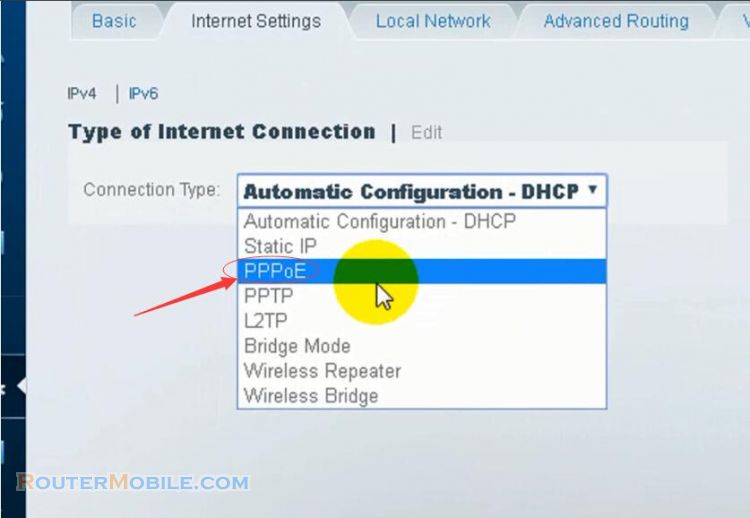
Both of Username and Password are provided by your ISP. Click the "OK" button to save your settings.
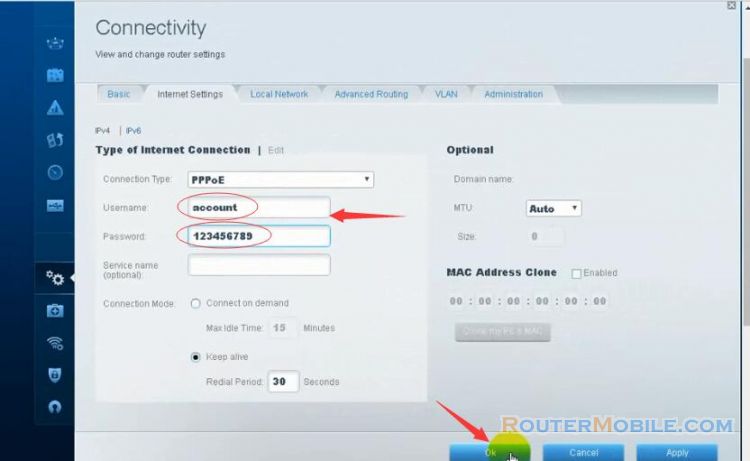
Now, PPPoE Connection in Linksys Smart Wi-Fi is ready, and you can connect to the Internet.
Facebook: https://www.facebook.com/routerbest
Twitter: https://twitter.com/routerbestcom
Tags: 192.168.1.1 Linksys