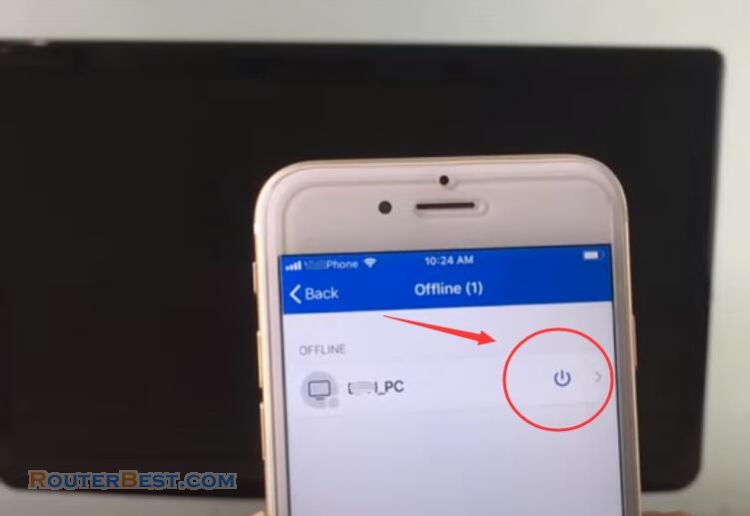To configure Wake On LAN (WOL) on a TP-Link SafeStream Router, follow these steps:
Log in to the router's web-based management interface.
Navigate to the "Advanced" section and select "WOL".
Enable WOL and specify the target device's MAC address.
Click "Add" to add the target device to the WOL list.
Set the target device's IP address and subnet mask.
Specify the target device's UDP port number.
Save the settings and apply the changes.
Note: Make sure that the target device's network adapter is properly configured to support WOL, and that it is connected to the router via an Ethernet cable. Also, the device must be in a sleep state (e.g., standby or hibernation) in order for WOL to work.
Facebook: https://www.facebook.com/routerbest
Twitter: https://twitter.com/routerbestcom
Tags: WOL