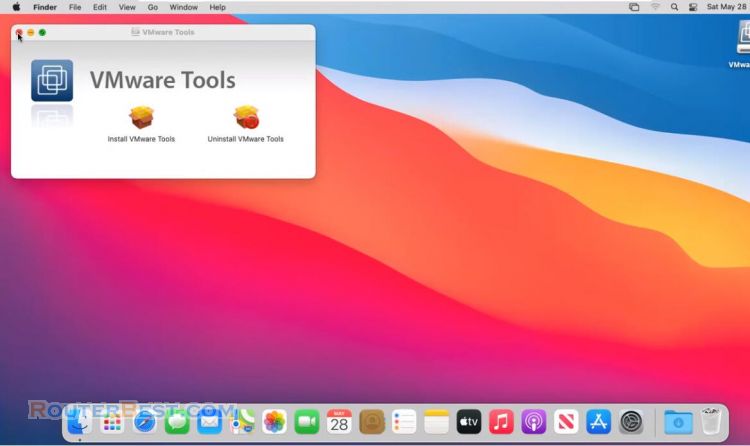This article explains How to get ISO files of Mac OS operating systems.
These are the commands used in this article:
softwareupdate --list-full-installers softwareupdate --fetch-full-installer --full-installer-version 11.6.7 sudo hdiutil create -o /tmp/BigSur -size 14000m -volname BigSur -layout SPUD -fs HFS+J sudo hdiutil attach /tmp/BigSur.dmg -noverify -mountpoint /Volumes/BigSur sudo /Applications/Install\ macOS\ Big\ Sur.app/Contents/Resources/createinstallmedia --volume /Volumes/BigSur --nointeraction hdiutil convert /tmp/BigSur.dmg -format UDTO -o ~/Desktop/BigSur.cdr
The first command will list the Mac operating systems you can download and create ISO files. You can create ISO files of Monterey, Big Sur, Catalina, Mojave and High Sierra. In this example I will create an ISO file of macOS Big Sur.
macOS Big Sur has different versions, I will download the last one 11.6.7. Currently I have a mac OS virtual machine installed on VMWare hypervisor. I will use this virtual machine to create different macOS ISO files.
Depending on your internet speed, the download time is fast or slow. With the 3rd command, you edit the name to match the operating system you want to get. Here I change from Monterey to Big Sur. Depending on the size of the operating system you download, create a sufficiently large disk image. Newer operating systems will be larger in size.
For my case I create disk image about 14GB. You will be asked for your password when you run the command, enter your password to execute the command.
You correct the name for the 4th command, then use it to mount the disk image. With the sample commands, after editing the information, you can just copy and paste it into the command window.
Next, you create a bootable image file with the 5th command. You open Applications and double check the path to the downloaded file and correct your command. Slash to replace spaces in installer names. Here I change from Monterey to Big Sur. This way you can actively create Mac OS ISO files as you like.
After creating the ISO files on the virtual machine, you copy them to your Windows computer for your own purposes. It will take a few minutes to create a bootable installer.
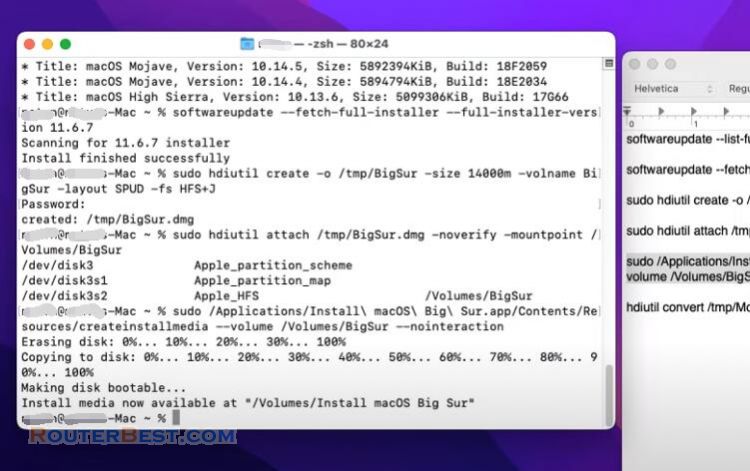
With macOS iso files you create virtual machines on VMWare, VirtualBox or install on old Macs. The mounted drive has completed its task, you unmount it.
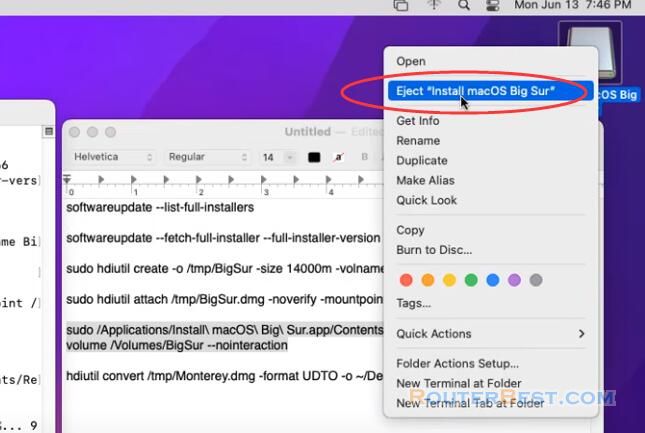
You convert the format from dmg to cdr with the 6th command and put the resulting file on the desktop. So you use all 6 commands and the job is almost done.
After you get the macOS file with the extension cdr, just rename the file with the extension iso and you're done.
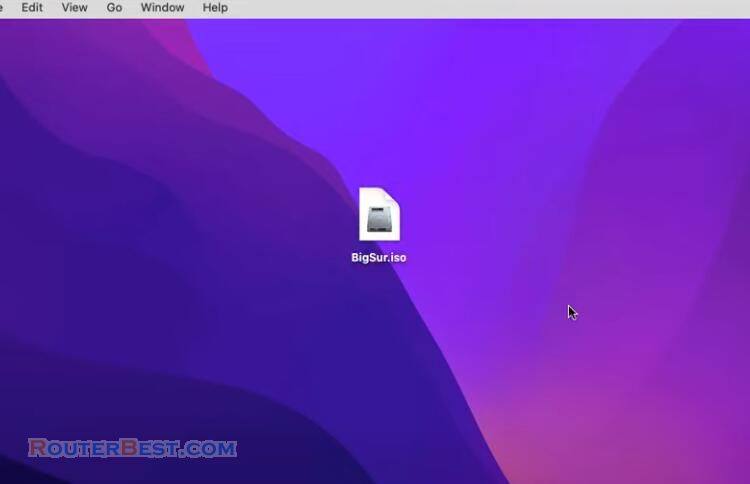
Facebook: https://www.facebook.com/routerbest
Twitter: https://twitter.com/routerbestcom
Tags: Mac OS