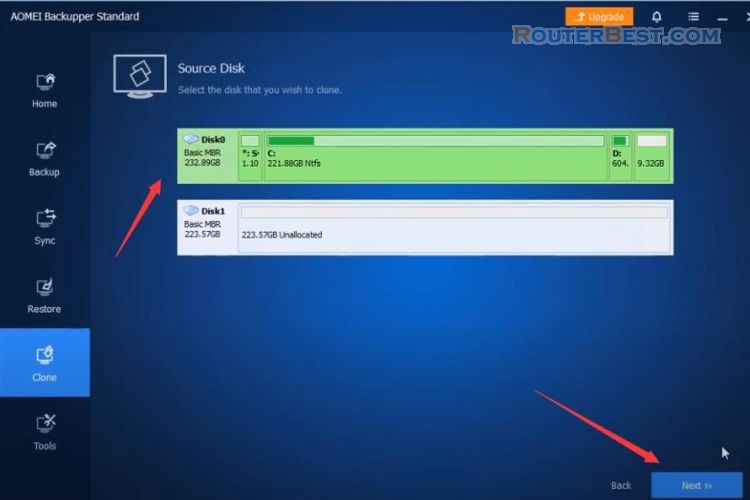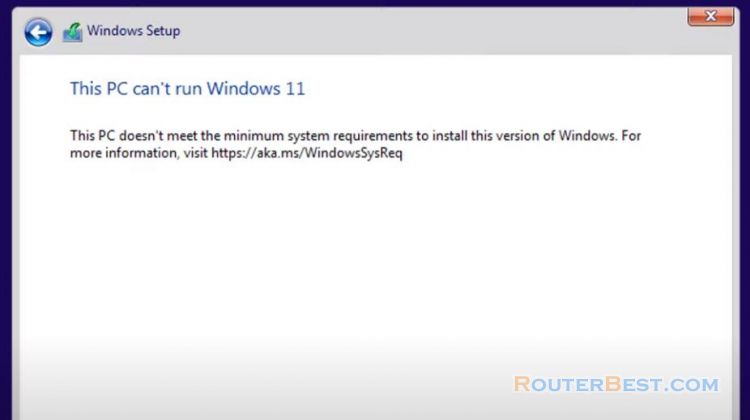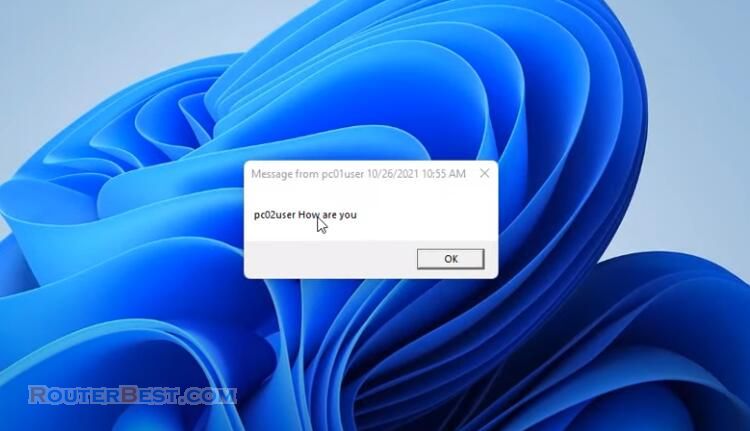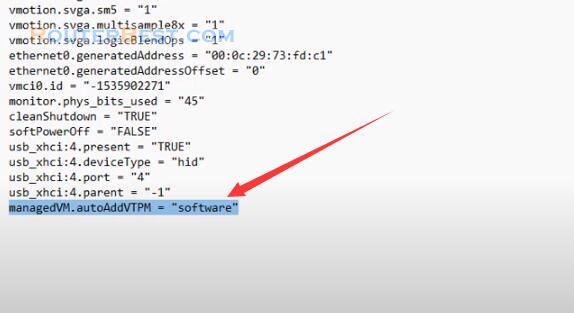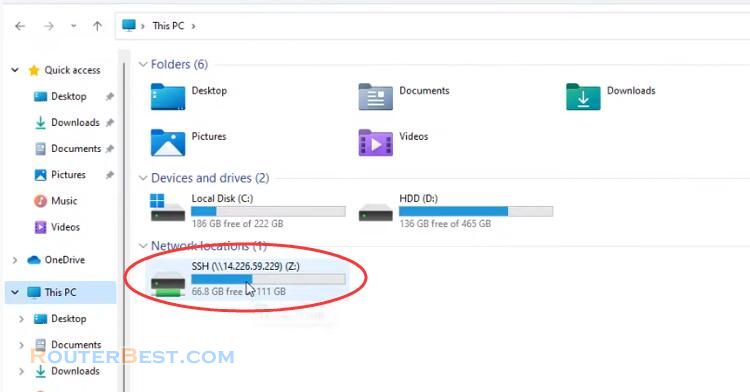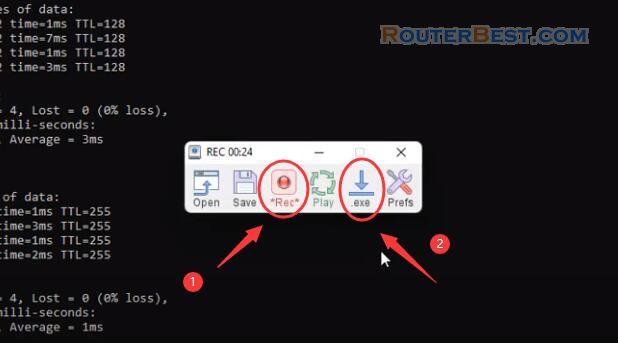This article I will show you how to protect your data with two hard drives. Windows 11 operating system will help you protect data from hard drive failure.
Installing the hard disk
Open the case put the two hard drives in attach the cables and secure the drive. Probably with screws.

Next open the control panel and click on the storage spaces icon.
Create Storage Space
Go to "Control Panel" > "All Control Panel Items" > "Storage Spaces", Click on the "Create a new pool and storage space" link.
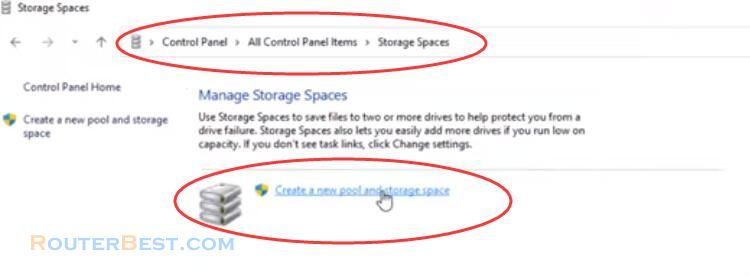
Select the available disks you want to add to the new storage space to create a storage pool, and then click "Create pool".
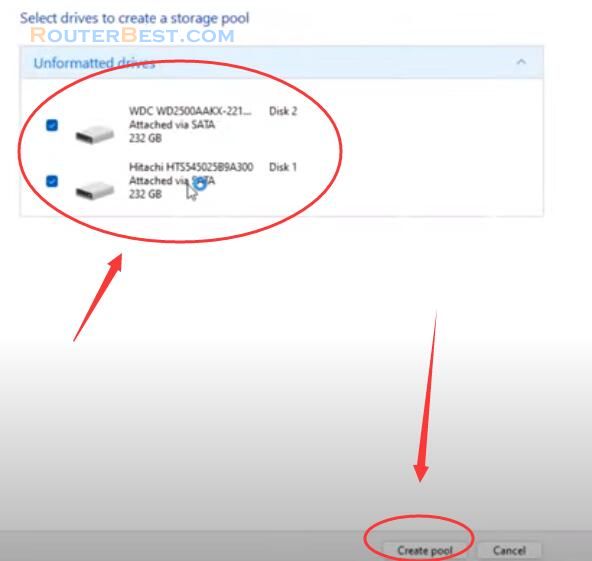
Select the "Two-way mirror" for the storage space. Enter a name you want for the storage space.
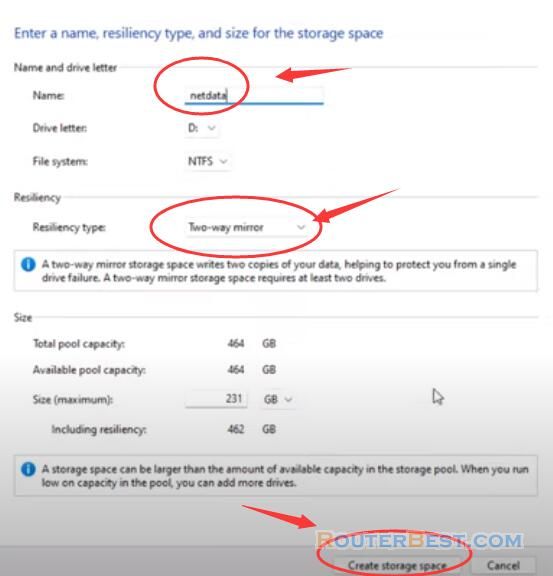
The new storage pool and storage space will now be created.
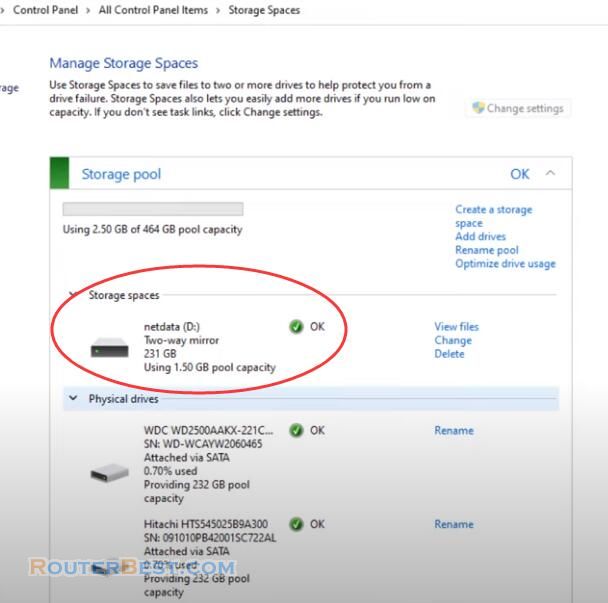
This storage space will now show up as a drive in this PC for users to use like any other drive on the PC.
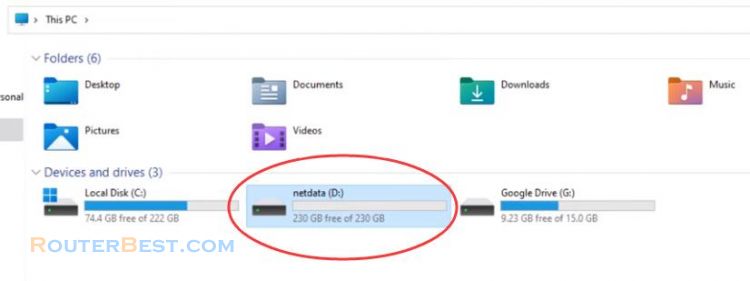
At this point storage spaces helps protect your data from Drive failures. Two-way mirrors faces make two copies of your files and can tolerate one drive failure. I tried removing one of the hard drives and your data is still safe.
Facebook: https://www.facebook.com/routerbest
Twitter: https://twitter.com/routerbestcom
Tags: Windows 11 Windows