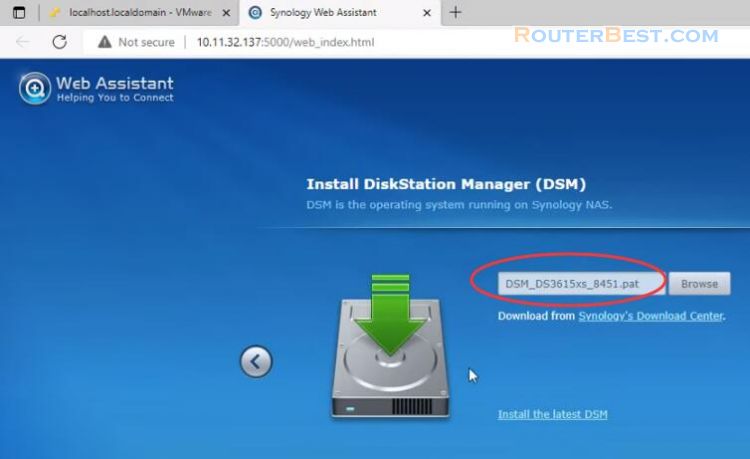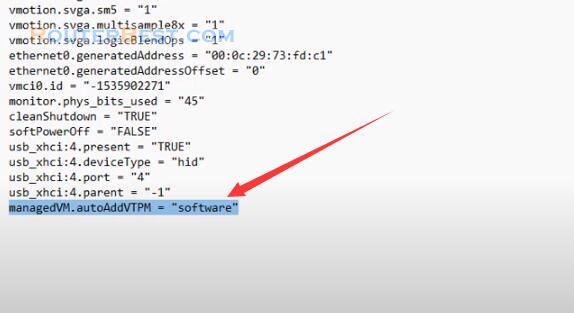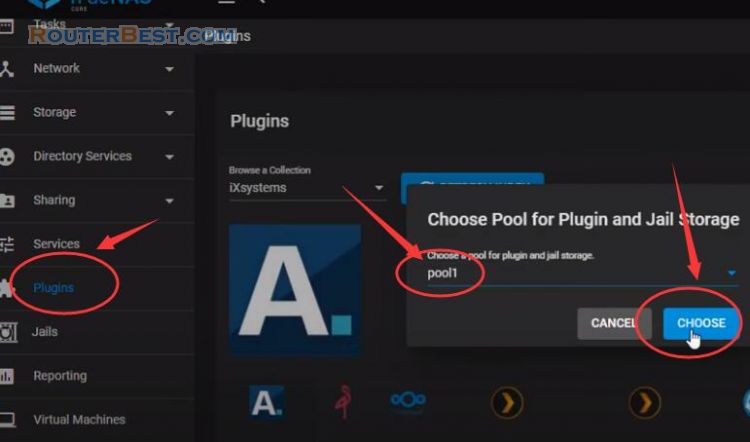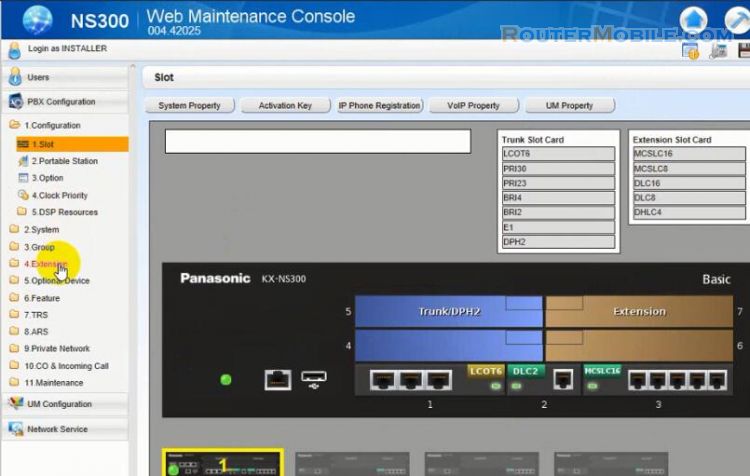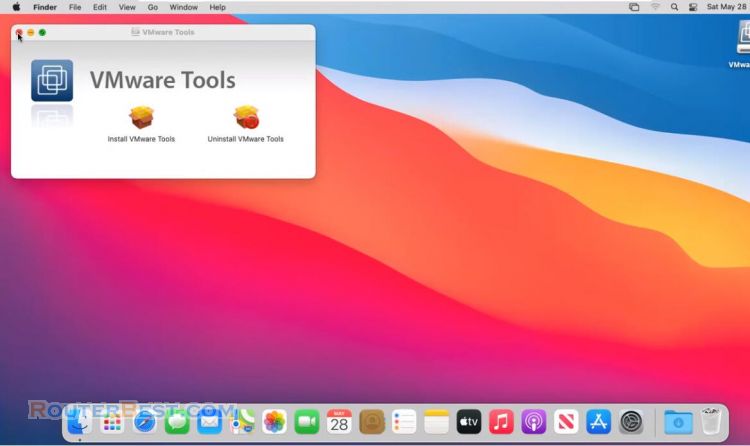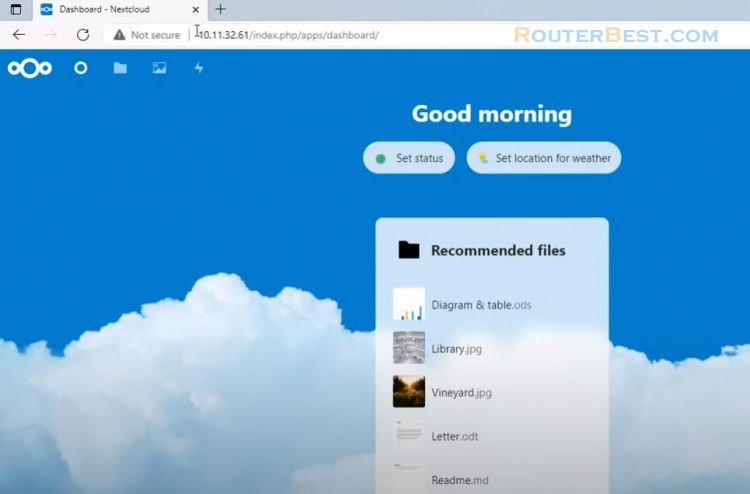In this article, I will show you how to install Synology NAS on VMWare hypervisor.
XPEnology
XPEnology is a bootloader as IMG image. XPEnology compiled from the source code provided Synology under license GNU. XPEnology does not contain the operating system.
In addition to the kernel in the boot loader included some scripts and driver packages to work on most particular hardware platforms.
Download Url: https://xpenology.club/downloads/
XPenology will emulate Synology hardware. You will get a compressed file please unzip it. There are many versions for you to choose, in this article, I choose DS3617xs to download.
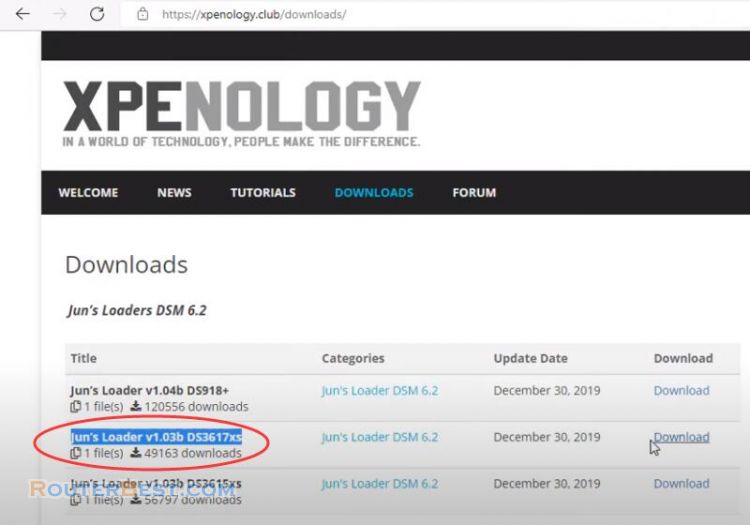
StarWind V2V Converter
To create a virtual machine you need to convert the img file to a vmdk file, so you need the utility that is V2V Converter of StarWind.
Download Url: https://www.starwindsoftware.com/starwind-v2v-converter
You are asked to enter personal information, then you will receive an email with a download link for the software.
After installing the software you convert the file from img to vmdk. You follow the steps like I am doing to get the vmdk file.
Select the location of the image to convert: Local file
Choose the Source image
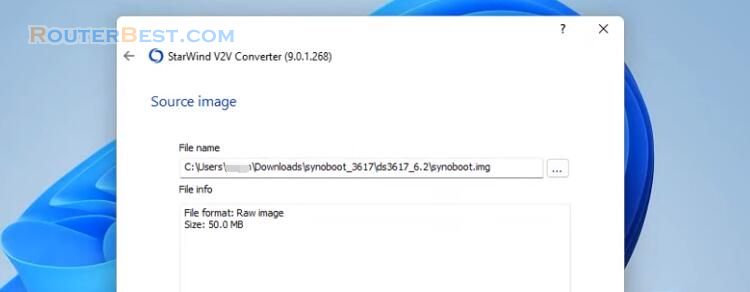
Select the location of the destination image: Local file
Select destination image format: VMDK
Select option for VMDK image format: VMware Workstation growable image
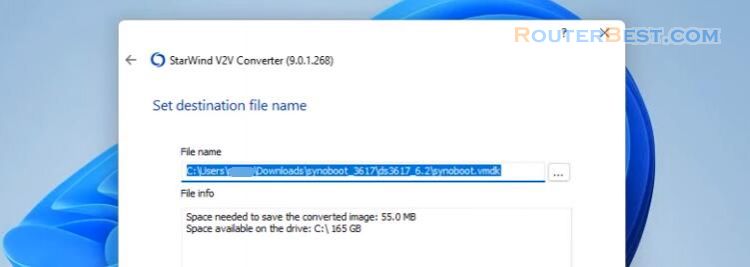
And here is the result file we've been waiting for.
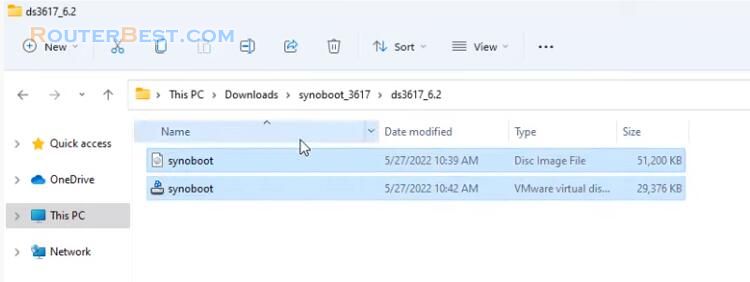
Create a new Virtual Machine
After you have obtained the boot file with the extension vmdk, you create a new virtual machine with the VMWare hypervisor. You create a new virtual machine with the "Custom" option. You choose the operating system is "Linux". Next you name your virtual machine, here I name it "Synology".
Network setup is very important, you set up the network as a "bridge" to connect directly to your network. You choose the disk type is "SATA". This step you choose to use the existing disk and what is it. That's the file you just created from the previous step, it's the file "synoboot.vmdk". This file is the result of your conversion from synoboot.img to synoboot.vmdk.
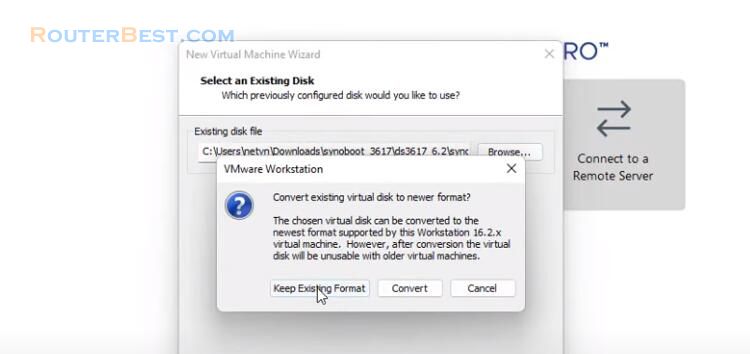
Next you set up the bridge network for your virtual machine and choose the right network card for your computer. If your computer has more than one network card, choose accordingly.
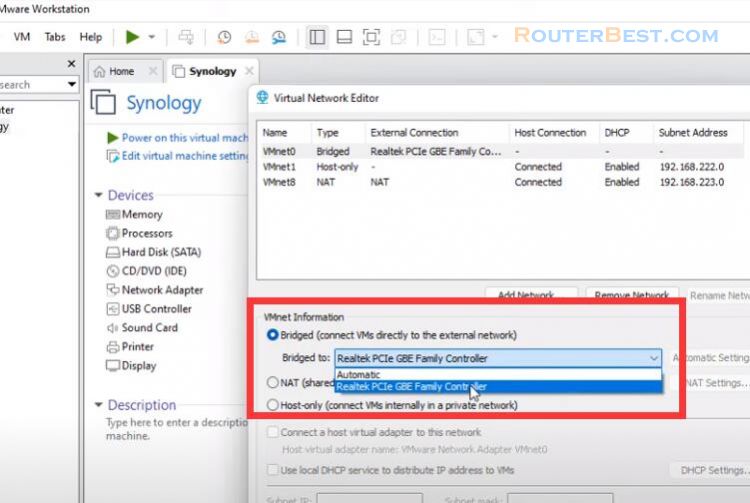
With a NAS device will need many hard drives to store data so I add two hard drives for the Synology virtual machine. I add a 100GB hard drive for the virtual machine, the hard drive type is SATA. So the virtual machine has a new hard drive, next I create another 100GB hard drive to configure RAID 1 for Synology NAS. Hard drive type is SATA.
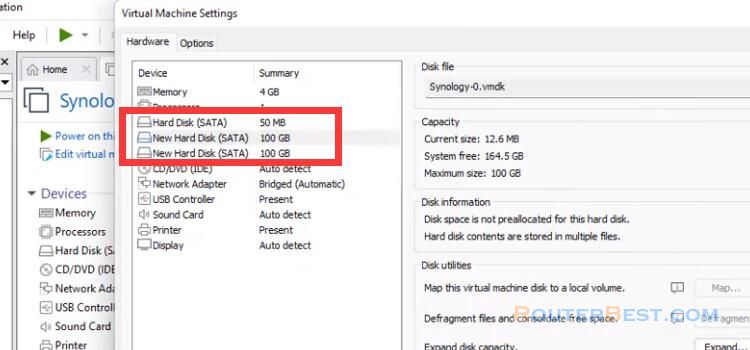
Now turn on the virtual machine and see what happens.
Synology NAS
A black screen with white text appears and you see the path to find your virtual Synology NAS. You open any browser and enter the path "http://find.synology.com" to find your virtual NAS device.
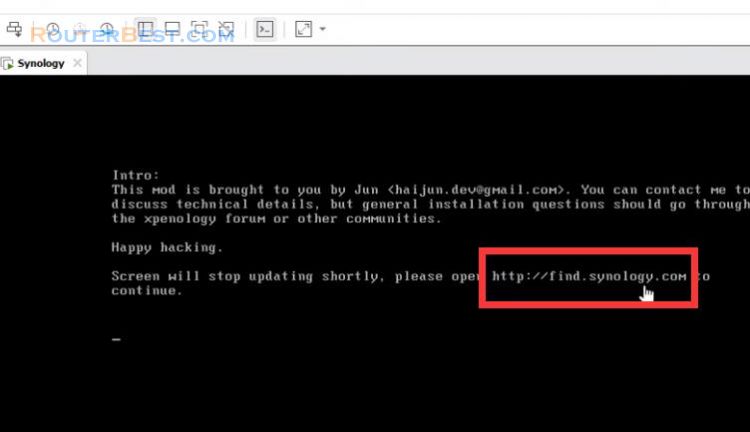
If you can't find it, download synology's assistant software.
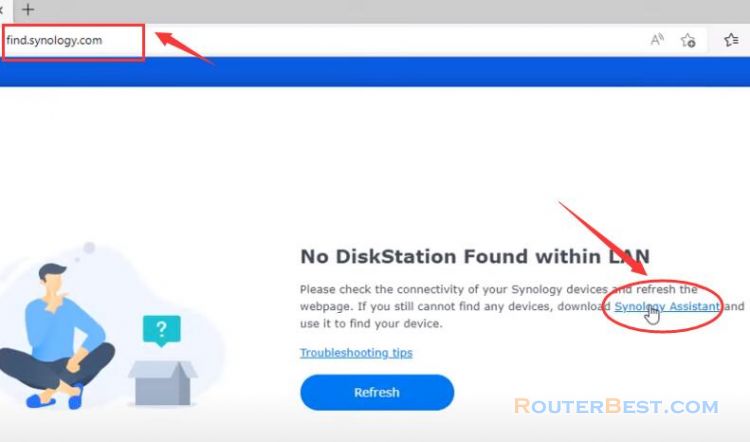
It will take a few searches to find the Synology NAS so please be patient. So with the help of the software I found my virtual Synology device.
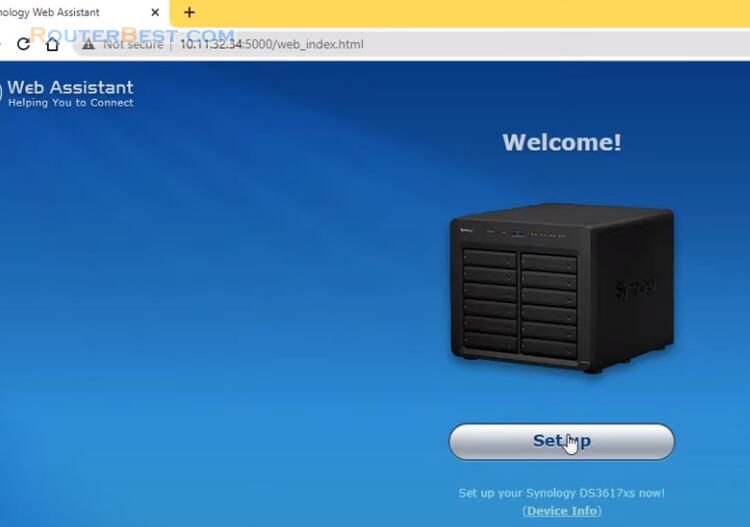
Next is to install the operating system for Synology. You go to the Synology homepage and download the required operating system. You choose "ds3617xs" in the list of Synology products.
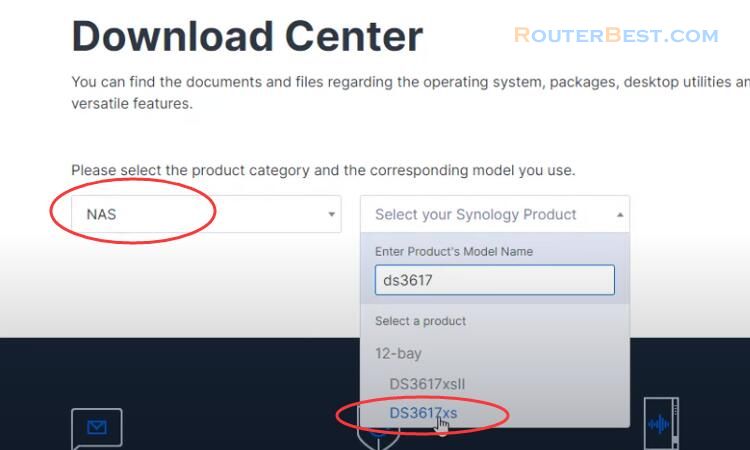
Next you choose the operating system version that is 6.2. You choose the operating system corresponding to your synoboot file, otherwise the virtual machine will not work. You will receive a file with the extension pat. With the file obtained you continue to install your virtual NAS device by uploading the file with the extension pat.
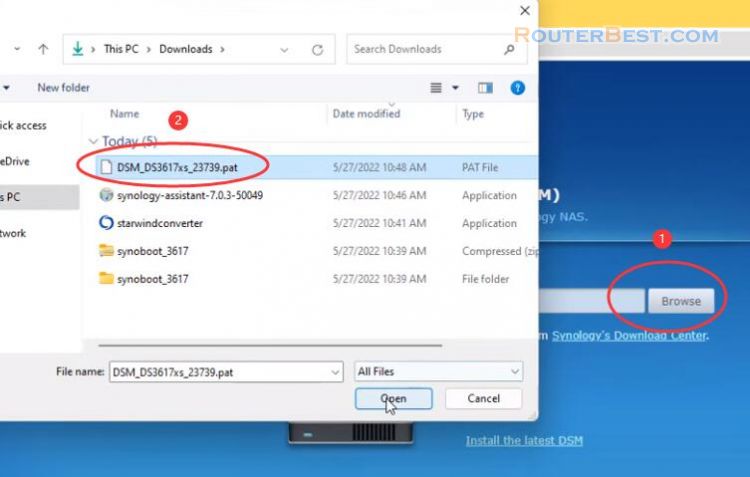
It will take about 5 to 10 minutes to install the operating system for Synology NAS.
Next you name and create an admin account. With this NAS virtual machine you cannot update to newer OS versions. And here is the virtual Synology NAS we've been waiting for.
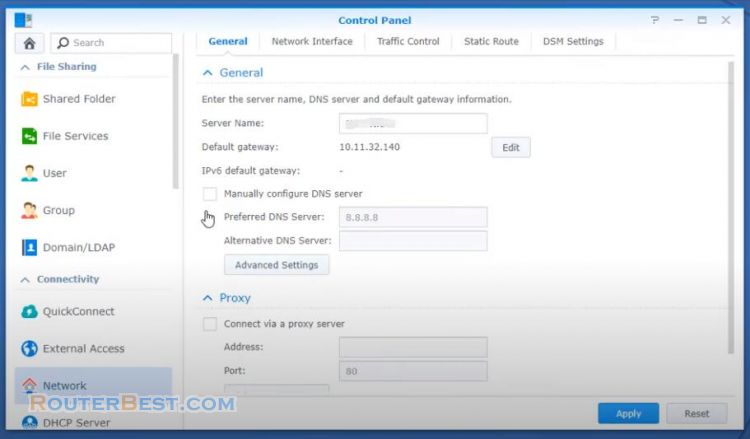
The first thing to do is to assign a static ip address to the Synology NAS.
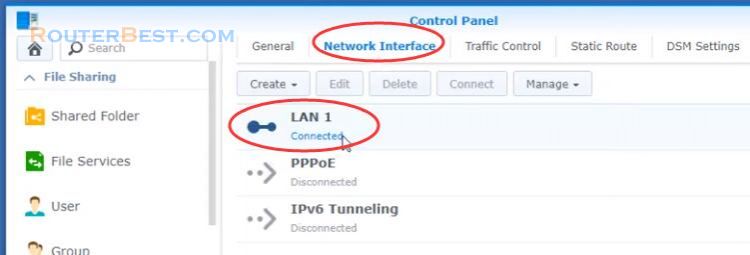
Next configure the storage like any other Synology NAS. Because there are only two hard drives, I set up RAID 1.
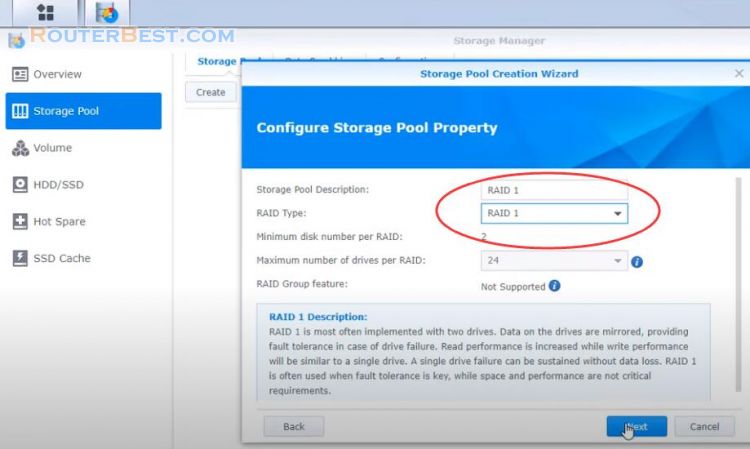
Facebook: https://www.facebook.com/routerbest
Twitter: https://twitter.com/routerbestcom
Tags: Synology NAS VMware NAS XPEnology