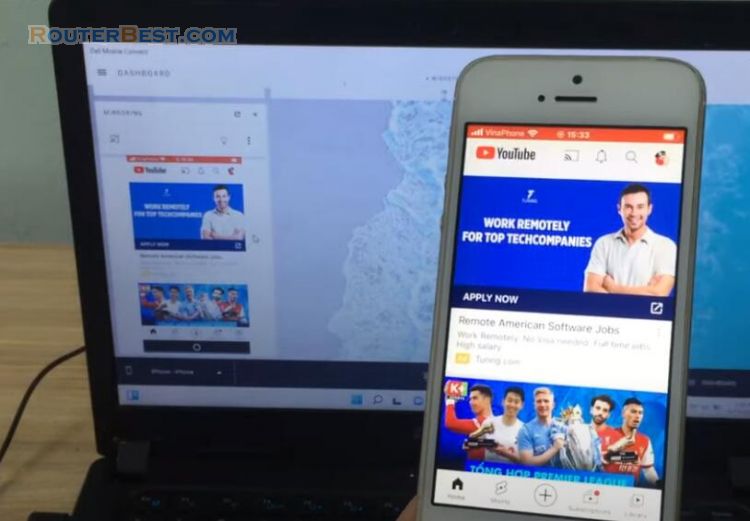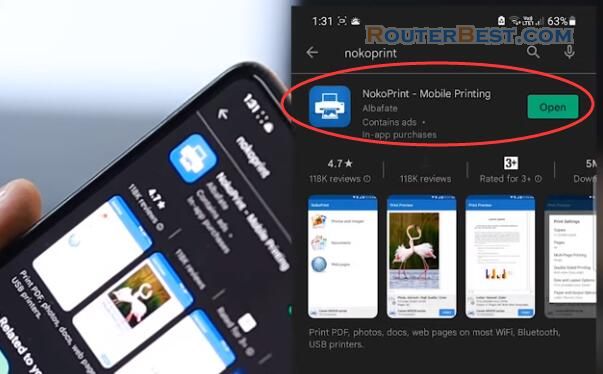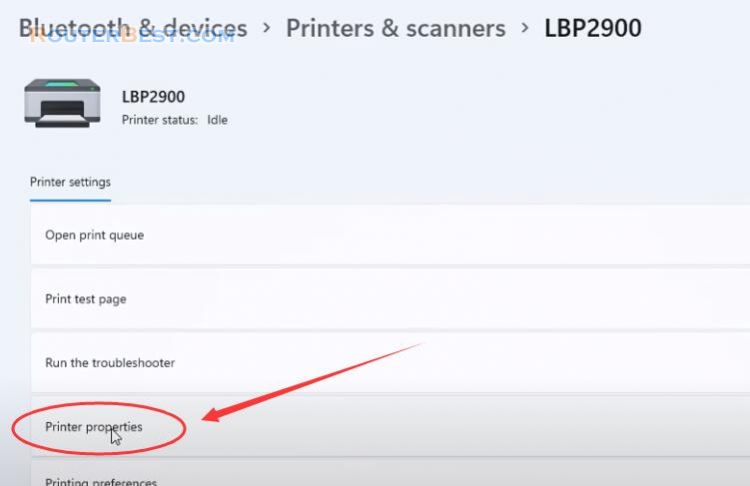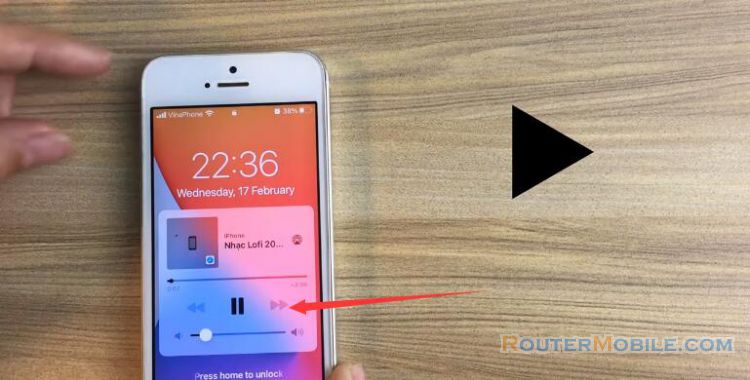In this article I will show you how to print from Android phone to a printer connected to PC. So you can easily print the files in your mobile phone.
PaperCut Mobility print
First Go to papercut.com. Download and install Mobility print tool on your computer.
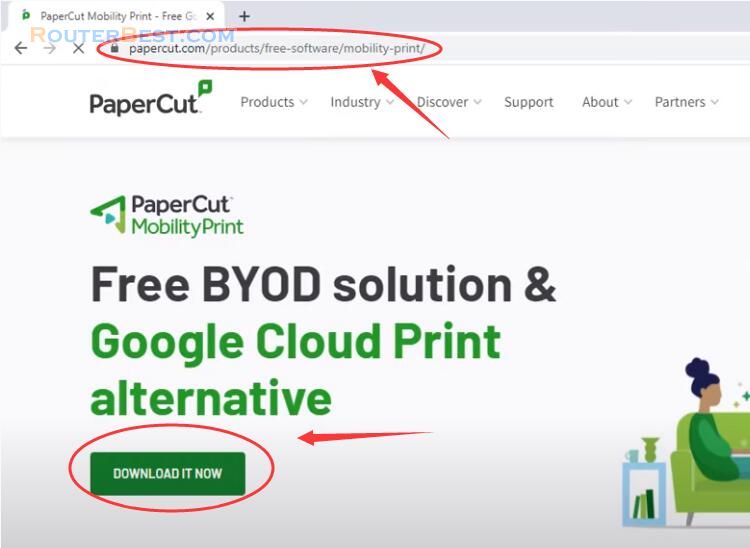
Follow the instructions and complete the installation of Mobility print. The mobility print admin interface Pages displayed. You're ready to configure Mobility Print. Complete the fields and click create account.
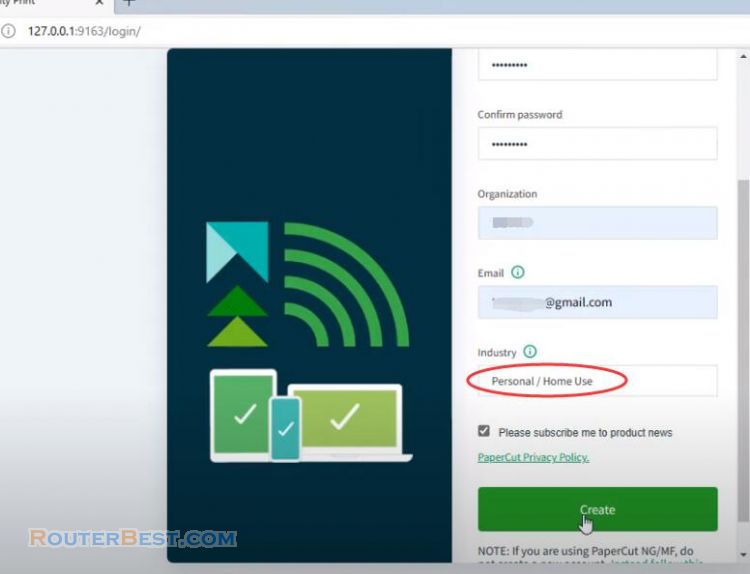
Mobility print admin interface Pages displayed. Ready for you to configure Mobility print.
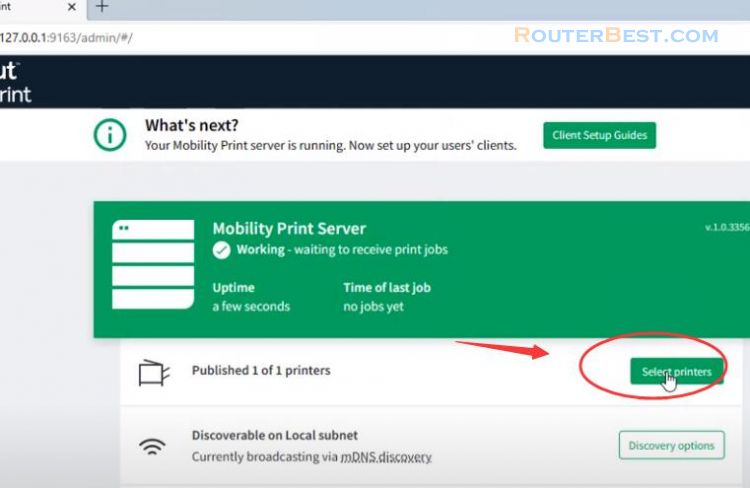
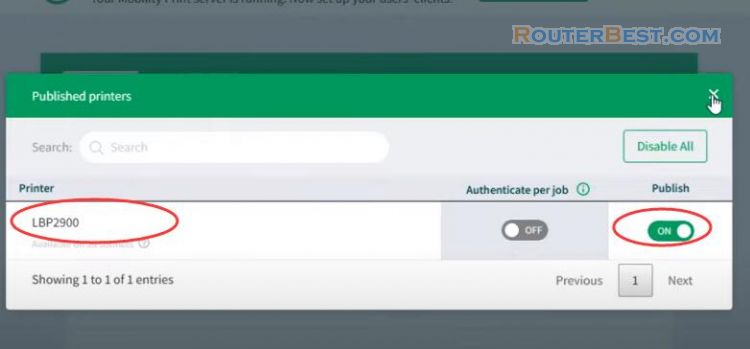
After setting up your shared printer you can connect to your printer from Android phone. Make sure your Android is connected to your network's WiFi. On your Android phone, open Google Play and download the Mobility Print app.
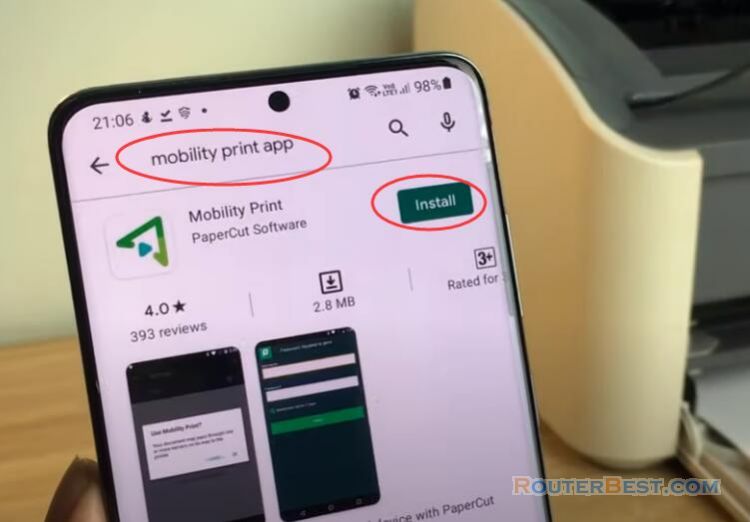
Launch the Mobility Print app and Tap Mobility Print. You can now print your document from Android phone.
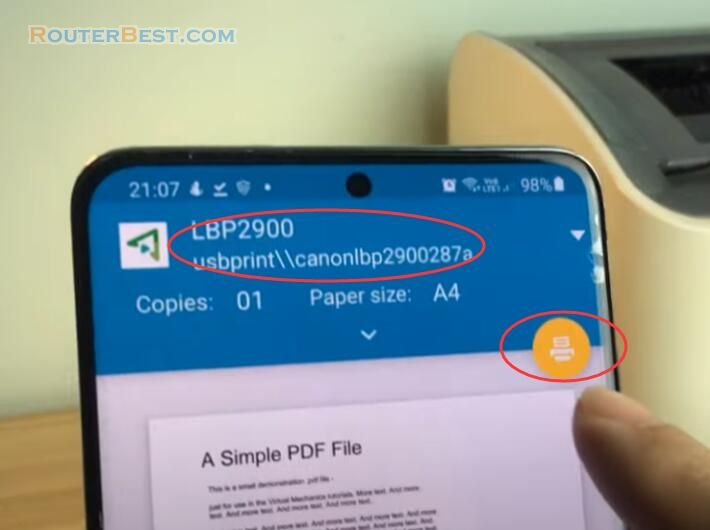
Facebook: https://www.facebook.com/routerbest
Twitter: https://twitter.com/routerbestcom