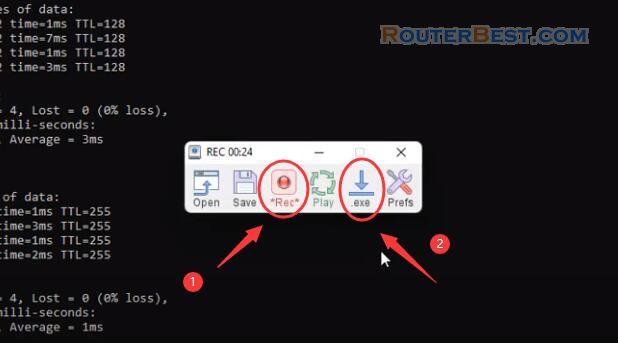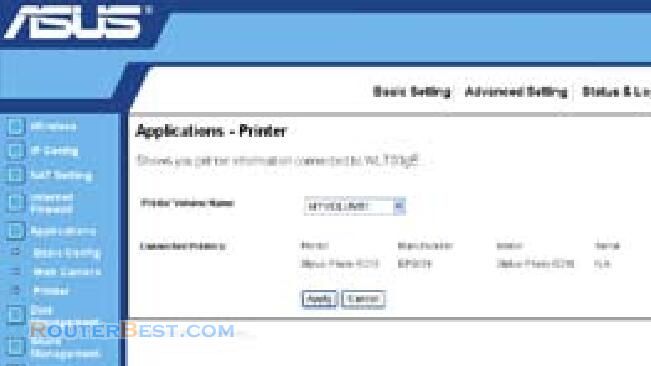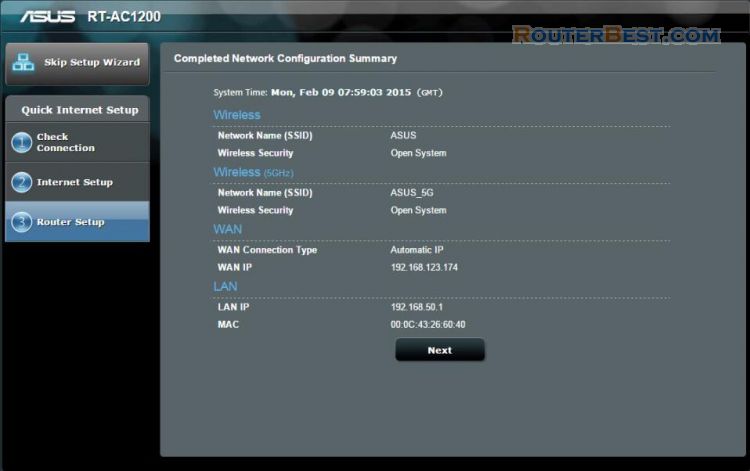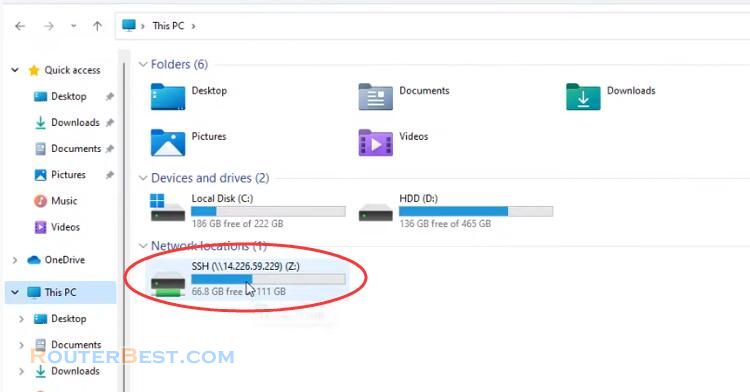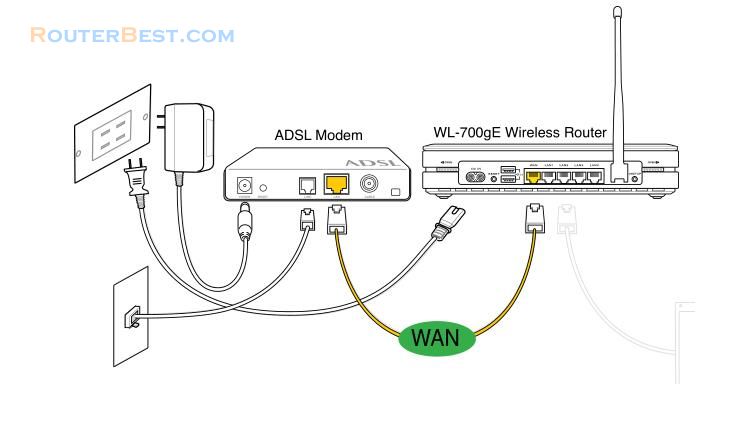In this article, I will guide you to speed up your computer ( Windows 11 ) by installing 2 hard drives with ASUS motherboard.
My computer originally installed a solid state drive and when tested read speed was 556 MB/s.
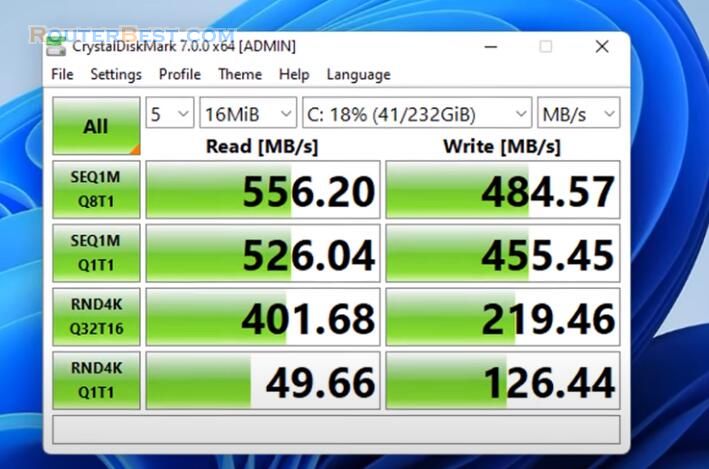
Next, instead of inserting one hard drive, I installed two solid state drives and configured the ASUS motherboard as follows:
First make sure the motherboard has detected both solid state drives. Here I use two different hard drives, but I recommend you to use two identical hard drives for best performance.
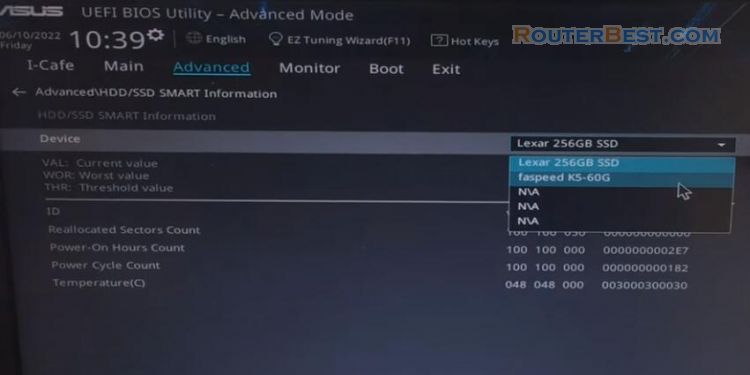
Next you enable and configure RAID on ASUS motherboard by pressing F11 key. RAID 1: Install Windows 11 on 2 hard disks, same computer
While configuring the motherboard will display a list of installed hard drives for you to choose from before configuring. To speed up your computer, choose the configuration as "Super Speed".
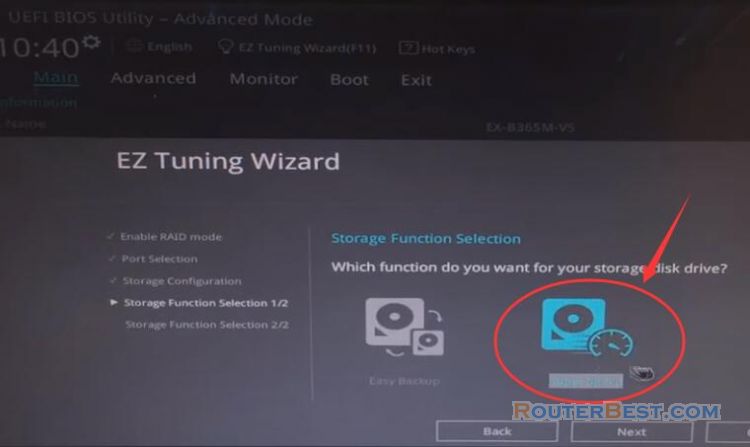
Your data will be stored on two hard drives in turn, thereby optimizing data reading speed. You will get a warning about data loss when configuring RAID, so you need to back up your data before configuring.
I have already prepared the windows 11 installer, so I will install the operating system on two hard drives that are configured in RAID 0.
And here are the measured results, the data read speed is 1368 MB per second, twice as much as the original.
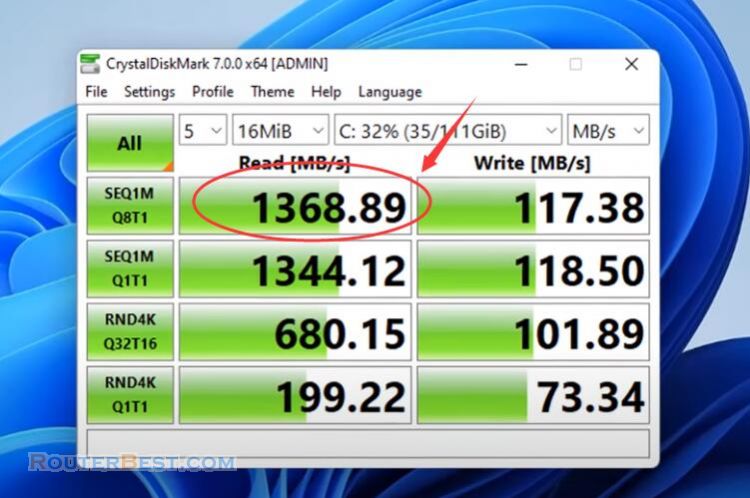
Facebook: https://www.facebook.com/routerbest
Twitter: https://twitter.com/routerbestcom
Tags: Windows 11 RAID ASUS