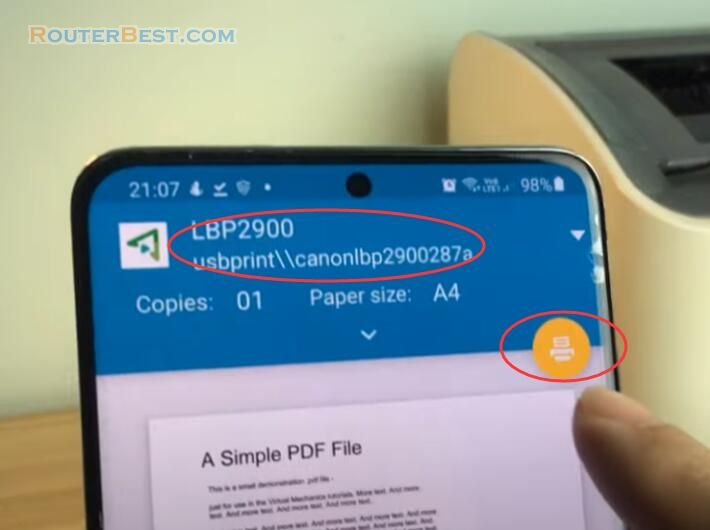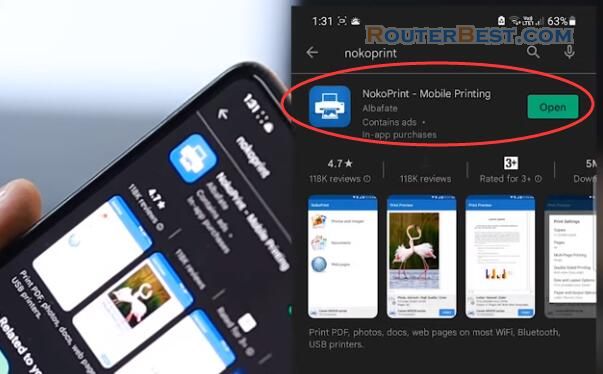In this article, I will show you how to connect to your printer from internet. Then, you can print your documents anywhere there is a network.
Create a local user account in windows
Open computer Management console (Run "compmgmt.msc"). In the computer Management console expand local users & groups tab. Then right click on the user's note and click new user to create an account under users account type. In the new user dialog box, provide that username and password. We will use this account to share the printer.

Sharing Printer
Next sharing printers over the network in Windows 11. Open settings and click "Bluetooth & devices". Click "Printers & scanners".
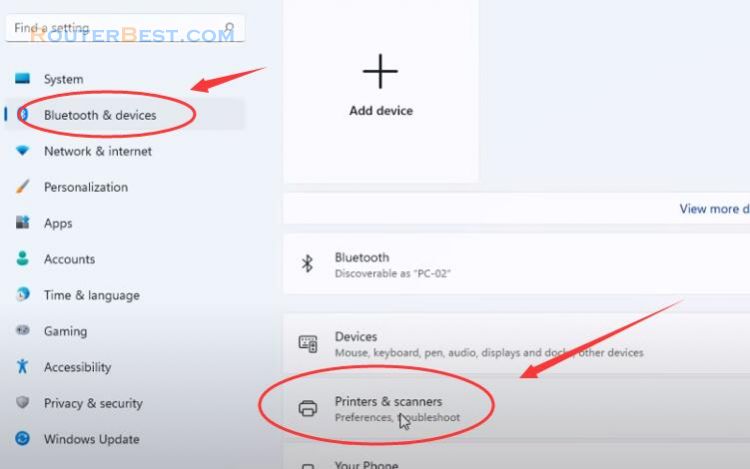
Click your printer then click printer properties.
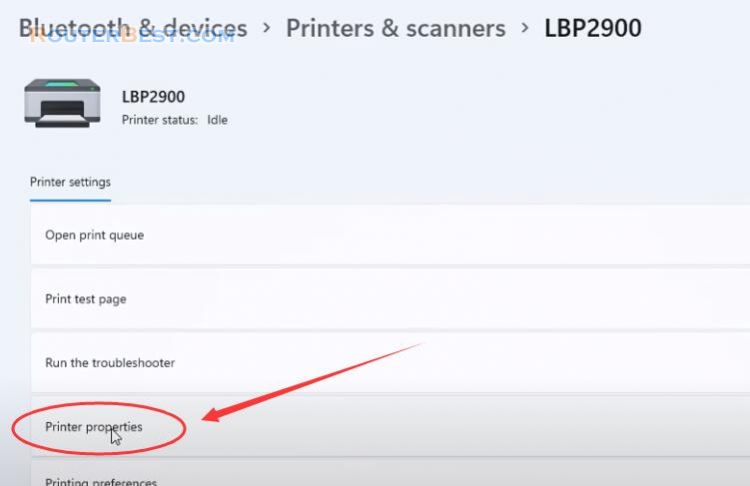
Select the Sharing tab, then check the box to share your printer, then check the box to share your printer.
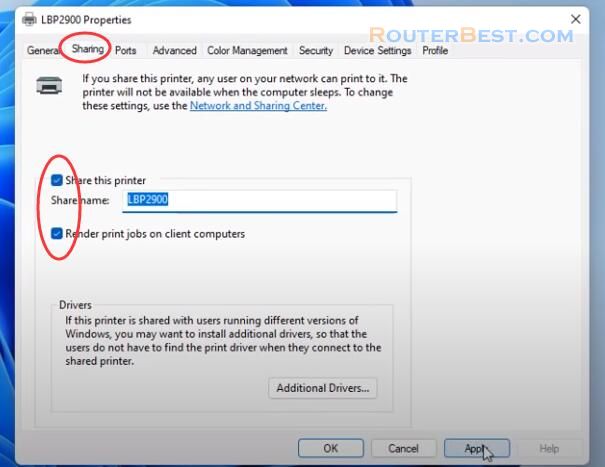
Click Network and Sharing Center. Click Change Advanced sharing settings. Check "Turn on network discovery" and "Turn on file and printer sharing". Check "turn on password-protected sharing".
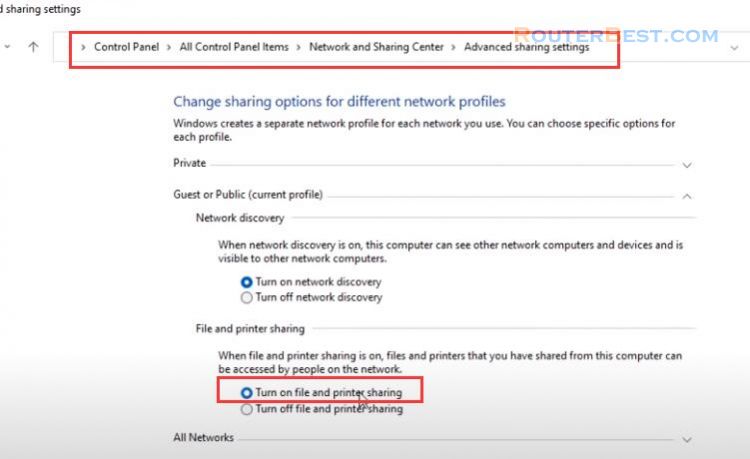
Select the security tab, then add the new local account we created in the previous step.
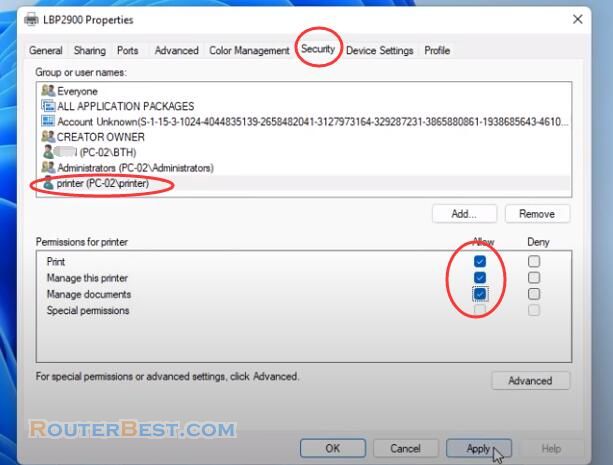
VPN
Go to radmin-vpn.com. Download and install radmin VPN on the local computer. Press "Create network" button, Set network name and password. Press "Create" button. The new network will appear in Radmin VPN Main window.
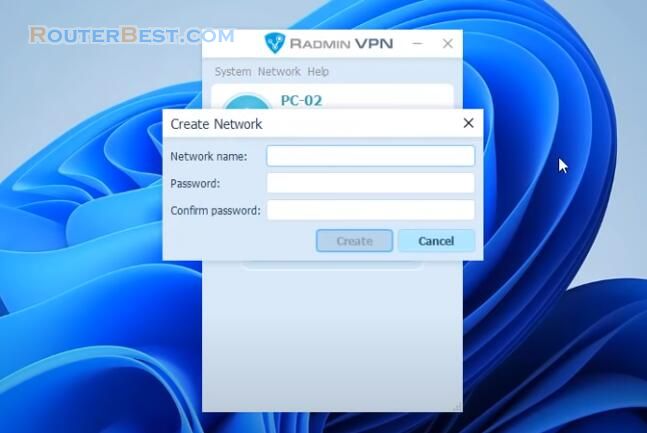
After setting up your shared printer, you can Connect to your Printer from Internet. Download and install Radmin VPN on the remote computer. Launch the software and press join Network button. Enter your network name and password in the dialog box. Press "Join" button.
The network created earlier and its nodes will be shown in the Radmin VPN Main window. The connection between the computers is established. You can now connect to your printer.
Connect to Printer
Open control panel on Windows 11. Click on "Credential manager". Click the "Windows credentials". Click the "Add a Windows credential". Specify the computer to share the printer, Specifying the username and password to authenticate.
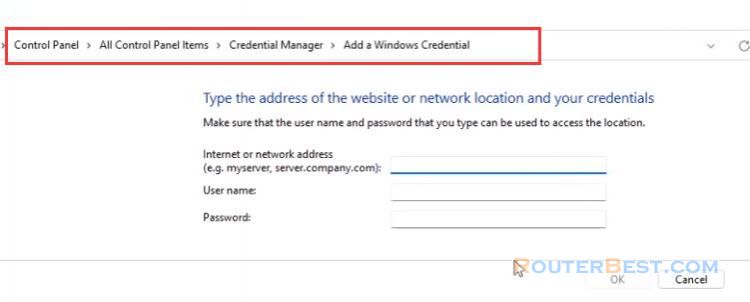
Once you complete the steps, the new account information will be added to your device to sign-in automatically the next time you access the printer shared.
You may need to head to the printer manufacturer's website, look up the support page for your model, and download the driver or software package manually.
Open "Settings" and Click "Bluetooth and devices". Click printers and scanners then click add device. When you see the "add manually link", select it. Choose add a local printer or network printer with manual settings and then next.
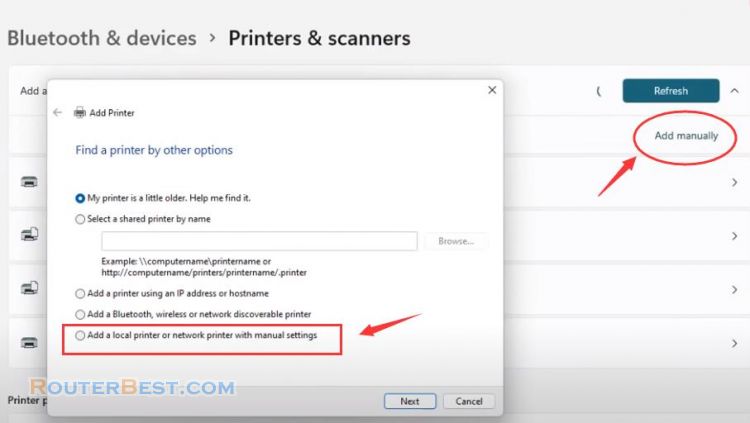
Browse to the printer on your network. Select have disk to browse for drivers. Wait while the printer is installed. Choose Do not share this printer, and then Click Next to complete the installation of the printer.
Facebook: https://www.facebook.com/routerbest
Twitter: https://twitter.com/routerbestcom
Tags: Printer