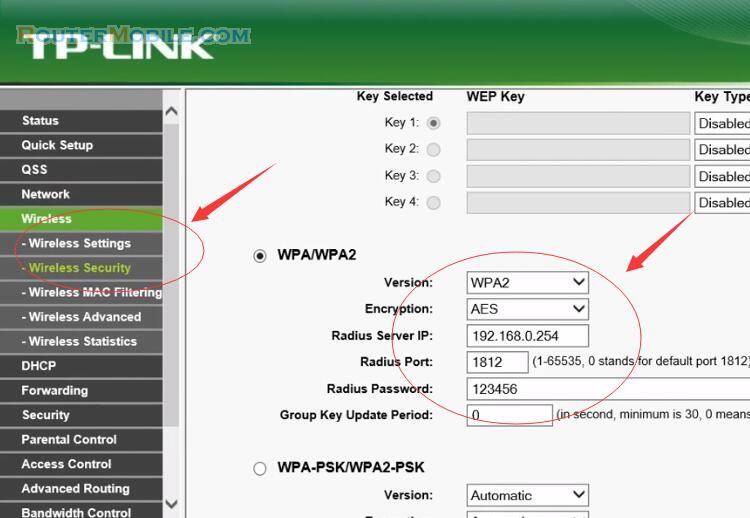TP-Link Deco Voice X20 is both "Corner to Corner Wi-Fi" and "Corner to Corner Voice Control". Deco Voice = AX1800 Mesh + Wi-Fi 6 + Smart Speaker.
This is one of those products that's designed for, if you have a problem that's really nice to have, but admittedly hard to solve. So the nice problem that you have is, you've got a gigantic house or you've got a small business that is up to around the size of 5,500 to 6,000 square feet. Wow, good for you, nice mansion. The part that sucks about that is that there's a lot of issues with extending the range of wifi beyond, I mean, realistically, a house, or a business around the 2000 to 3000 square foot size.
AX1800 Mesh Router
Now back in the mid 2000s, there were a handful of ways that you could increase the range of your wireless access point. You could just boost the gain. Many router firmwares allowed you to go in, and just turn the gain up on your antennas. You could reconfigure your antennas. So adding a directional antennas, or cantennas to address, you know, cold spots in your coverage was one way to go about it, or you could just add a second router, and by router, I of course mean wireless access points, switch, router combo unit, you could just add another router, but all of these approaches kind of came with their own disadvantages. Turning up gain also turns up noise. So even though the signal might travel farther, it might end up being more distorted, and therefore less useful.
Every time you add a directional antenna, you are taking away from the omni-directional performance that typically every other part of your house is going to need. And adding a second router is just not a great user experience because everyone has to know, you know, oh, should I connect to upstairs or downstairs? But then what if, you know, the upstairs one is at this end of the house, and the downstairs one is right under me, and I'm here, but which one should I connect to now? You're expecting a lot out of your users. So that is where mesh wifi comes in.

It has the benefits of multiple access points, but with the convenience of a single access point, meaning that you don't have to worry about which wifi to connect to. Now, back in the day, obviously you could just configure your laptop or your phone or whatever other device to connect to both of them.
But devices have this tendency to kind of stick to whatever wifi access point they connect to first. So you might come home, connect to the one that's closest to your front door, and then go into, you know, the back den or the games room or something like that, where there's an access point, that's closer, but your phone will still be grabbing on for dear life to that original access point that you were connected to. That's why we can't trust them to manage it.
Wi-FI 6
So mesh networks are pretty much the solution to handling a much larger space until you get up into solutions that are really designed more for commercial use or enterprise use, where you'll have individual access points that all come back to like a central server closet, and they're all hardwired. Fundamentally though, this works in pretty much the same way, where each of these is a Wi-FI 6 access point that could be used in a standalone fashion.
You can see we've got a fully enclosed antenna design, little rubber feet on the bottom. So it doesn't slip around, power input, and then two gigabit ethernet jacks. One really cool thing about the Deco line is that while commercial solutions will tend to use individual ethernet cables wired out to each access point, and then back to a central switch, obviously that's not feasible in most homes. It gives you the choice. You can use wifi to communicate between the satellites, and the main unit, or they have ethernet port. So you can connect to them via an ethernet cable, which is gonna be less susceptible to interference, or lag as long as it's convenient to do so.

Overall, the Deco X20 is an affordable choice that's gonna give you whole home coverage for video calls, or downloads without worrying about buffering, or robot voice or any of those annoying wifi problems. Of course, all that's left for us to do now is give it a shot. To simplify the setup, I am going to be using our residential internet connection. So I plug in a Deco over here in logistics, and I need an ethernet cable. Ah, sure, internet light is stable, Deco's LED is pulsing blue, logistics, Linus Wifi. It's gigabit, cool. That is some spicy wifi performance, 800 megabit on wifi.
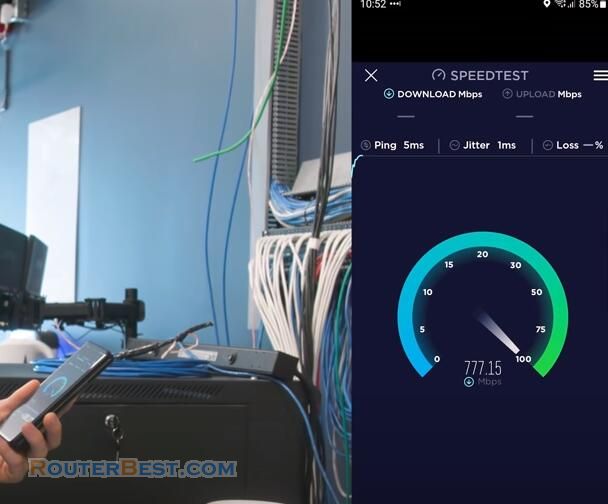
Okay, we're not gonna make it where the short circuits at, come on, Andy, let's go. Oh yeah, it's dropping, it's dropping. It has not fully dropped yet though. Nope, no, it dropped, perfect, okay, good. That's what we wanted. So let's go install an intermediary Deco, oh yeah. Even the little animations different this time.
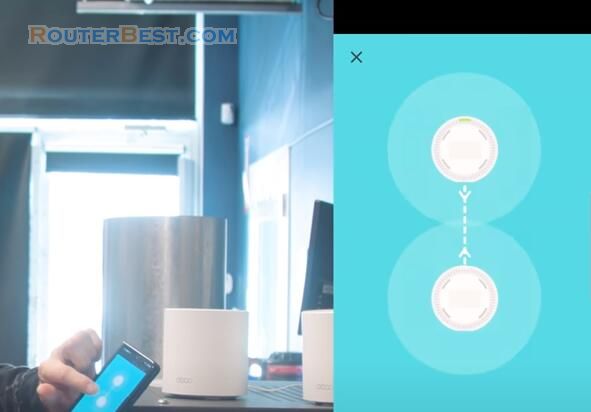
I think it sees the blue one, because there's a little blue flashing light on here. Solid, hey, there it is. Okay, where are we gonna place this? This is gonna go in the PC build corner. Cool, John, would you wanna pop this one in the PC build corner, in the spot where I had it?
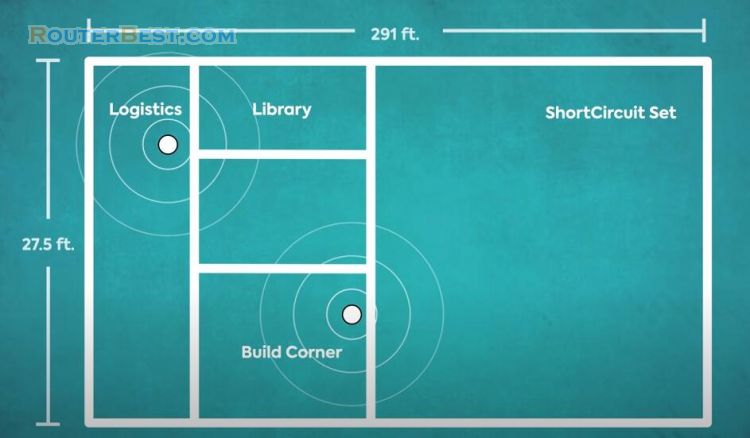
So the whole process for each Deco takes, I don't know, I'd give it about two to three minutes? All three of them are showing up in the app. Since we're in the app, there's actually a couple of other cool things that we can check out in here. So you can see all the devices on your home network. You can go in here and change your wifi configuration, set up a guest network. So a guest network is gonna have internet access, but not access to anything else that's on the network. And then advanced, none of this is particularly advanced stuff, but it's really nice that it's so simple to access. So we're in wireless router mode, but if for whatever reason, we are, like some ISPs, for example, it's kind of hard to get your stupid modem, router, switch, access point combo thing.
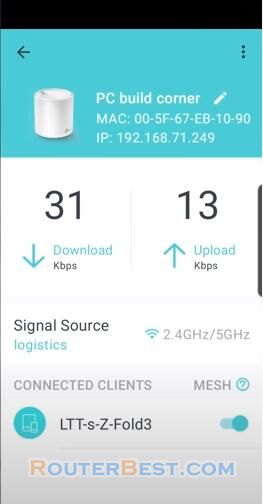
It's hard to get the router functionality turned off. Last time I checked, show locally, for example, requires you to phone them, okay. So if you just want these to operate as a wireless access point, then that's totally cool. Let's go ahead and cart this back. Before we do that, we can see that from the short circuit set, we're getting much better reception. I have three wifi bars and probably when I click this, yep, there you go. The Z Fold3 roamed to the second access point, which is over in the PC build corner. TP link says that this transition takes about 0.3 seconds. Let's go ahead and do a quick speed test. As you can see our speed's a lot lower because there are multiple hops that we're going through. And we're actually quite far away from that one as well. But this is still a lot better than nothing, which is what we had before. I mean, yeah, 90 megabit per second is enough that I'm gonna be able to have a video call.
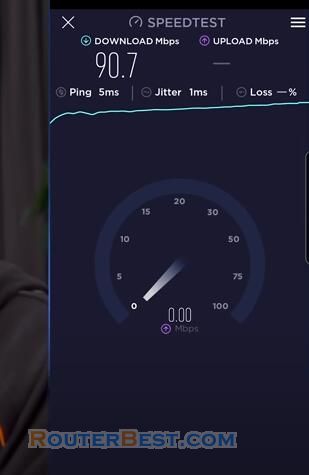
You know what, I think both Deco's have to be within range of the main unit. So I'm gonna go put this in the library. While we're waiting for that to pick up, there's a couple of other things we can check out in the app, test speed, detect cameras, ping test. You can check your public IP.
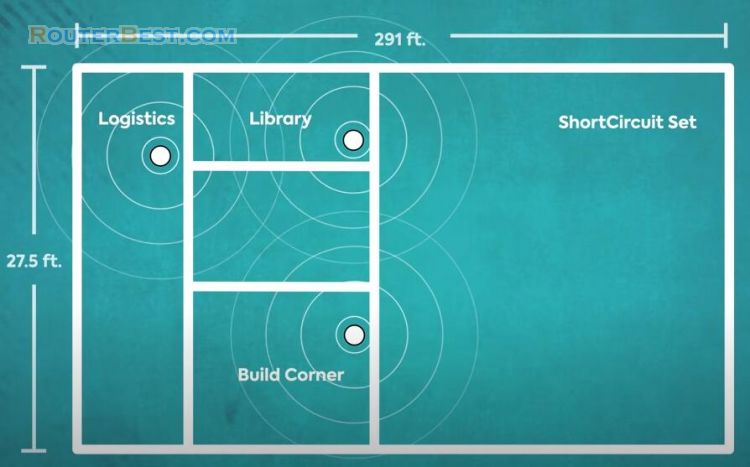
Sure. So there's a little game you play while you, and there's parental control. So you can set up times of use, services that are allowed to be used for example, and you can add devices on a one by one basis. You can prioritize gaming or streaming and your QoS just, it's not really deep in terms of configuration, but it's simple to use. Now, all I need to do is see if my third Deco is now online. Yes it is, okay. It looks like yes, I grabbed onto the library one. All right, we switched to a Wi-Fi 6 laptop here as well for adding the third satellite, and let's see what kind of speeds we get.
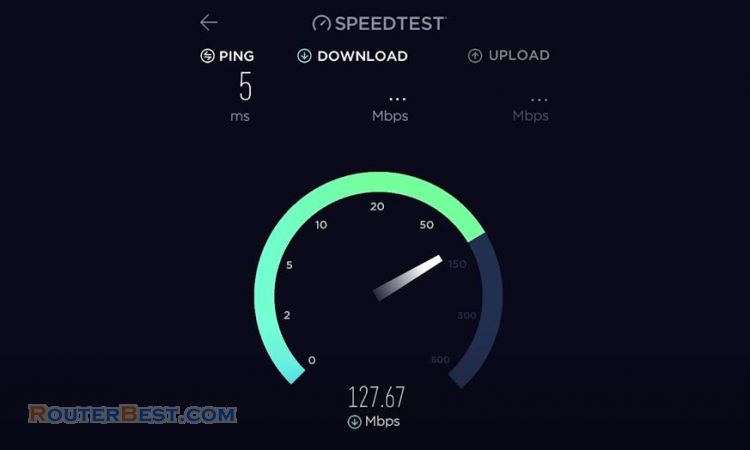
Okay, that's way better. We're getting double the speed with the extra satellite. And that's impressive considering that there's still a wall, and some distance between us. This setup would likely work fine for the average person, but I bet we can get even better results if we connect the hubs with an ethernet cable. Dang, that's definitely a big improvement compared to before, almost doubling our performance again. So this is a great option for power users, or for people who are gonna have quite a few devices streaming off of the satellites.
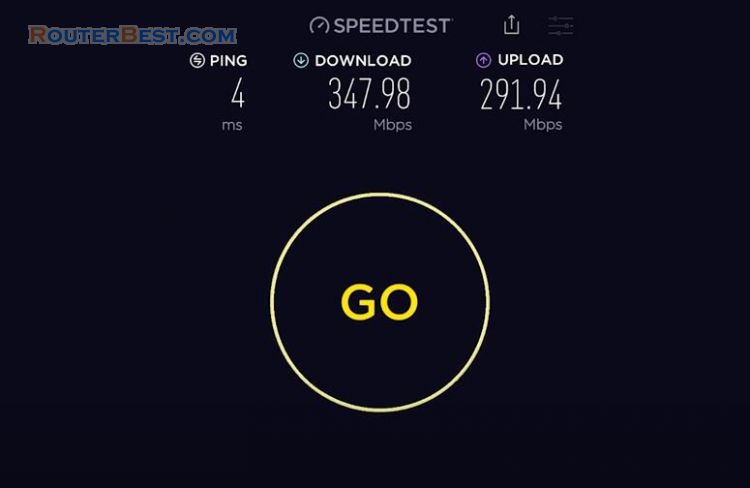
If all this looks good for the next five days, the Deco X20 is gonna be discounted from 249 to 199 at the link down below, just for five days.
Specifications
Hardware
· Ethernet Port: 2 Gigabit ports per Deco Voice unit (WAN/LAN auto-sensing)
· Button: 1 RESET button on the back, 1 Mute button, 1 Action button, 2 Volume buttons
· Microphone: Quadruple microphone array
· Speaker: 5 W full frequency speaker with double bass passive diaphragm
· Power Consumption (without power adapter): 14W max
· Dimensions (W × D × H): 4.13 × 4.13 × 6.69 in (105 × 105 × 170 mm)
· Power Adapter Input: 100-240V~50/60Hz 0.6A
· Power Adapter Output: 12V 1.5A
Wireless
· Wireless Standards: IEEE 802.11a/n/ac/ax 5 GHz, IEEE 802.11b/g/n/ax 2.4 GHz
· Mesh protocol: 802.11k/v/r
· Frequency: 2.4 GHz and 5 GHz
· Signal Rate: 574 Mbps on 2.4 GHz + 1201 Mbps on 5 GHz†
· Transmit Power: FCC: <30 dBm(2.4 GHz), <30 dBm(5 GHz) CE: <20 dBm (2.4 GHz), <23 dBm (5 GHz)
· Wireless Security: WPA/WPA2-PSK/WPA3 encryptions
Software
· Working Mode: Router, Access Point
· WAN Type: Dynamic IP/Static IP/PPPoE/L2TP/PPTP
· DHCP: Server
· Protocols: Supports IPv4 and IPv6
· Guest Network: 2.4 GHz Guest Network×1, 5 GHz Guest Network×1
· Features: TP-Link HomeShield, BSS Color, OFDMA, 1024-QAM, MU-MIMO, Optional Ethernet Backhaul, Assisted Setup, Address Reservation, Port Forwarding, TP-Link DDNS, IPTV, IPv6, Firewall Rules, LED Control, Smart Connect
· Management: Local Management; Remote Management; Multi-Managers
Facebook: https://www.facebook.com/routerbest
Twitter: https://twitter.com/routerbestcom
Tags: TP-LINK Deco Voice X20 Wi-Fi 6