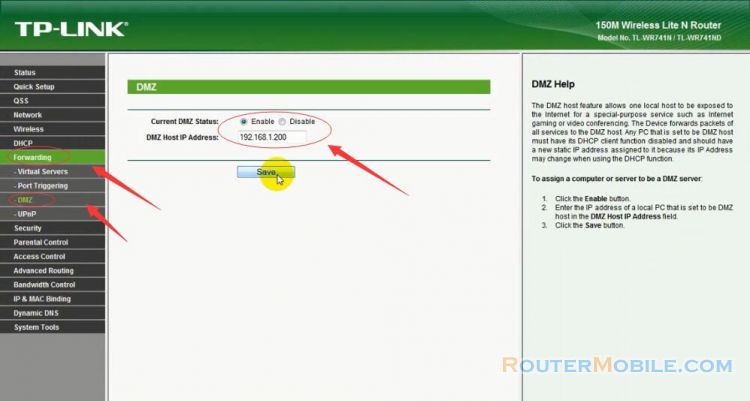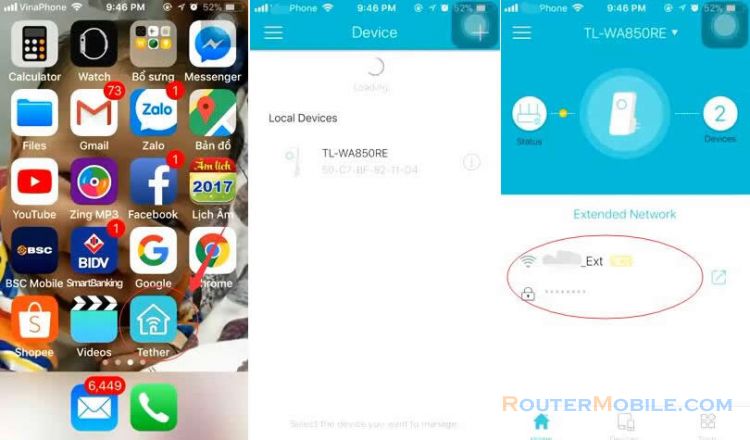If you are unable to install the driver of TP-Link Network Adapter in your Windows computer, here are some steps you can take to troubleshoot the issue:
Download the latest driver: Go to the TP-Link website and download the latest driver for your adapter model. Make sure that you are downloading the correct driver for your version of Windows.
Run the driver installer as administrator: Right-click on the downloaded driver file and select "Run as administrator". This will ensure that the installer has the necessary permissions to install the driver.
Disable security software: Some security software may interfere with the driver installation process. Try disabling your antivirus and firewall software temporarily and see if the driver installs successfully.
Check for conflicting drivers: Check if there are any other network adapters or drivers installed on your computer that may be causing a conflict with the TP-Link adapter. If there are other adapters installed, try disabling them and see if the TP-Link adapter driver installs successfully.
Uninstall previous versions of the driver: If you have previously installed an older version of the TP-Link adapter driver, try uninstalling it first before installing the new driver.
Use Device Manager: Open Device Manager in Windows, find the TP-Link adapter, and select "Update driver". Select "Browse my computer for driver software" and navigate to the folder where you downloaded the latest driver. Select the driver file and follow the on-screen instructions to install the driver.
Try a different USB port: Try plugging the TP-Link adapter into a different USB port on your computer.
If none of the above steps resolve the issue, contact TP-Link customer support for further assistance or to inquire about warranty service.
Facebook: https://www.facebook.com/routerbest
Twitter: https://twitter.com/routerbestcom
Tags: TP-LINK