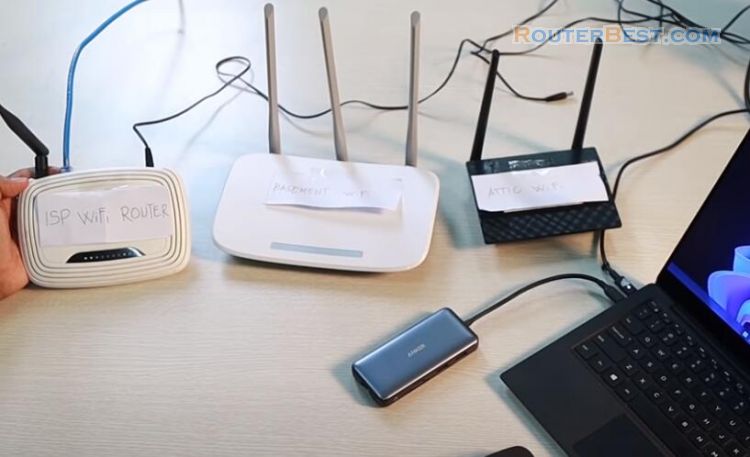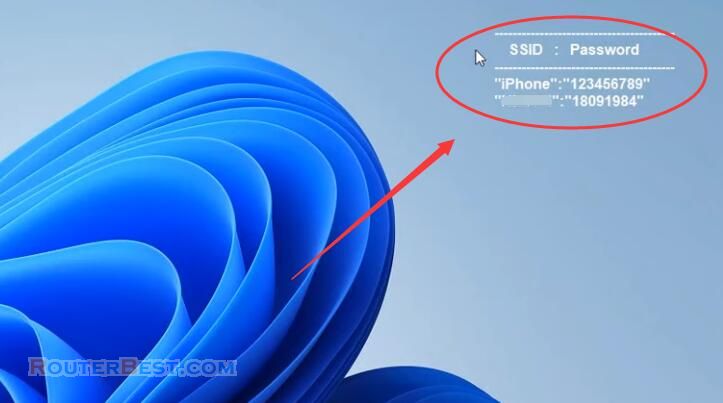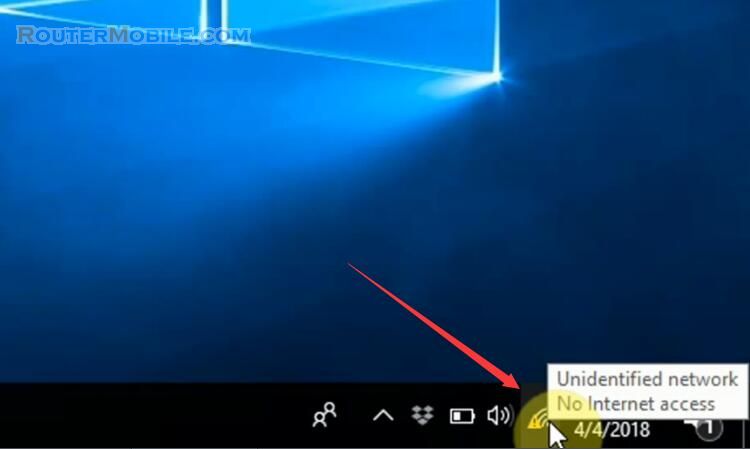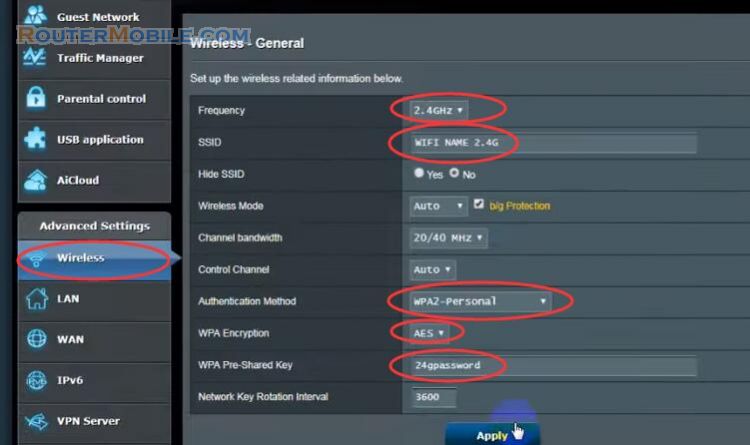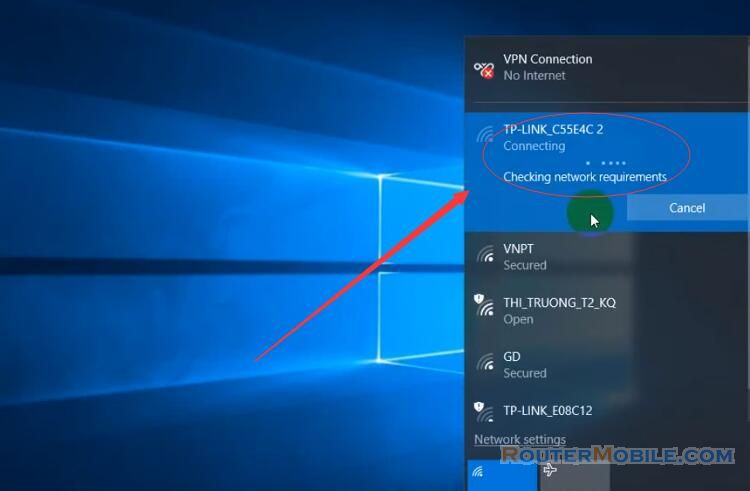This article explains How to delete wireless network profile with CMD in Windows 10 / 8 / 7 / XP.
If you want to Find your Wi-Fi password, the following article can help you:
Find your Wi-Fi password using the CMD on Windows 10 / 8 / 7 / XP
Step 1 : Open CMD window
Enter "CMD" in the input box in the lower left corner, or right-click the windows Icon in the lower left corner and select "run", then enter "cmd".
Right-click "Command Prompt", select "Run as administrator".
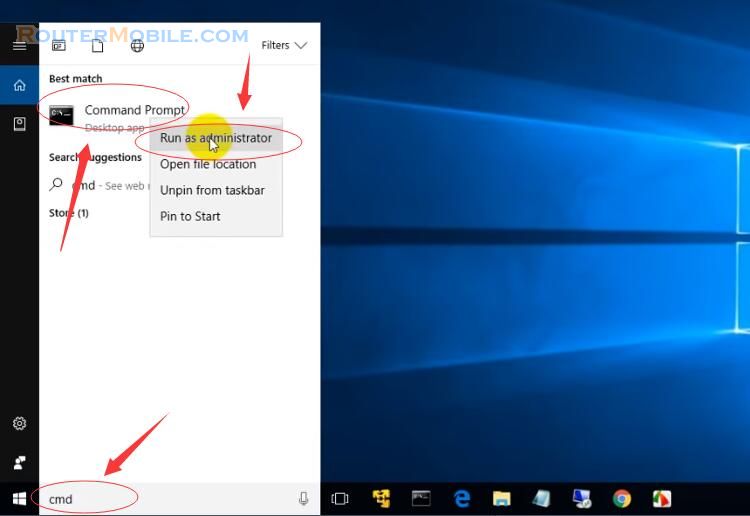
Step 2 : Check the wireless Wi-Fi information
My computer is now connected to the Internet. You can enter a ping command to test it.
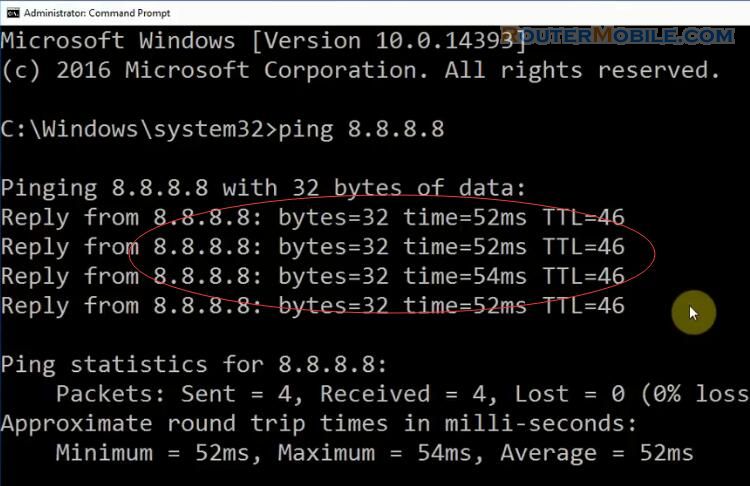
Next, I need to check the wireless Wi-Fi information saved in my computer.
The command is "netsh wlan show profile".
After entering, you can see the Wi-Fi name saved in your computer
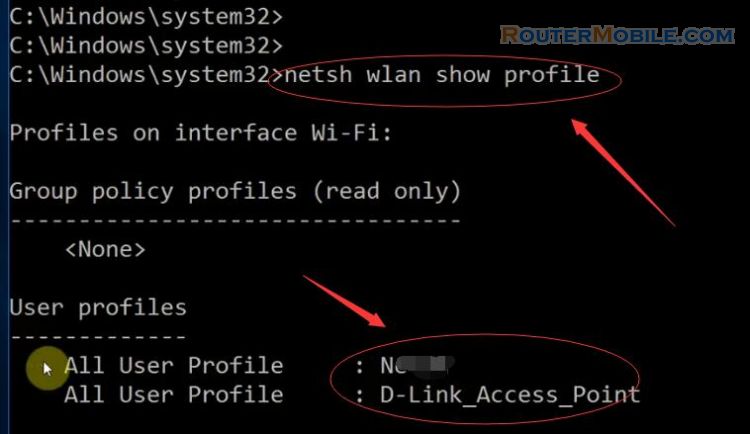
Step 3 : Delete Wireless Network Profile
If you want to delete the Wi-Fi named "Net", enter the command : netsh wlan delete profile name = "Net"
After that, you will receive a prompt :
Profile "Net" is deleted from interface "Wi-Fi".
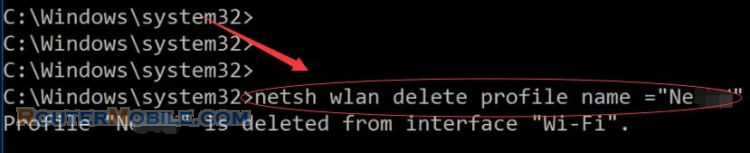
Check the wireless Wi-Fi information saved in my computer once again. You can see there's only one left now.
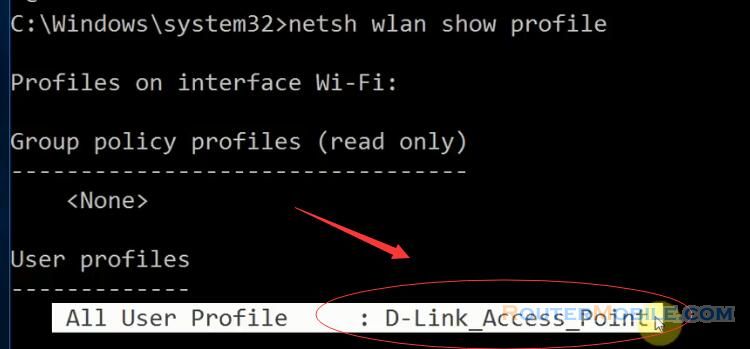
Facebook: https://www.facebook.com/routerbest
Twitter: https://twitter.com/routerbestcom