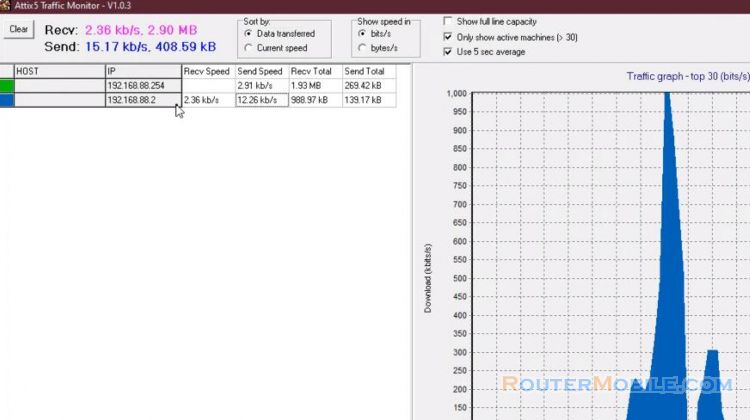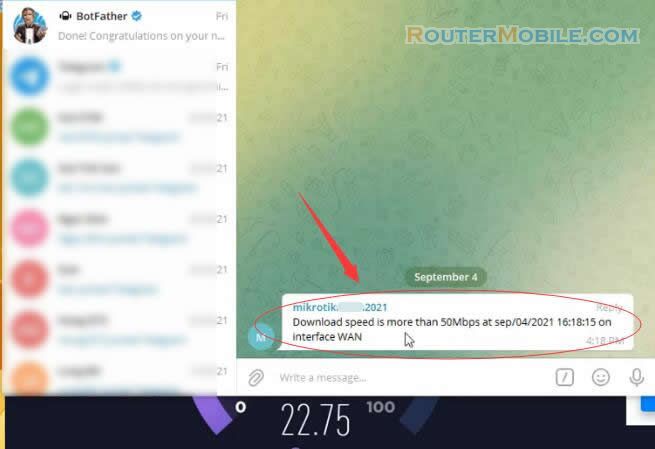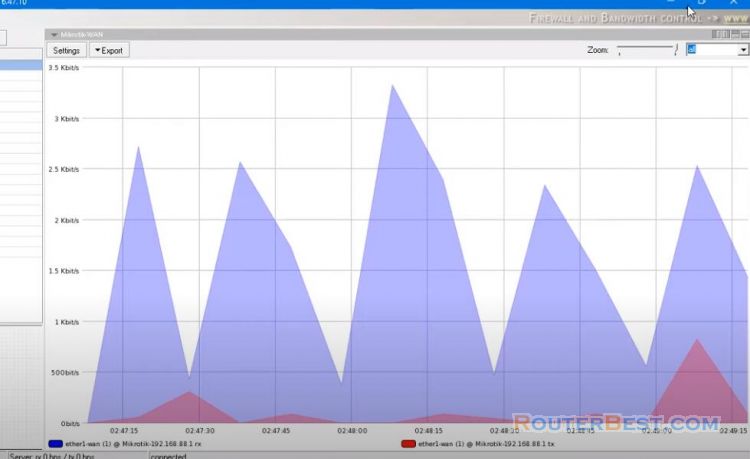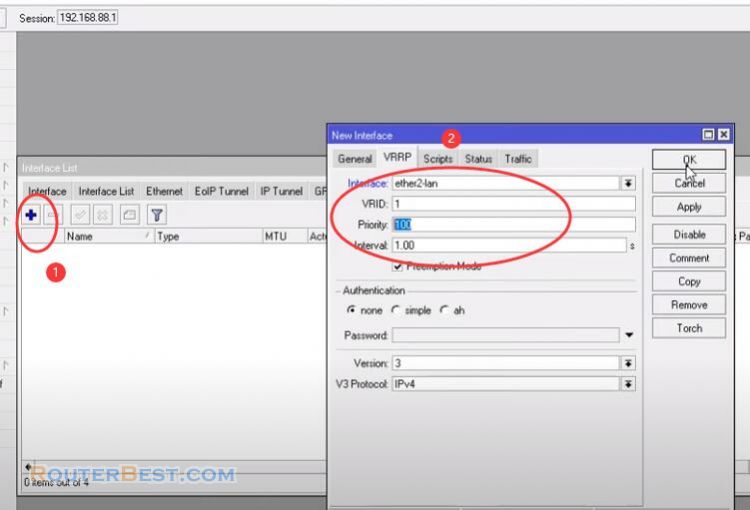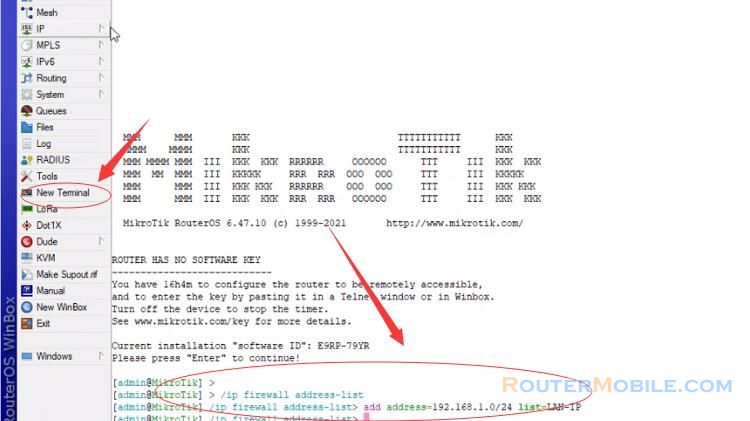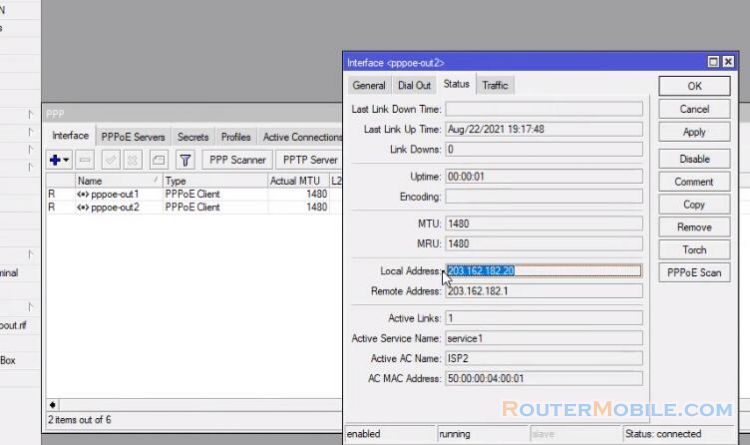In this article you will learn how to setup a new Mikrotik router, so that computers can connect to the internet. The mikrotik is installed as a Gateway or router between two networks.
Mikrotik Router Configuration
Login to the Mikrotik using WinBox, In most cases, it is used between a private network and the Internet.
Go to "Interfaces" and configure . Name the interfaces "WAN" and "LAN".
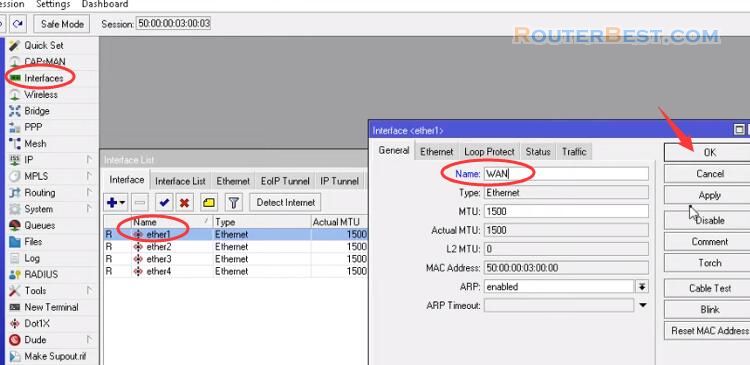
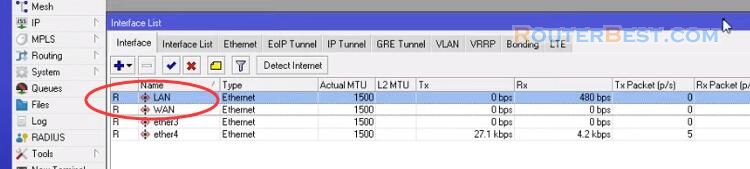
Assign IP addresses to interfaces
Go to "IP", then "Addresses" to set static ip for your interfaces. You set a static ip address for port 1 and port 2 as below.
Address: 192.168.1.100/24
Network: 192.168.1.0
Interface: WAN
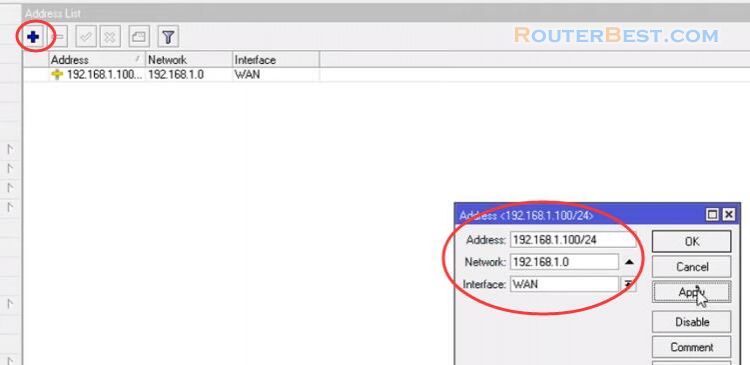
Add another IP address:
Address: 10.10.10.1/24
Network: 10.10.10.0
Interface: LAN
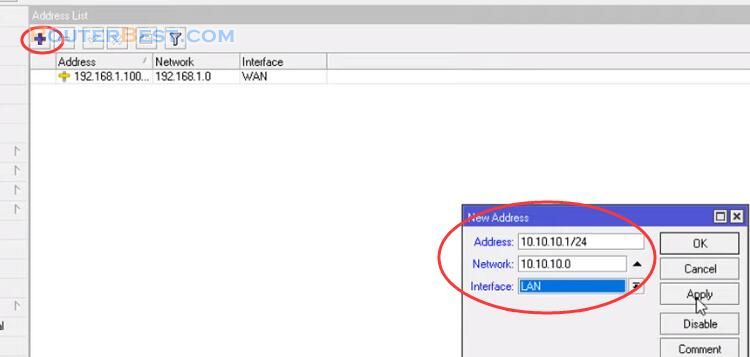
DHCP Server Configuration On Mikrotik Router
In this case DHCP is enabled. Go to "IP" > "DHCP Server", then go to the DHCP server to set up DHCP.
Click "Next" button to setup, DNS Server: 8.8.8.8
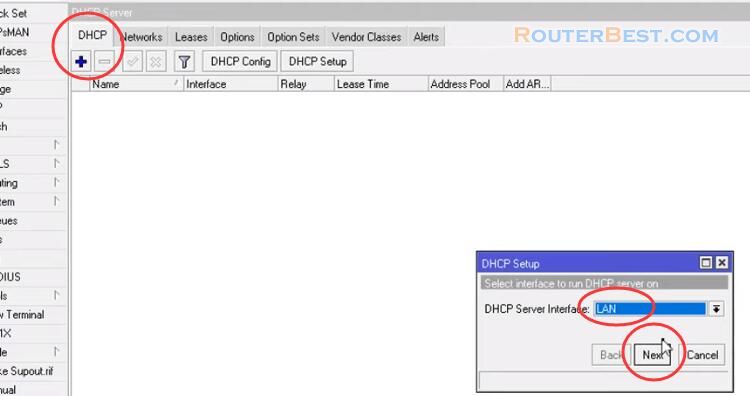
Default Route Configuration
Go to "IP" > "Routes" to configure default route, Set the Destination IP is 0.0.0.0/0, and Gateway is the ip address of the ISP's router.
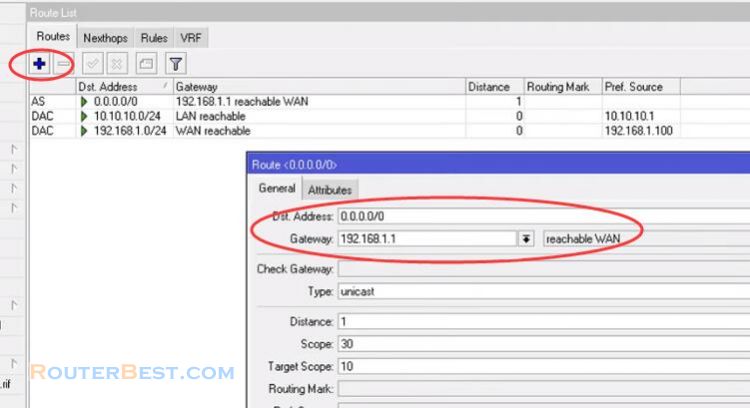
NAT Configuration On Mikrotik Router
Go to "IP" > "Firewall" > "NAT".
Chain: srcnat
Out.Interface: WAN
Action: masquerade
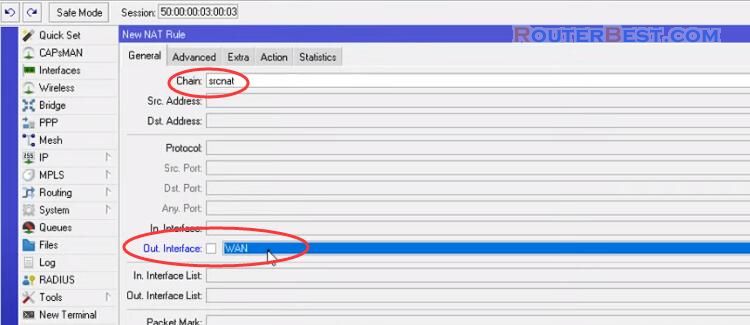
You can now browse the Internet using any computer that connects to the Mikrotik' internal interface.
Facebook: https://www.facebook.com/routerbest
Twitter: https://twitter.com/routerbestcom