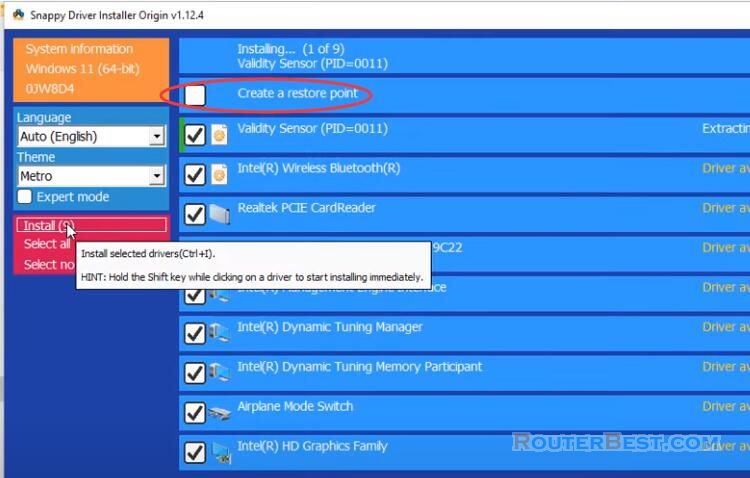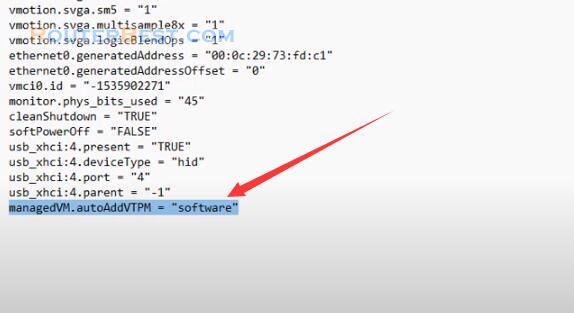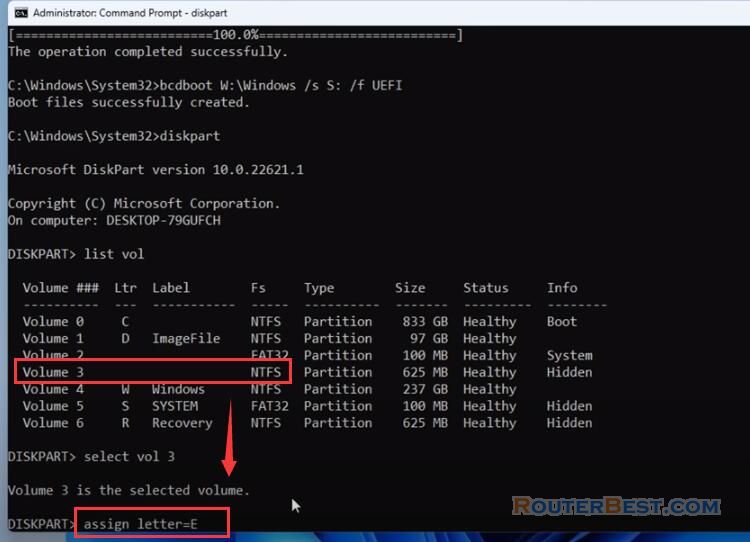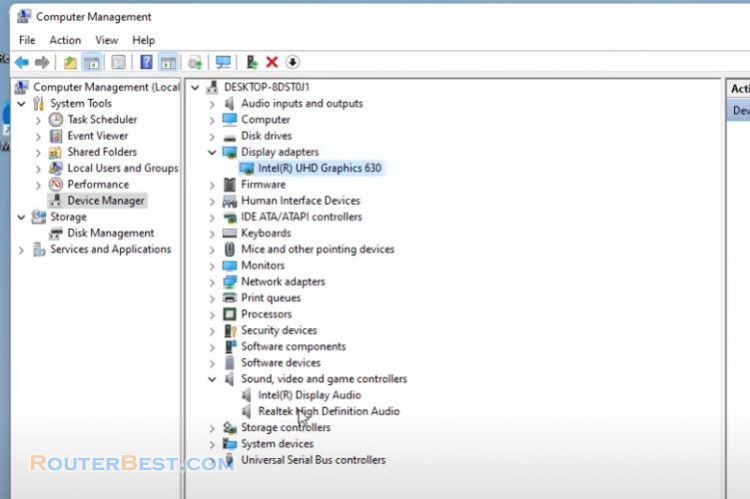This article explains How to Center Icons without software on Windows 10. Your Windows 10 computer should look a bit more like Windows 11.
Lock the taskbar on Windows 10
To center Windows 10's taskbar icons, first, right-click on your taskbar and deselect "Lock the taskbar".
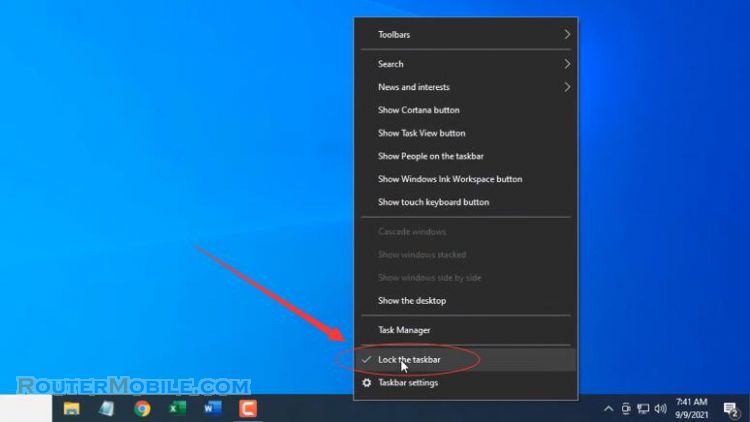
Next, right-click on the taskbar again, hover your mouse cursor over the "Toolbars" option, and select "Links".
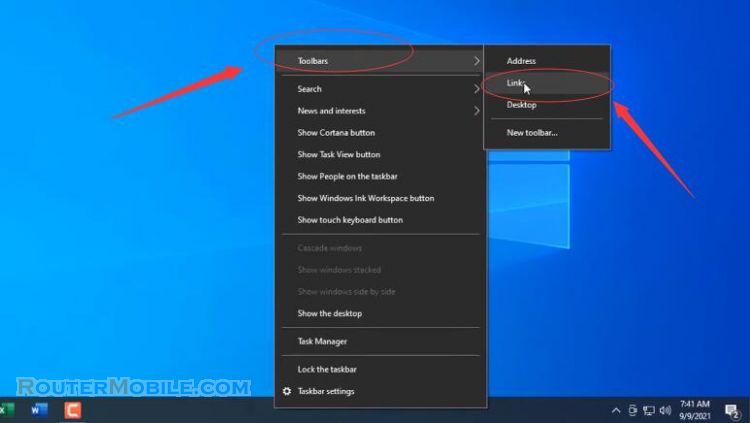
You should now see links on the right side of the taskbar with two vertical lines to the left of it.
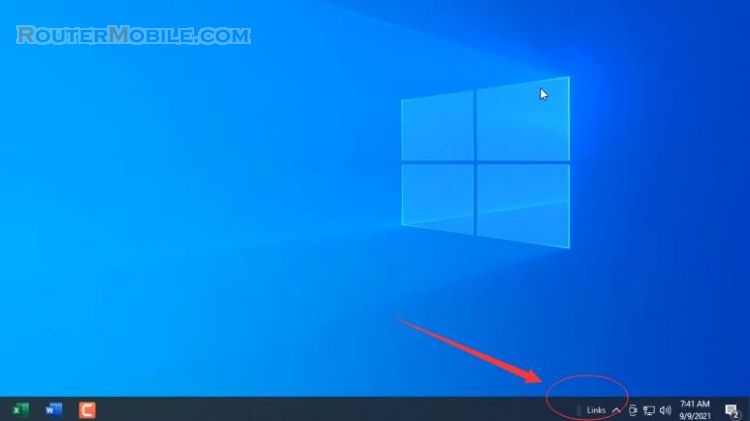
Move your cursor over the two vertical lines and then click and drag links to the left side of the taskbar. It should snap to the right of the windows and search icons.
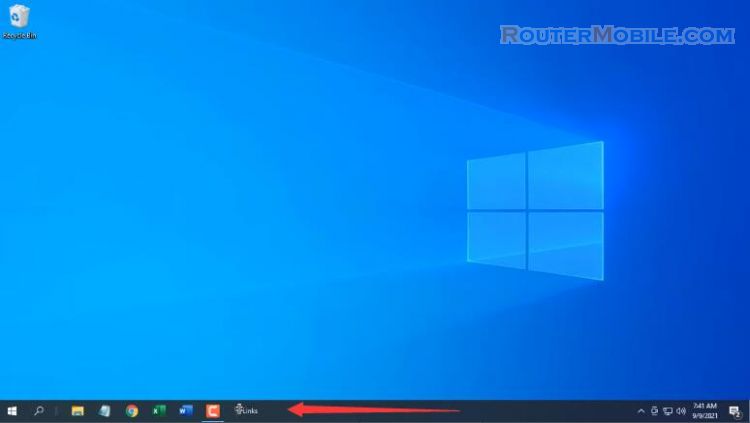
Changing the location of "Links" will also force your pinned icons to move to the right side of the taskbar. Use the two vertical lines next to your icons to click and drag them to the center of your taskbar.
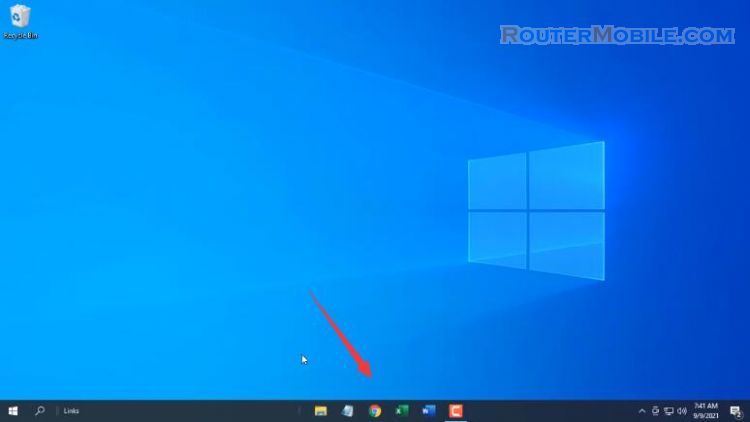
Next, right-click on the taskbar and deselect "Show Text" and "Show title".
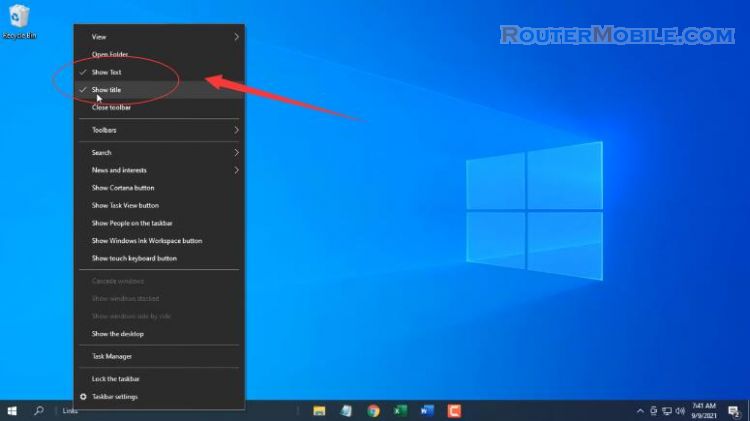
Finally, right-click on the taskbar one last time and select "Lock the Taskbar".
Facebook: https://www.facebook.com/routerbest
Twitter: https://twitter.com/routerbestcom
Tags: Windows 11 Windows 10