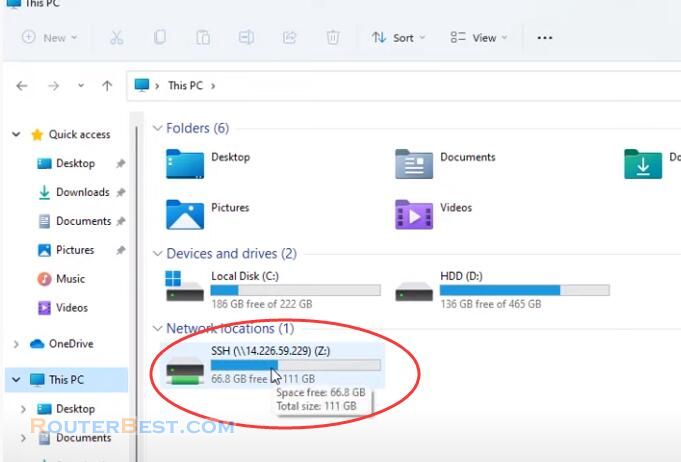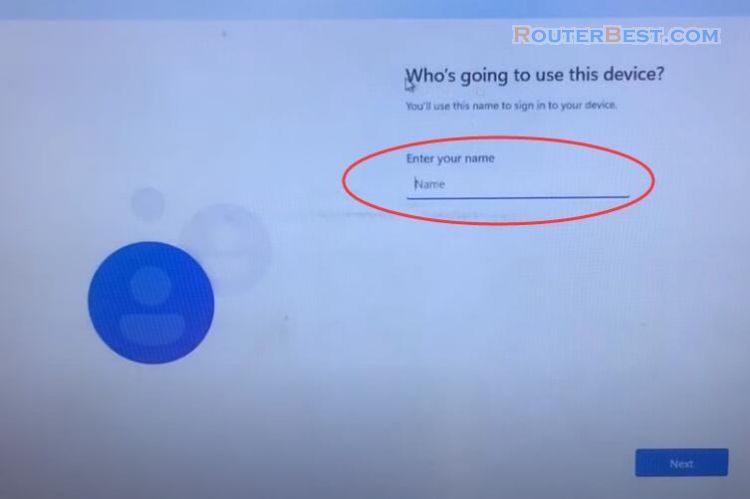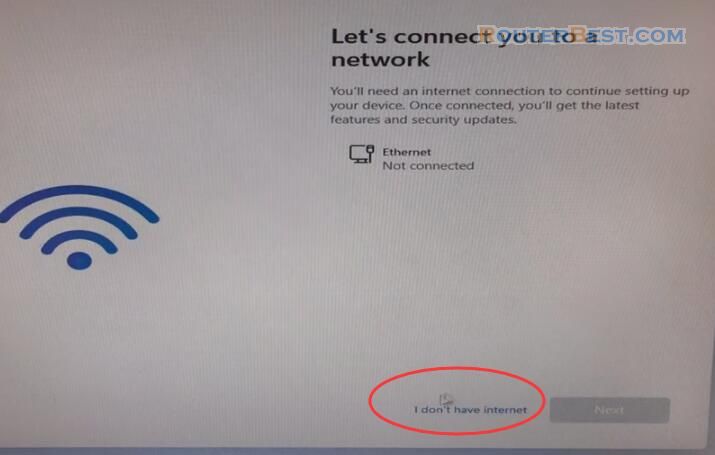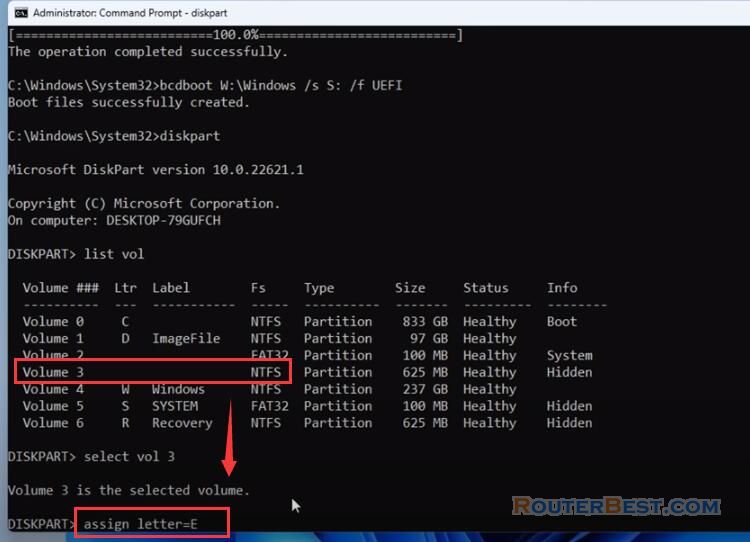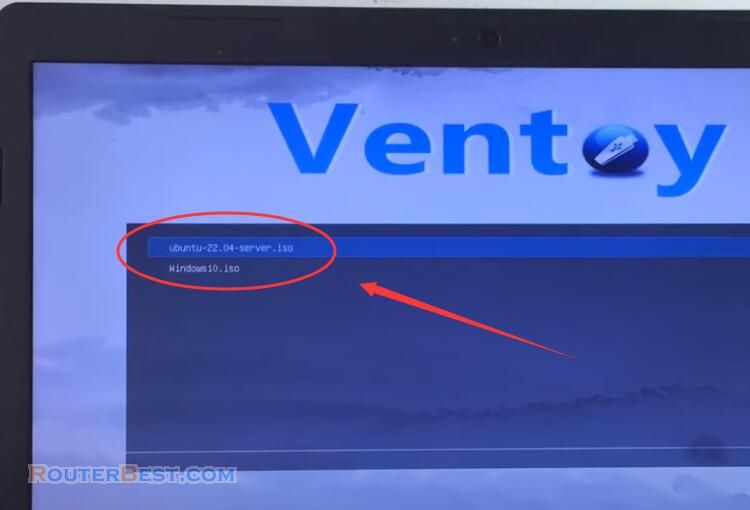There are many ways to install Windows operating system such as installing from a USB stick, over the network. In this article, I will got you to install Windows 11 from another hard drive.
Currently the computer has two hard drives and I will be installing Windows 11 on a hard drive with a capacity of 250GB.
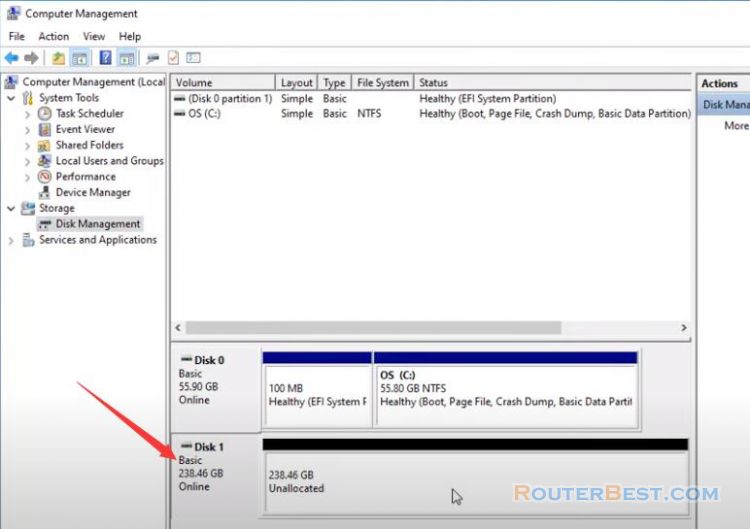
Connect the hard drive you want to install Windows 11 on to the computer that is working normally.

I pre-downloaded the Windows 11 iso files and left it on the desktop.
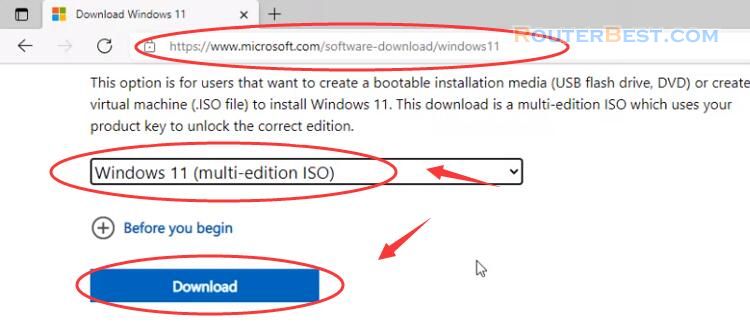
To install Windows 11 on the target hard drive you need a software that is WinToHDD. You go to easyuefi.com and download the WinToHDD software, it has free and paid versions. For the purposes of this article you just need the free version.
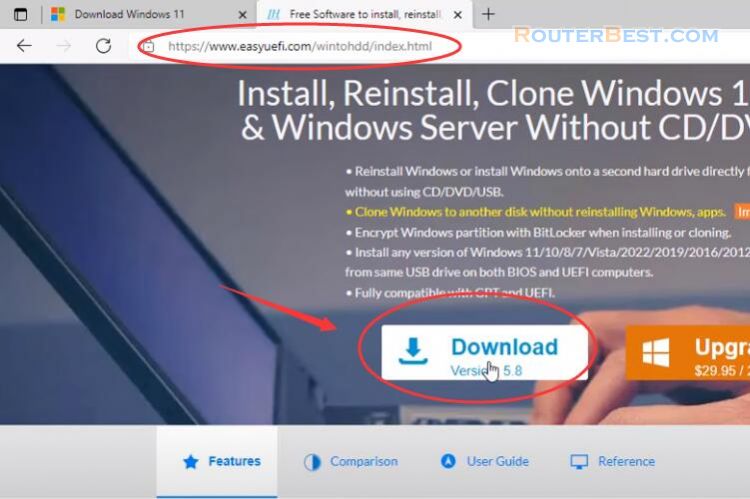
When you open the wintohdd software for the first time, a manual page will appear. You should read this page before taking the next steps to avoid data loss on the hard drive. To install Windows 11 on the target hard drive I choose new installation.
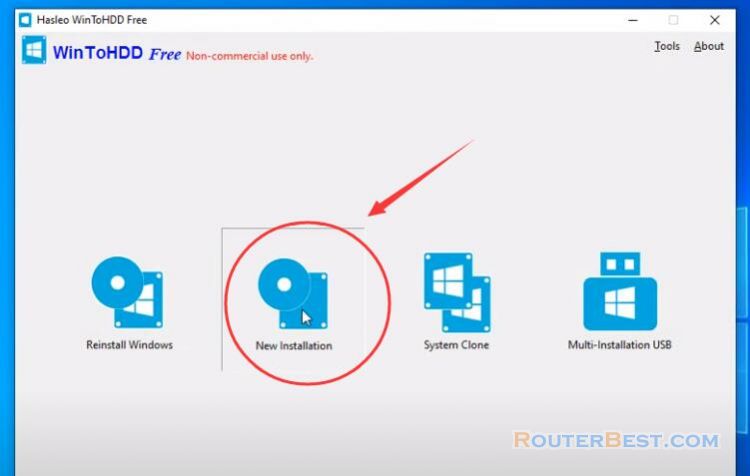
You select the iso file of the Windows 11 operating system that was prepared in the previous step.
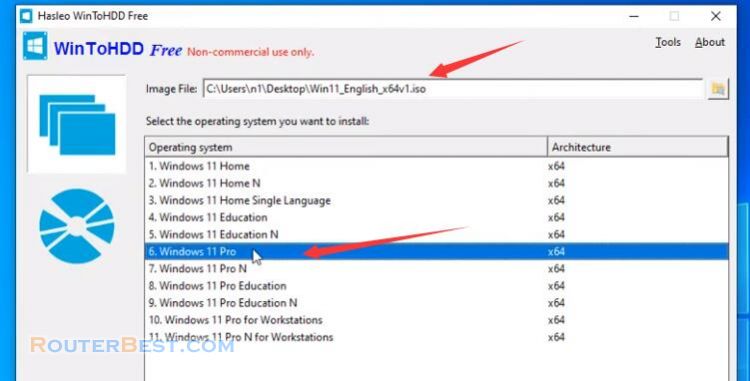
In the drop-down list that appears two hard drives, choose the exact hard drive you want to install Windows 11 on.
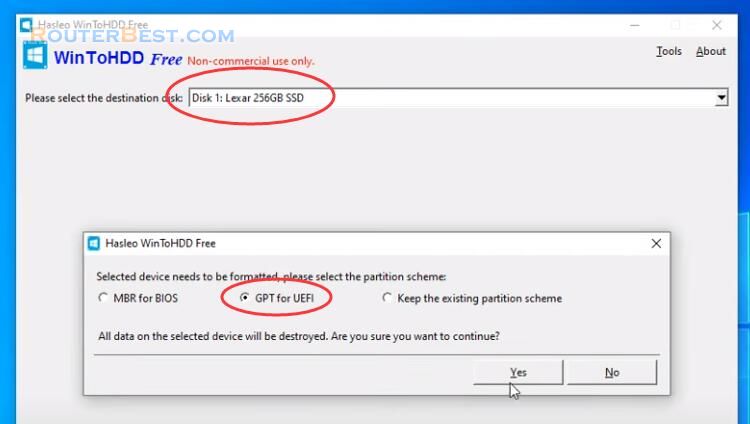
With this installation you will install faster than installing with a USB stick because you do not need to create a USB bootable Windows 11 installer.
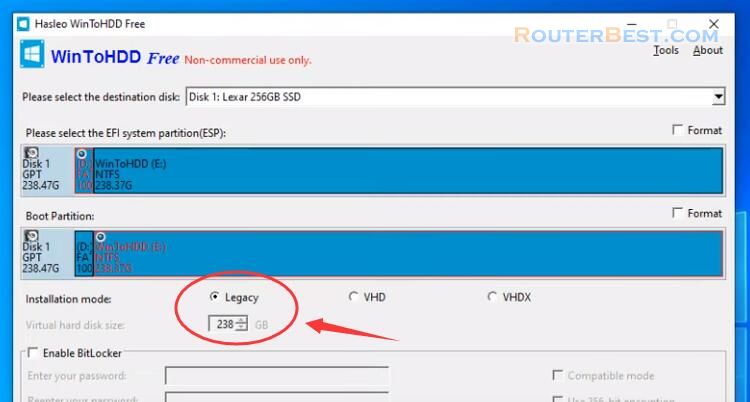
When the software has successfully installed, remove the hard drive and plug in the target computer and continue the final installation process.
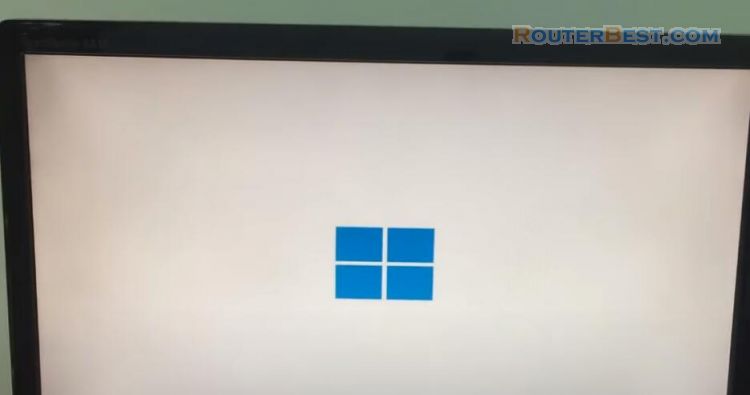
With this installation method, you will have one more option to install Windows 11 operating system for your computer. You especially note that you only use this way of installing Windows for hard drives with no data.
Facebook: https://www.facebook.com/routerbest
Twitter: https://twitter.com/routerbestcom
Tags: Windows 11 WinToHDD