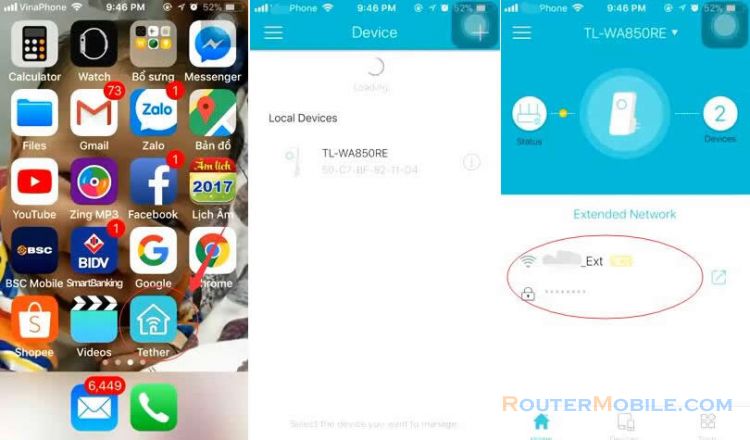If you are experiencing unstable connection when your device is connected to TP-Link Powerline Adapters, you can try the following troubleshooting steps:
Check the placement of your Powerline Adapters: Ensure that your Powerline Adapters are placed in an optimal location with minimal interference between them. Avoid using extension cords or surge protectors, as they can interfere with the powerline signal.
Check the LED lights on your Powerline Adapters: Make sure that the Powerline Adapters have a good connection between them. The Powerline Adapter LED lights should be solid or blinking, indicating a good connection.
Check the firmware version of your Powerline Adapters: Check if there is any firmware update available for your Powerline Adapters and install it. Updating the firmware can fix any bugs or issues that might be causing connection instability.
Reset your Powerline Adapters: You can reset your Powerline Adapters to their factory defaults by pressing and holding the reset button on the device for at least 10 seconds. Then reconfigure the adapters as per the user manual.
Check for interference: Check for any interference from other devices such as baby monitors or microwaves which can interfere with the powerline signal. Try moving the Powerline Adapters away from any such devices.
Check your wiring: Ensure that your home wiring is not faulty. You can also try plugging the Powerline Adapters into a different electrical outlet or circuit.
Contact TP-Link customer support: If none of the above steps resolve the issue, contact TP-Link customer support for further assistance. You may need to inquire about warranty service or get further technical assistance.
It's important to note that the steps for troubleshooting connection instability issues can vary depending on the model and firmware version of your TP-Link Powerline Adapters. Refer to the user manual or online support resources for specific instructions on how to troubleshoot your particular model of TP-Link Powerline Adapters.
Facebook: https://www.facebook.com/routerbest
Twitter: https://twitter.com/routerbestcom
Tags: TP-LINK