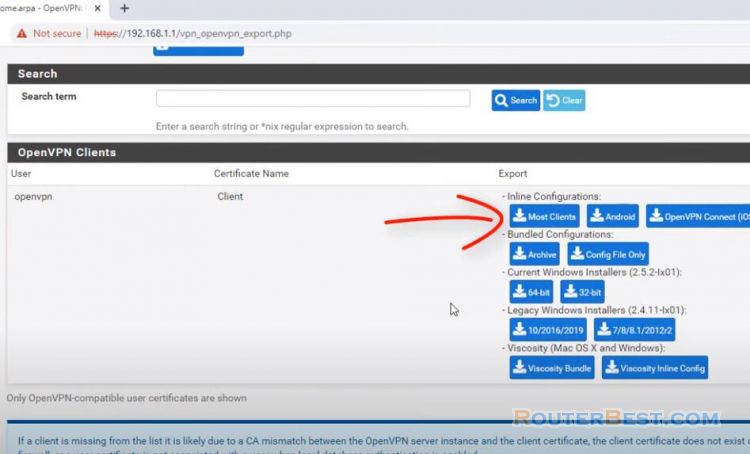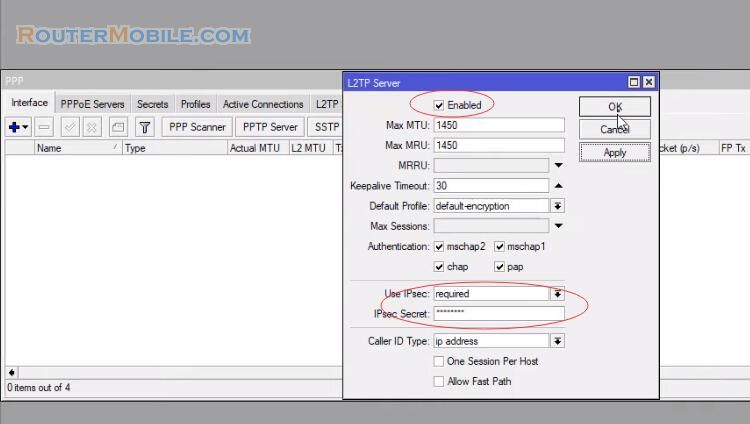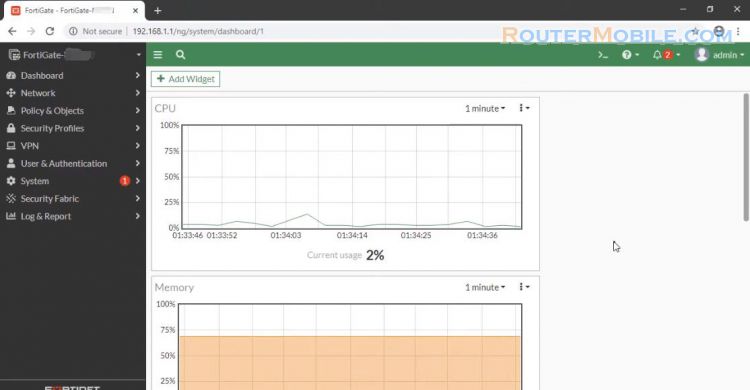In this article I will show you how to Access your Own Network over Internet using VPN. SoftEther VPN is one of the world's most powerful and easy-to-use multi-protocol VPN software.
SoftEther VPN Server
SoftEther VPN is one of the world's most powerful and easy-to-use multi-protocol VPN software. It runs on Windows and is freeware. Visit the SoftEther Download Center and select the software we'll need using the drop-down menus. Url : https://www.softether.org/5-download
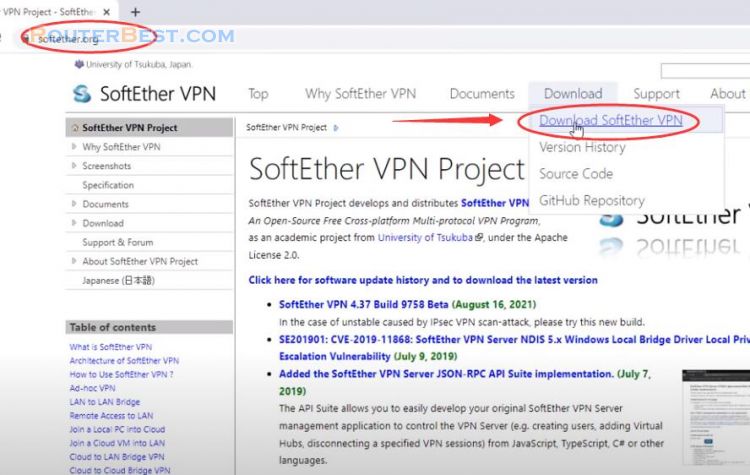
Download and install SoftEther VPN server
Download the latest version of the software and install it in the usual way. The only component you need to select for our current purposes softether server.
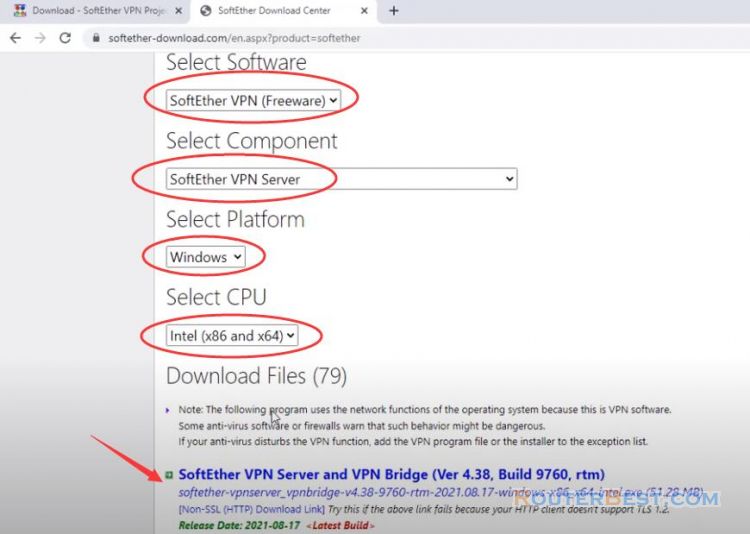
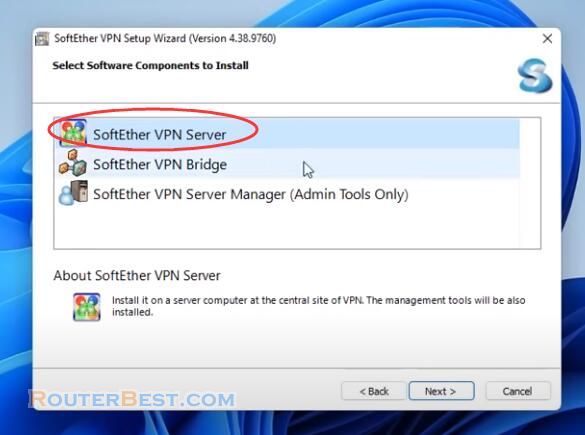
Once the software is installed, the Server Manager window will open. Select "localhost (This server)" and hit "Connect".
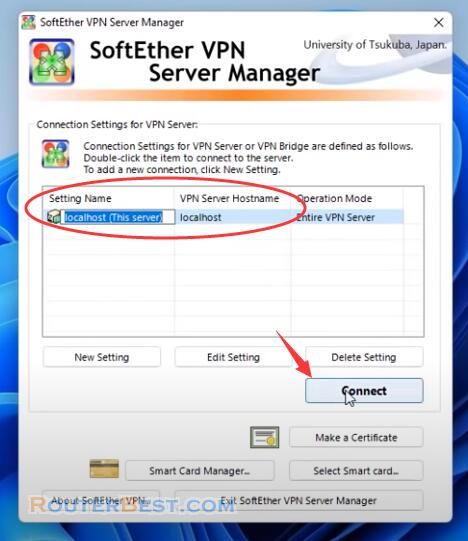
Select the Remote Access Server checkbox.
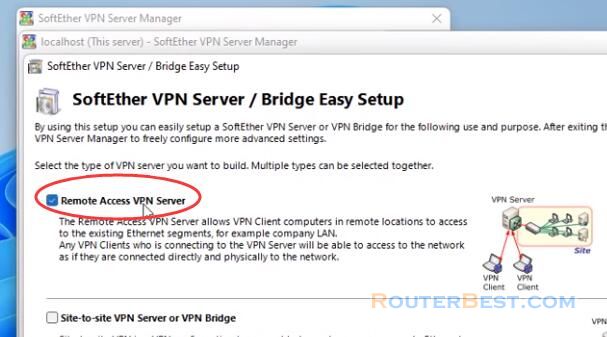
Create a Virtual Hub. Name your new Virtual Hub anything you like. Dynamic DNS ensures your VPN server can be reached behind firewalls or if your ISP assigned you a dynamic IP address.
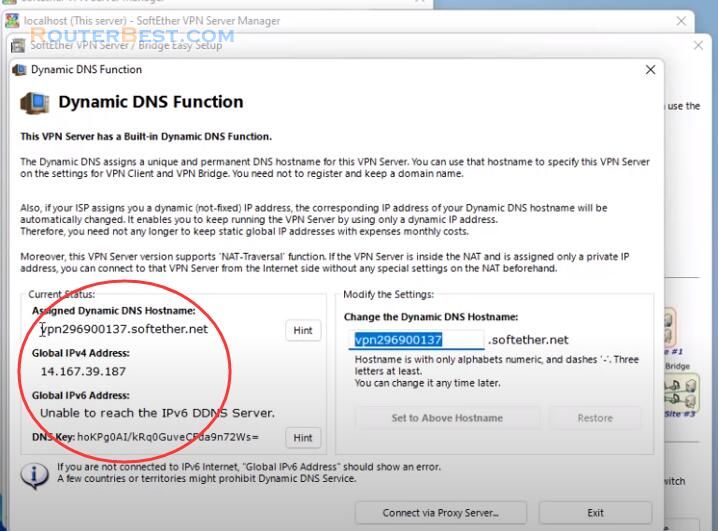
Click "Disable VPN Azure".
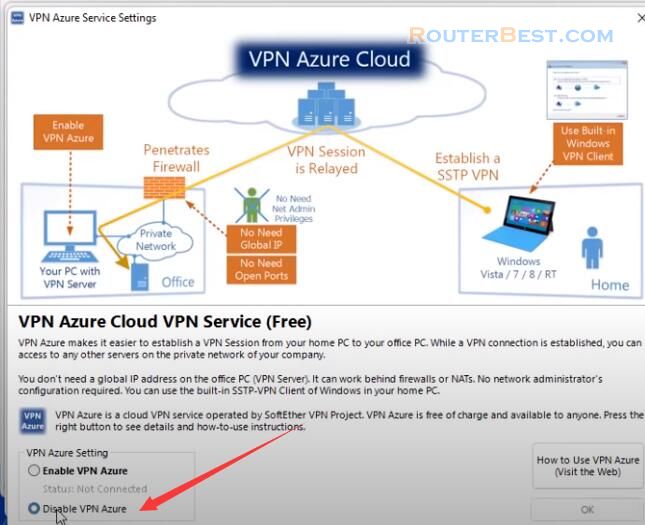
Click "Manage Virtual Hub".
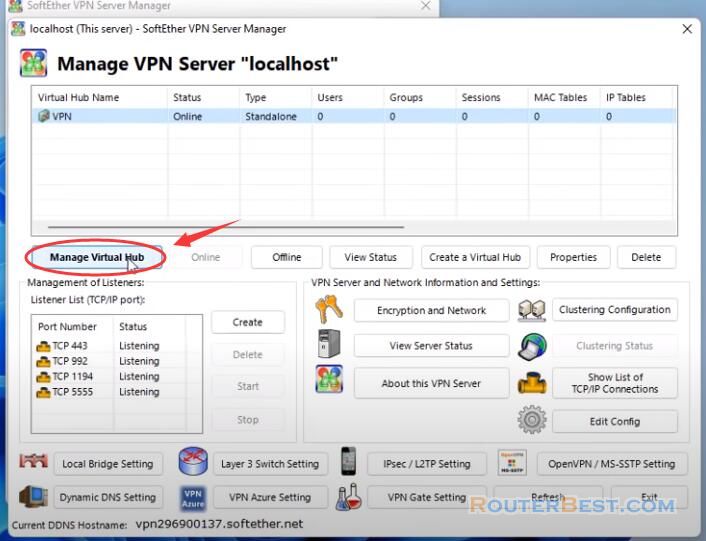
Clicking the "Create Users" button. Give your new user a username and password. Leave Auth type at its default "Password Authentication”.
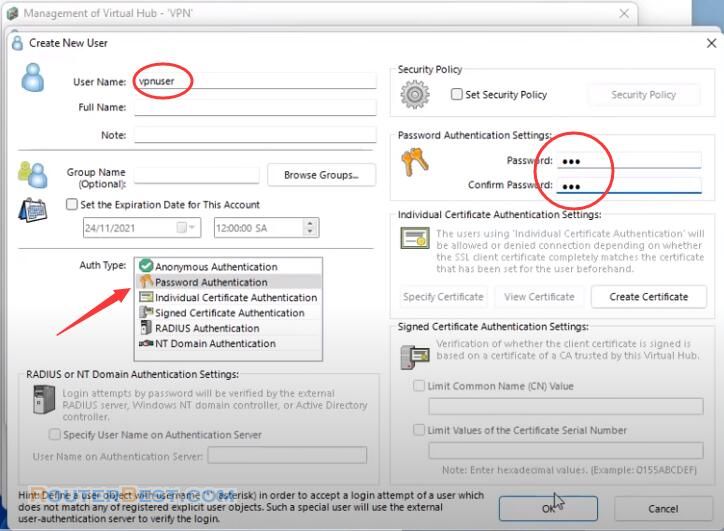
Remember port 5555. Click "Local Bridge Settings".
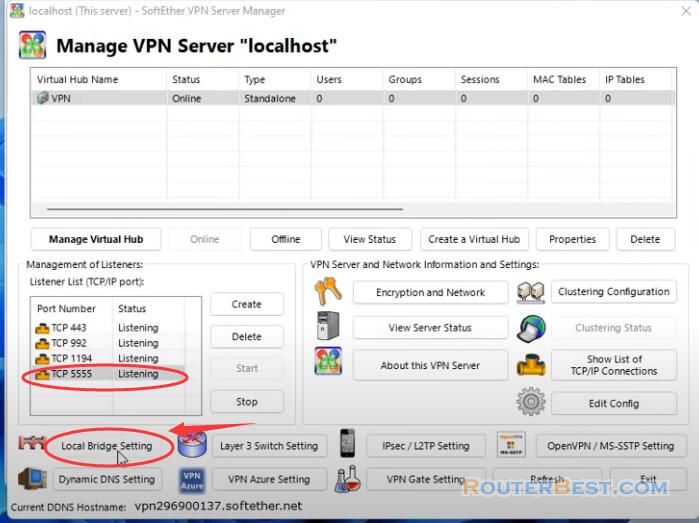
In order to allow remote access from client PCs to your pc, you must define a local bridge between the Virtual Hub and the physical network adapter on the your pc.
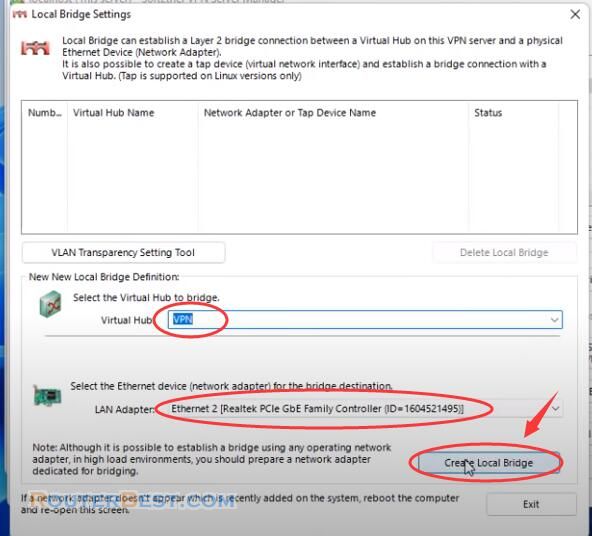
Static IP Address
You need to set a static ip for your computer. This is my static ip, it will be used in the next step.
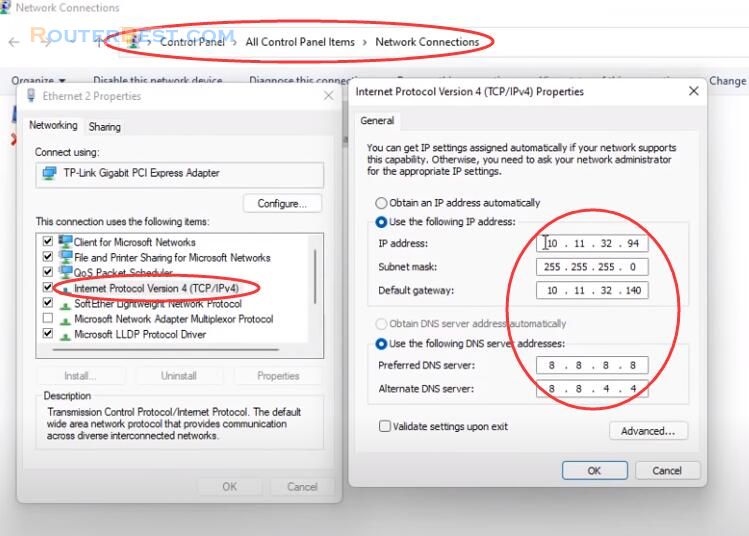
Windows Defender Firewall
Allow SoftEther VPN to communicate through Windows Defender Firewall.
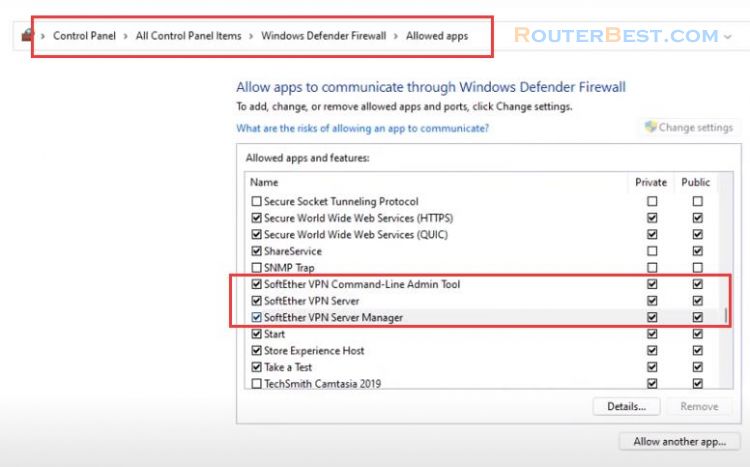
Port Forward
You must also forward the port 5555 on the router to allow a remote connection over the internet to the local network. Access the router by browsing the router IP address through web browser. Give a name, for example "VPN". Enter 5555 in both Public Port box and Private Port box. Enter your computer IP address in private IP Box.
Configure Port Forward And DMZ on the TOTOLINK Router
Configure Port Forward DMZ on the TP-LINK TL-WR741ND TL-WR740N
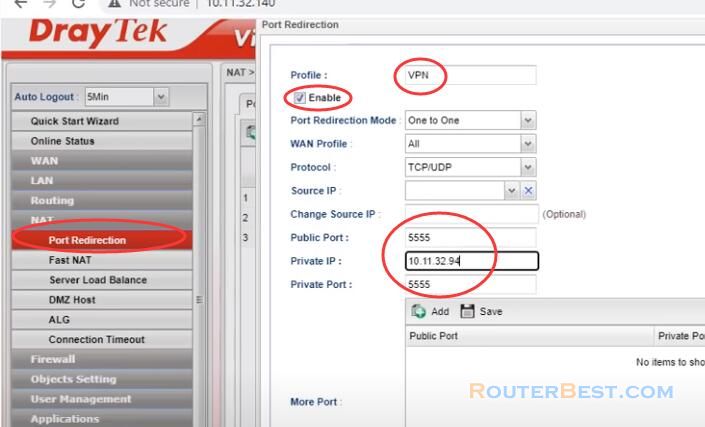
SoftEther VPN client
Here's how to set up the SoftEther VPN client on Windows. Visit the SoftEther download Center and select the software will need using the drop-down menus. The component is soft either VPN client and the platform is Windows. Download the latest version of the software and install it in the usual way. The only component you need to select for our current purpose is SoftEther VPN Client.
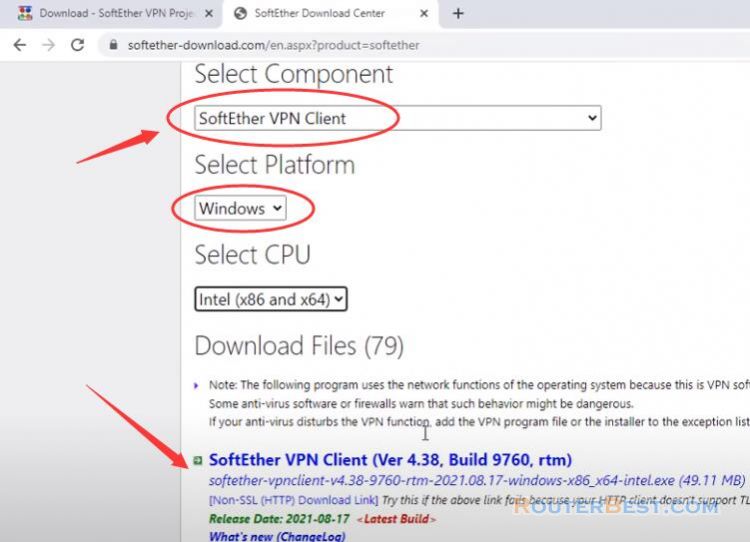
When the VPN client is first installed. There will be no virtual network adapters registered. The user can freely create as many virtual network adapters as needed.
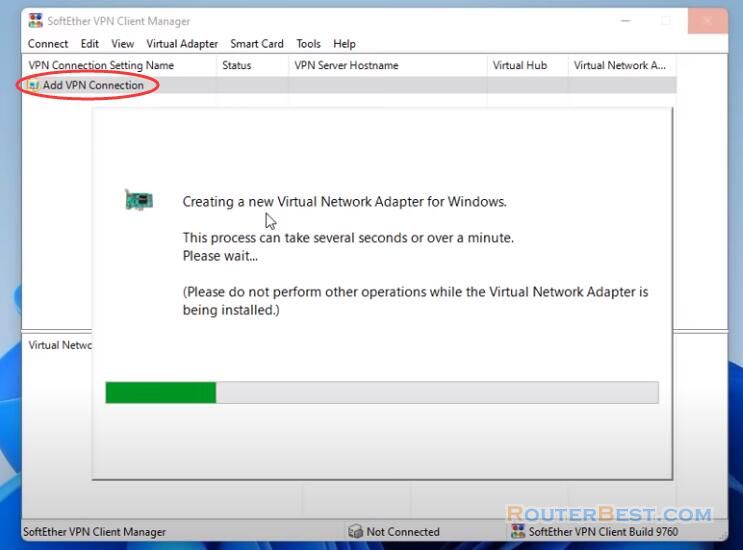
After creating a virtual network adapter, configure a connection setting to connect to the Virtual Hub of the desired SoftEther VPN Server.
You must correctly enter the Dynamic DNS. The port number is 5555. Username and Password that you set at the initial configuration of the server.
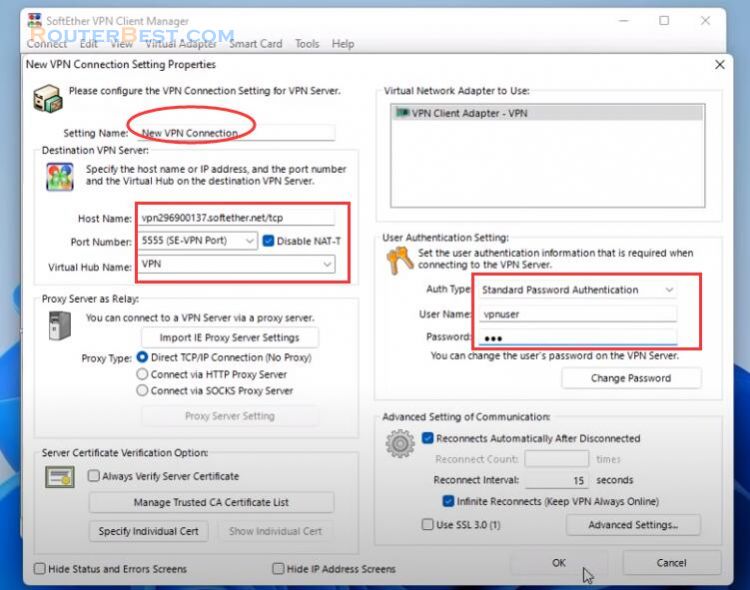
Right click on the VPN connection in the top part of the window and select connect.
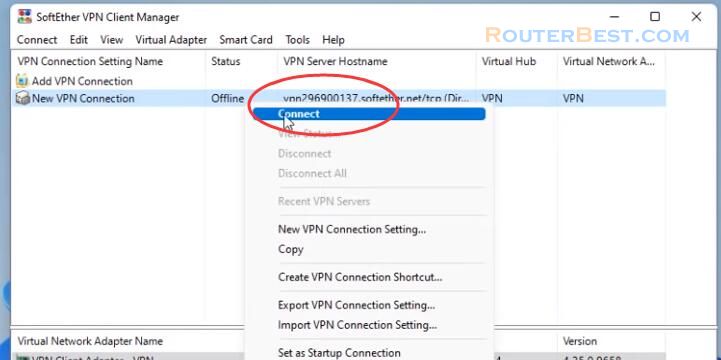
You should now be able to access your network from the internet.
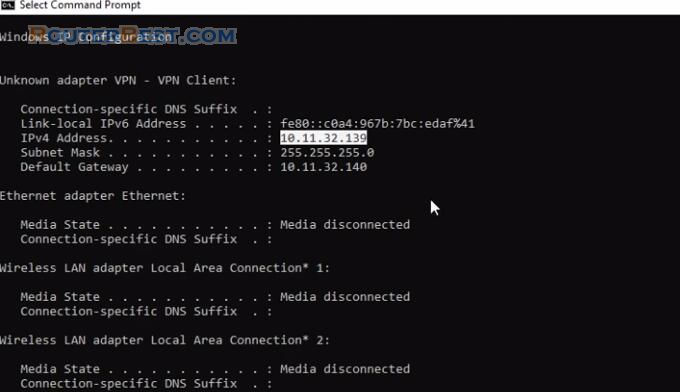
Facebook: https://www.facebook.com/routerbest
Twitter: https://twitter.com/routerbestcom