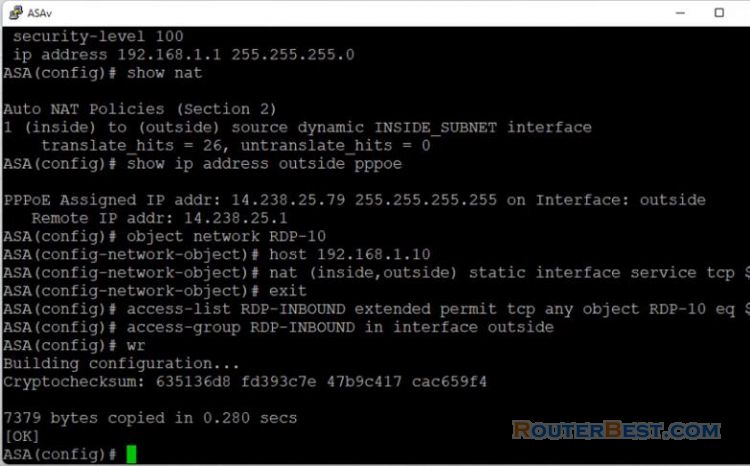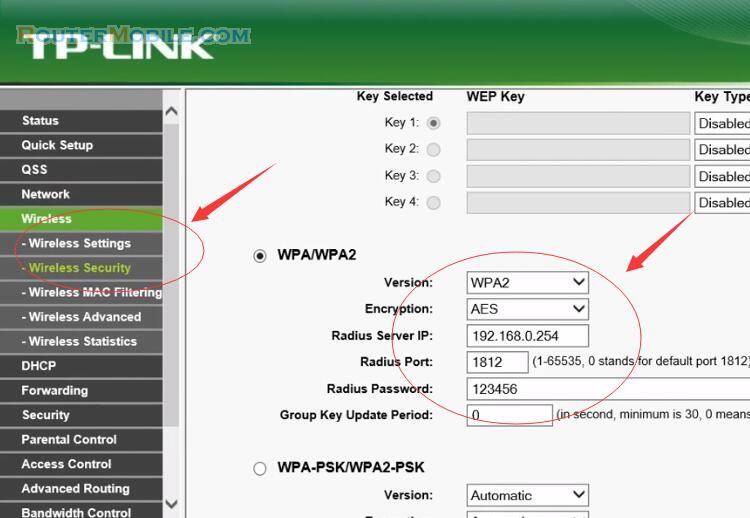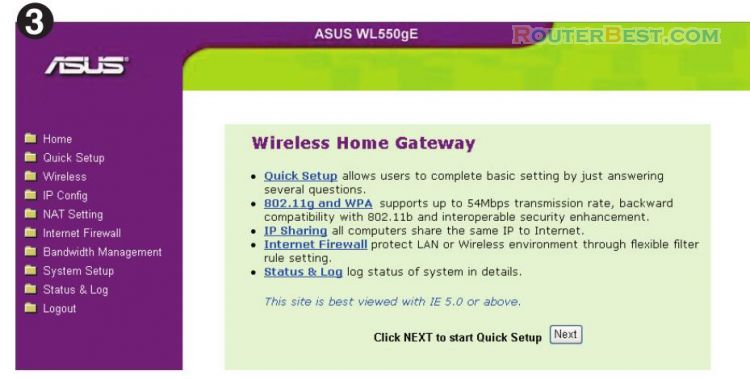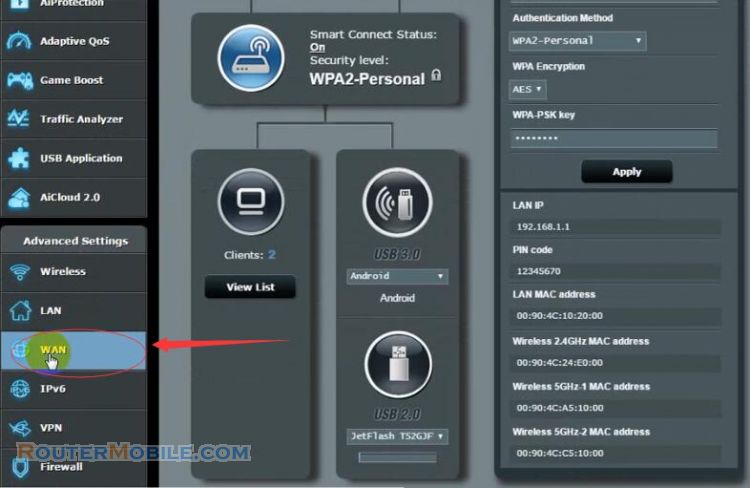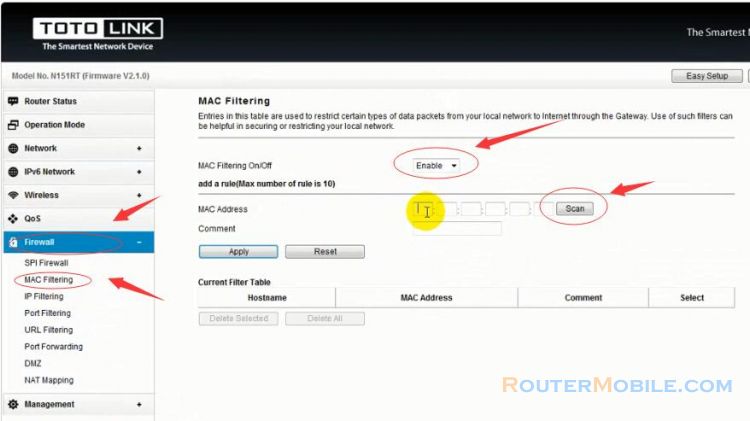This article explains How to configure Port Forward And DMZ on the TOTOLINK Router. Its management IP is 192.168.1.1.
Step 1 : Log in TOTOLINK wireless router
Open a web-browser (such as Microsoft Internet Explorer, Google Chrome, Mozilla Firefox or Apple Safari). Enter the ip address of TOTOLINK wireless router: 192.168.1.1.
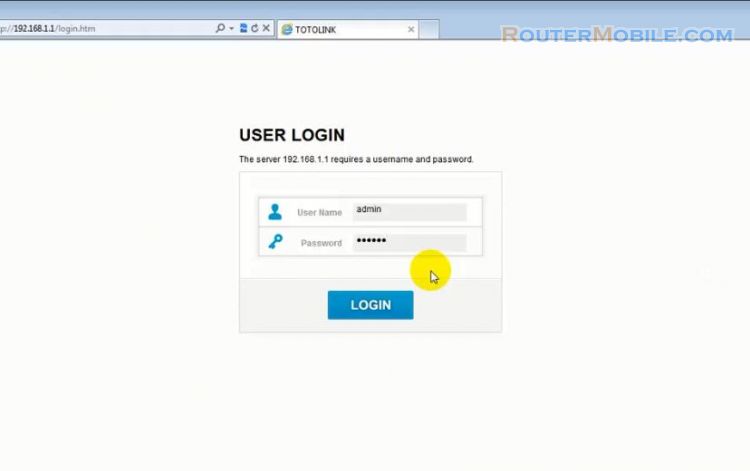
Username : admin
Password : admin
Step 2 : Port Forward Setting on TOTOLINK router
Click "Firewall" -> "Port Forwarding".
Entries in this table allow you to automatically redirect common network services to a specific machine behind the NAT firewall. These setting are only necessary if you wish to host some sort of server like a web server or mail server on the private local network behind your Gateway's NAT firewall.
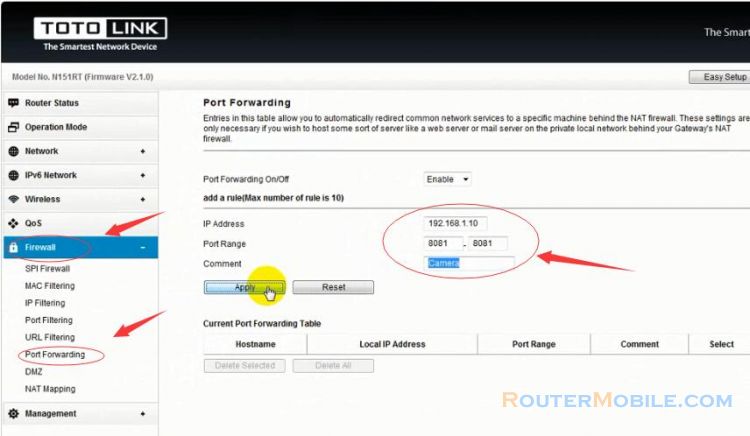
Port Forwarding On/Off : Enable
IP Address : 192.168.1.xxx
Port Range : 80xx - 80xx
Comment : Just write something
Click the "Apply" button to save your settings.
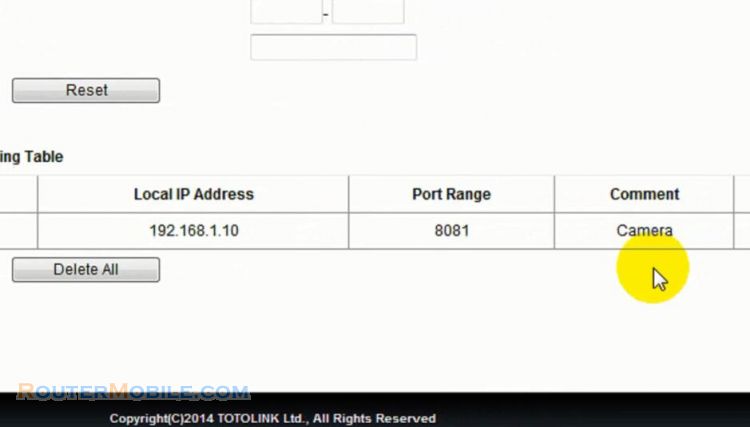
Step 3 : DMZ Setting on TOTOLINK Router
Click "Firewall" -> "DMZ"
A Demilitarized Zone (DMZ) is used to provide internet services without sacrificing unauthorized access to its local private network. Typically, the DMZ host contains devices accessible to internet traffic, such as Web (HTTP) servers, FTP servers, SMPT (e-mail) servers and DNS servers.
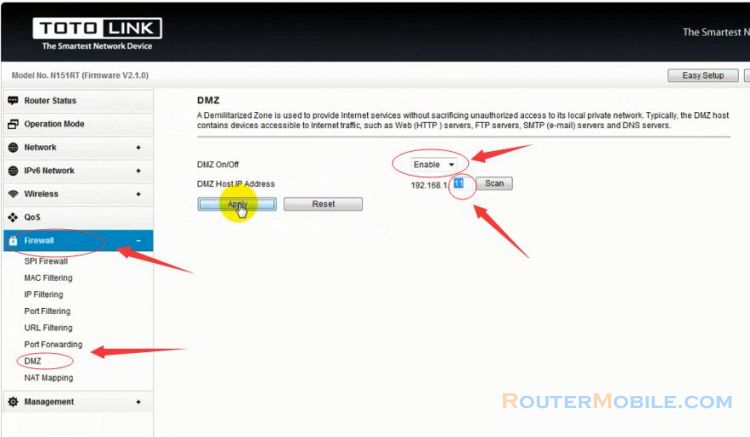
DMZ On/Off : Enable
DMZ Host IP Address : 192.168.1.xxx
Click "Apply" to save you settings.
Facebook: https://www.facebook.com/routerbest
Twitter: https://twitter.com/routerbestcom
Tags: Port Forward DMZ 192.168.1.1 TOTOLINK