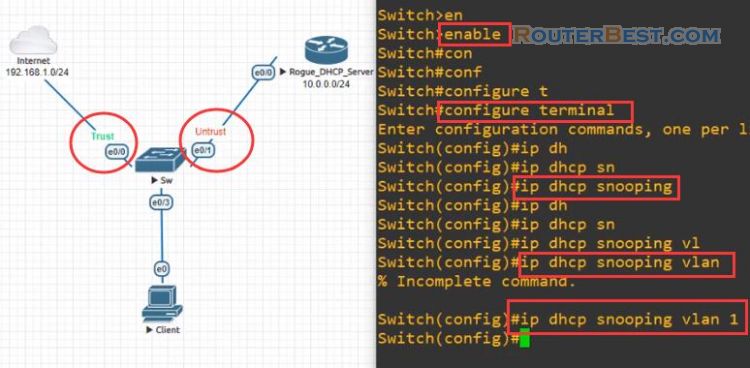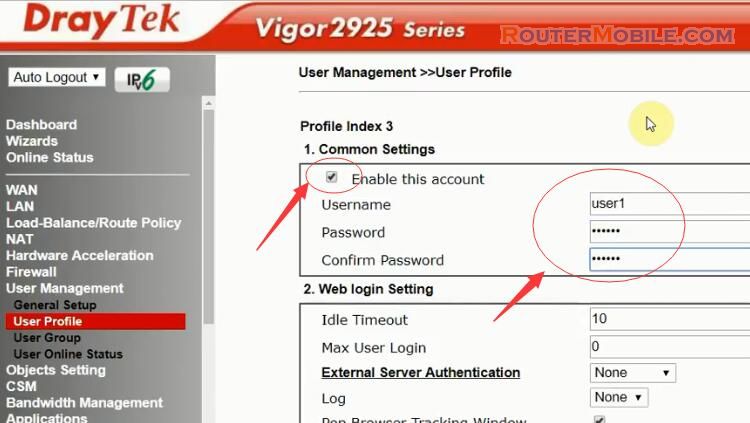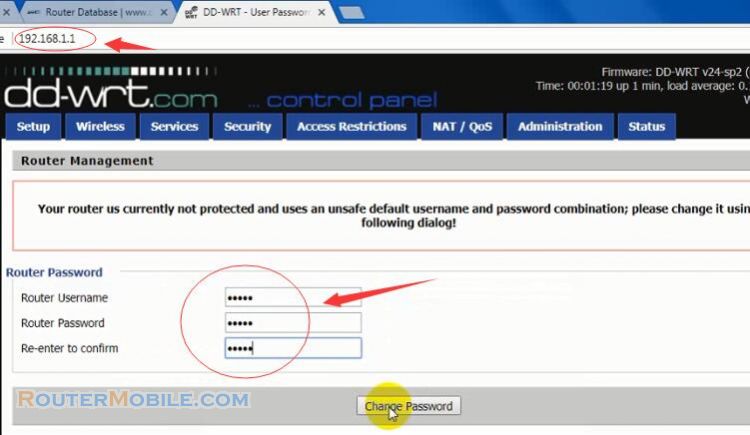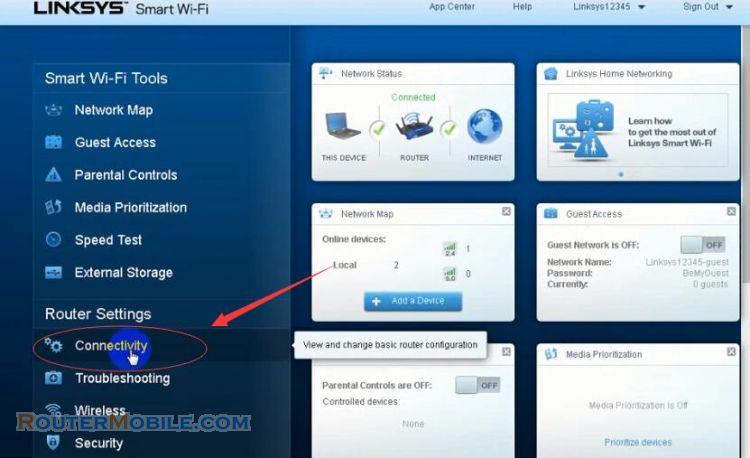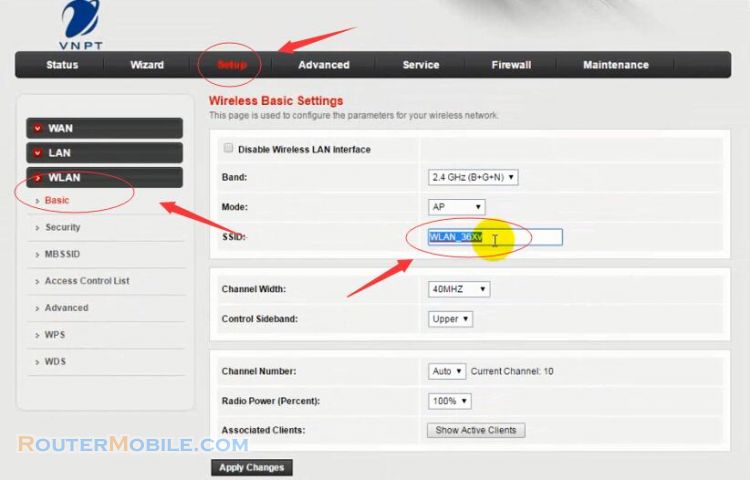Today we install assign static ip address using DHCP of D-Link wireless router DSL-2730E, its management IP is 192.168.1.1 or 192.168.0.1
Step 1 : Log in D-Link wireless router
Open a web-browser (such as Microsoft Internet Explorer, Google Chrome, Mozilla Firefox or Apple Safari). Enter the ip address of D-Link wireless router: 192.168.1.1, some other cases are 192.168.0.1.
Username : admin
Password : admin
Note : In some cases, the username is Admin, the password is blank.
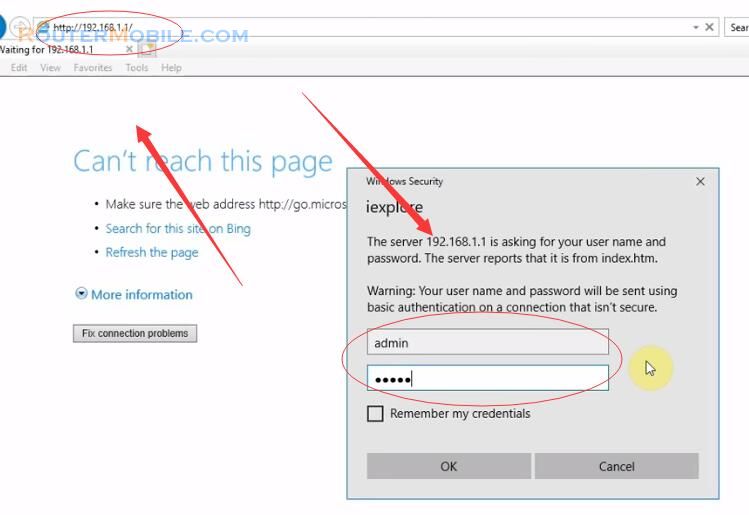
Step 2 : DHCP Static IP Configuration
Go to "SETUP" > "Local Network" > "DHCP Reserved"
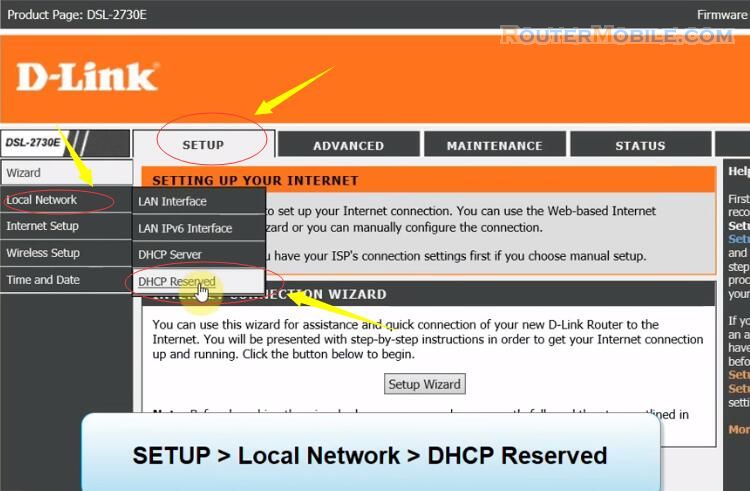
We enter the corresponding ip address and MAC address here and purpose to assign static ip address according to MAC address.
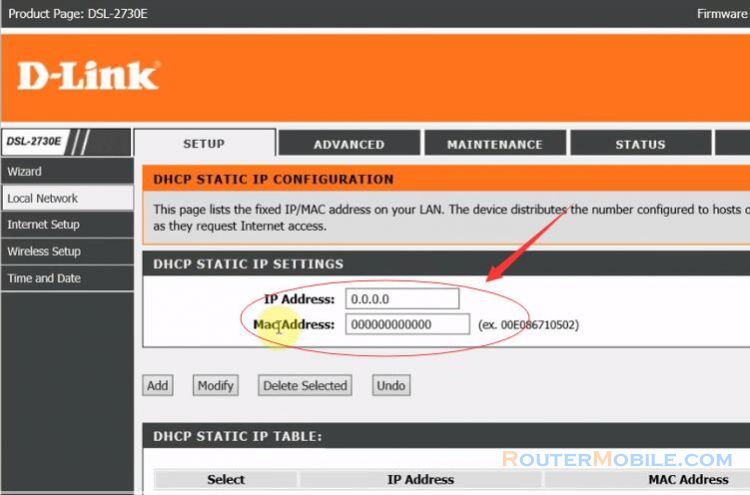
Let's find the MAC address of this computer. Right click the network connection icon and select "Open Network & Internet Settings".
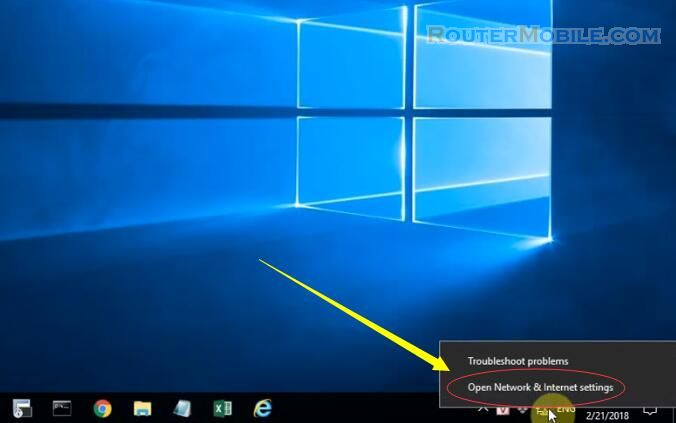
Go to "Network and Sharing Center" > "Change Adapter Settings".
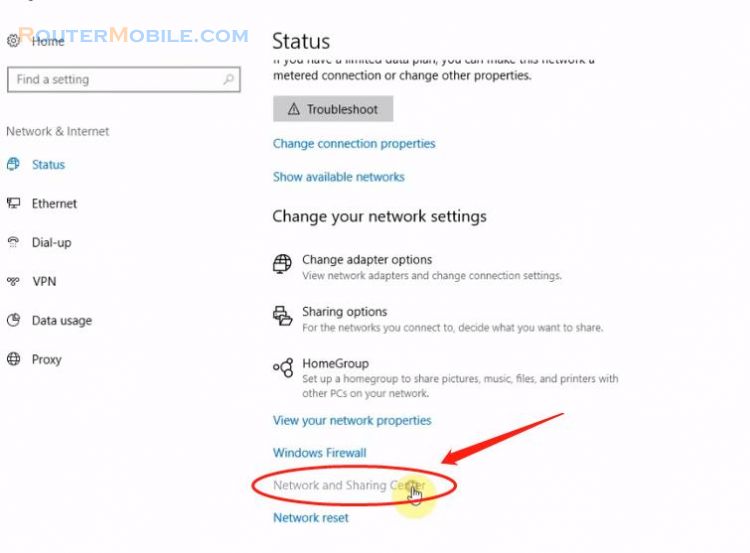
Right Click and select "Status" > "Details".
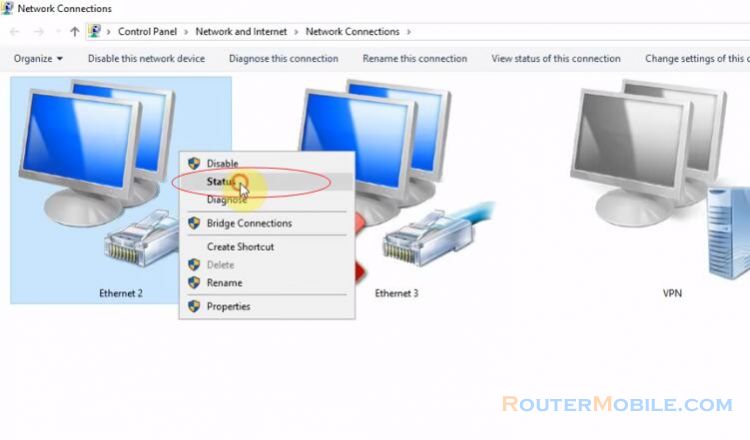
The MAC address of this computer is Physical Address, you need to remove hyphens (-) like this : 90E6BA5A6F45, and copy it.
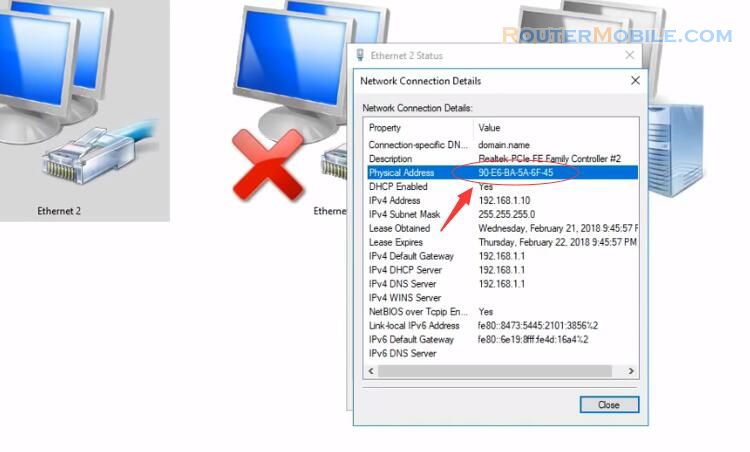
Paste the text you copied into "Mac Address", sssign MAC address with a corresponding ip address "192.168.1.99".
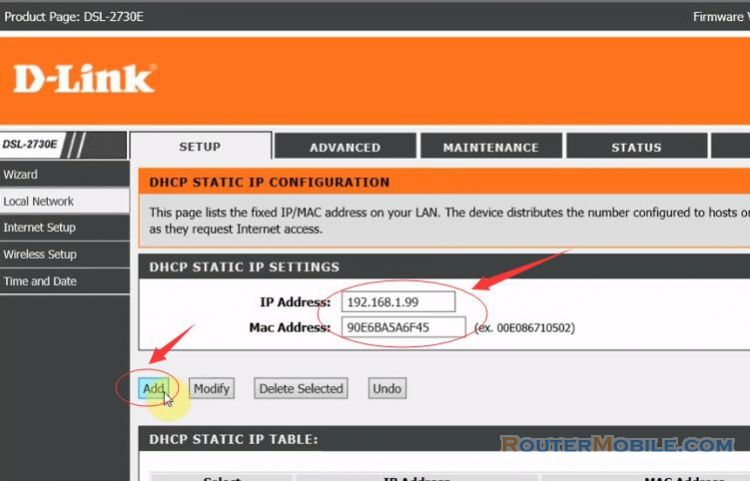
Click "Add", below there is an installation line that appears. This is the result we just installed
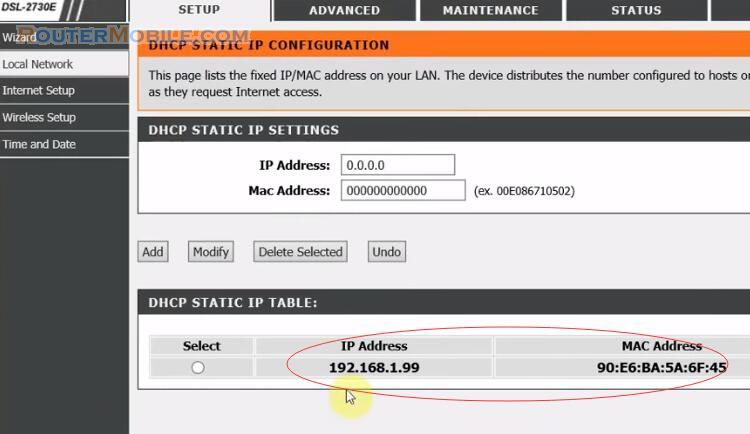
Step 3 : Reboot the D-Link wireless router DSL-2730E
Go to "MAINTENANCE" and click "Save and reboot" button, wait a minute, it has restarted.
Enter D-LINK router again, we will see the results after installing. The ip address is 192.168.1.99:
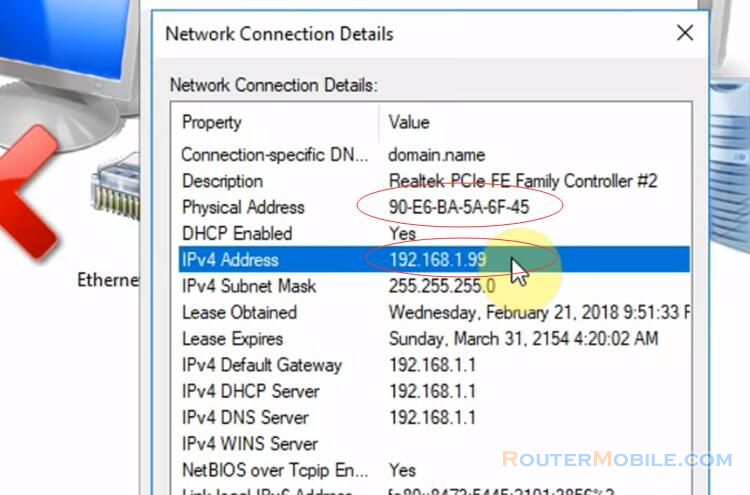
Facebook: https://www.facebook.com/routerbest
Twitter: https://twitter.com/routerbestcom
Tags: 192.168.1.1 Static IP DHCP D-Link