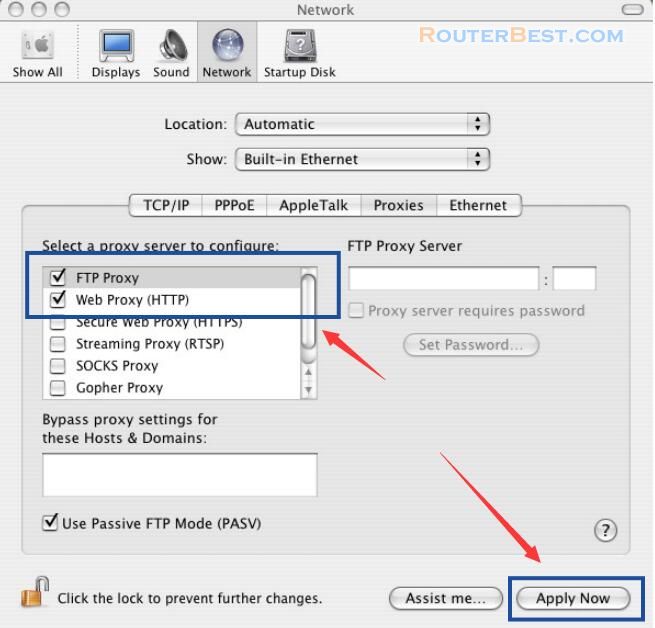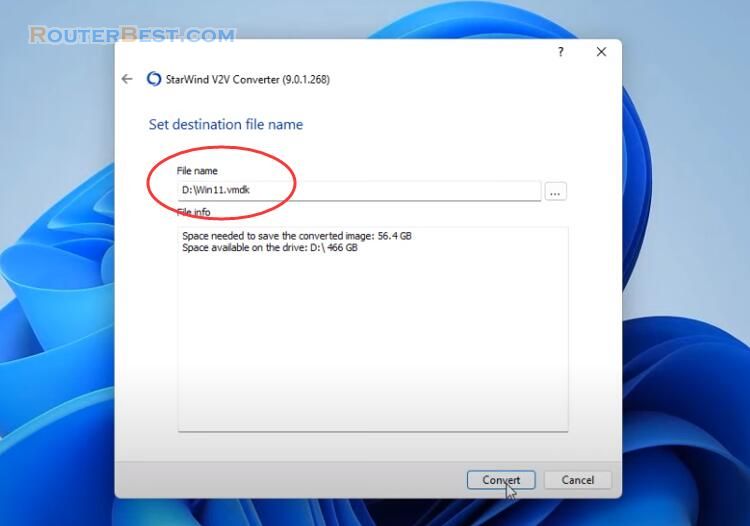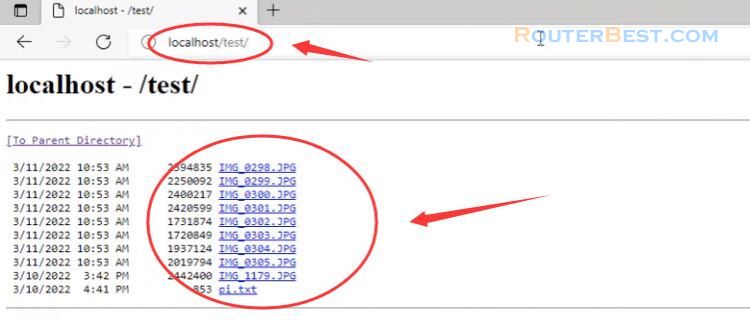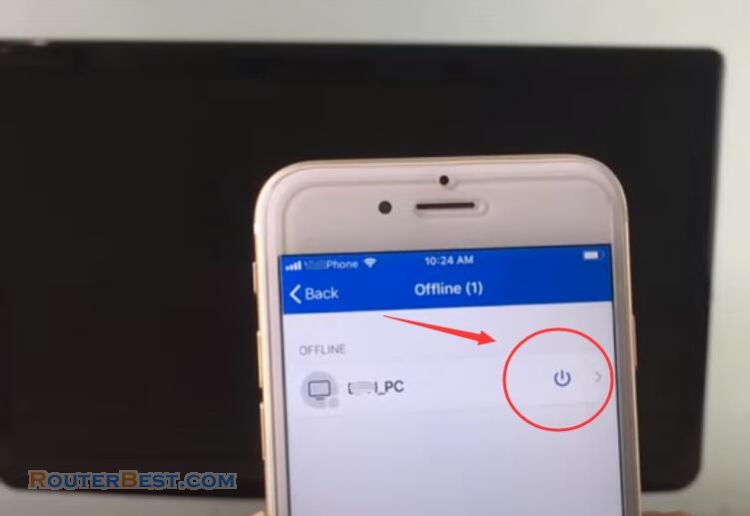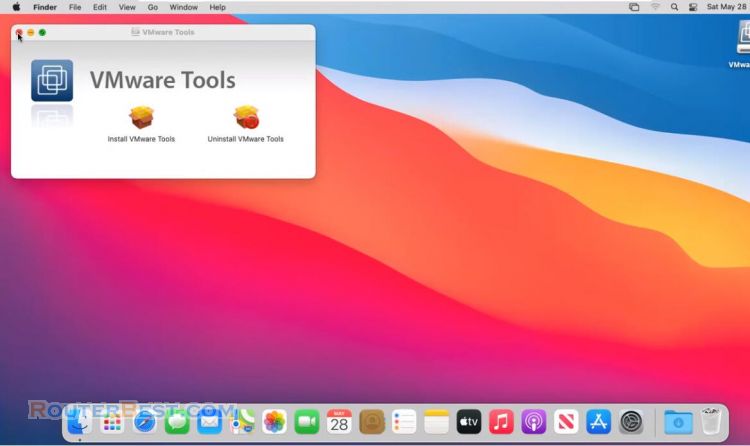This article explains How to Access Your Mac over Internet.
Enable Screen Sharing
You first have to set up your Mac for screen sharing. Open the "Sharing" preference panel and check the box next to "Screen Sharing".
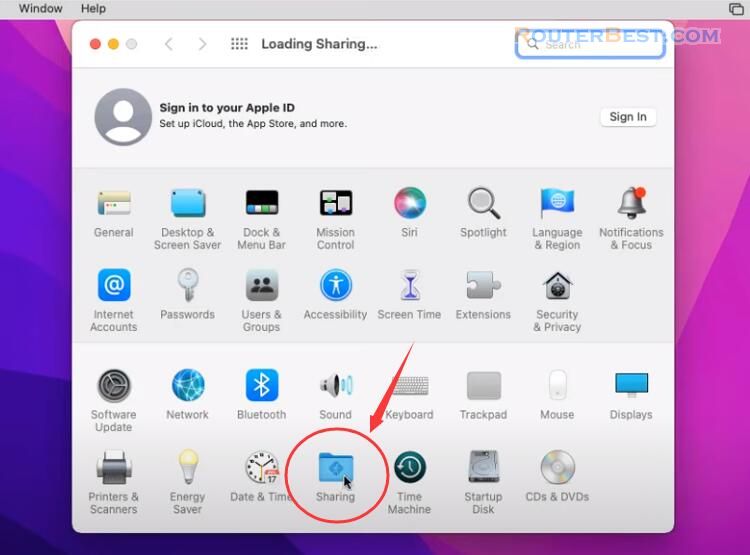
Add a user to access.

Set a static ip address
Next Step, you need to setup a static IP address for your Mac. Click "network".

Choose manually and enter the address in the IP address field to enter the DNS server address. Click "advanced".
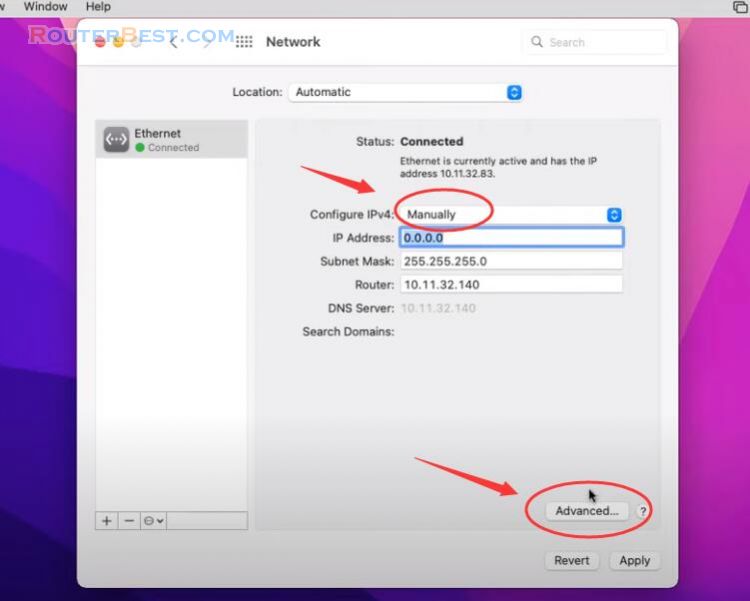
Enter your IP address, in this article my ip address is 10.11.32.95.

Click DNS, Then click the add button and enter the address: 8.8.8.8.
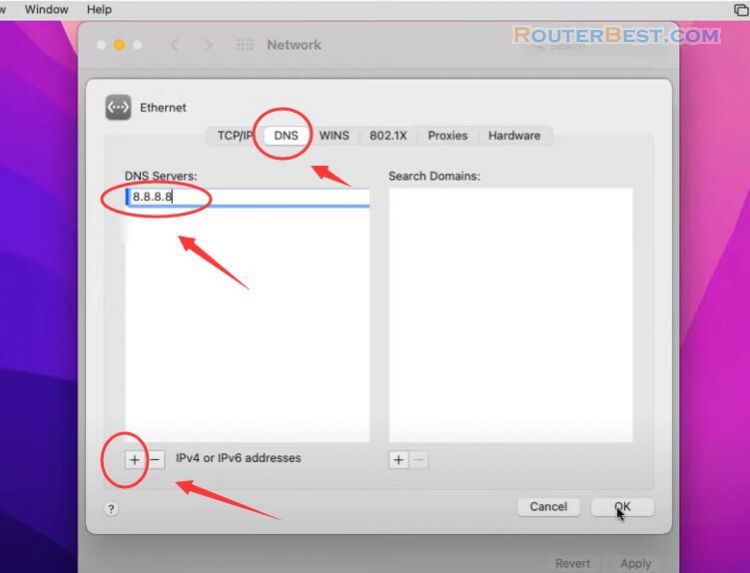
Port Forwarding - 5900
You must also forward the TCP Port 5900 on the router to allow remote connection over the internet to your Mac in the local network. Access the router by browsing the router IP address through web browser. Given name, for example "Mac", enter 5900 in both public Port box and private Port box, enter your Mac IP address in private IP Box.
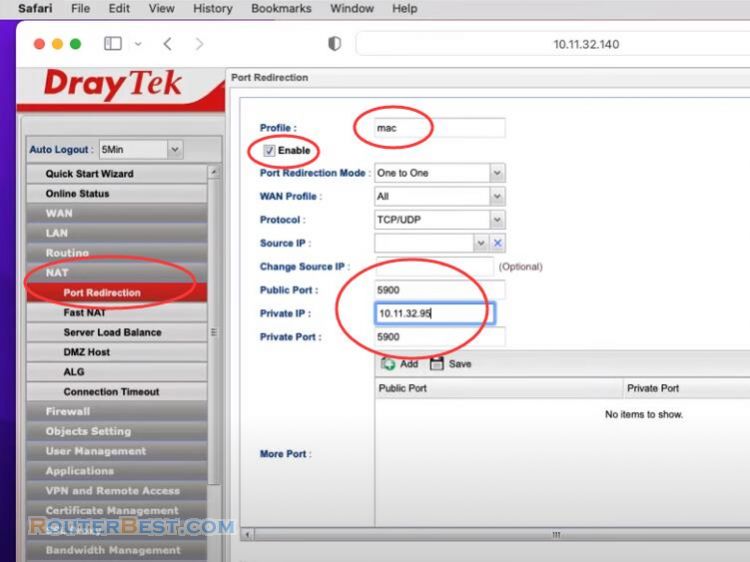
Dynamic DNS
DDNS is a handy way for you to refer to your MAC with an easily rememberable name where the servers ip address is likely to change. Dynu DNS is a free service which will point a DNS to an IP of your choice.
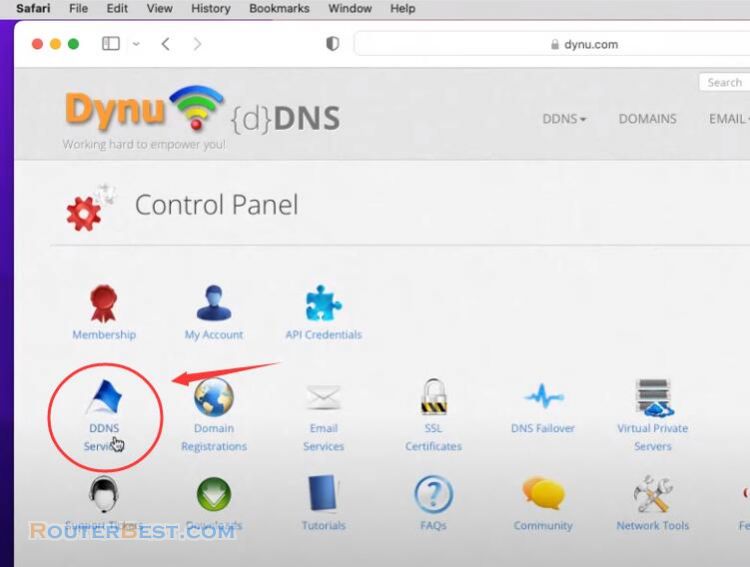
Download Dynu IP Update Client and install it.
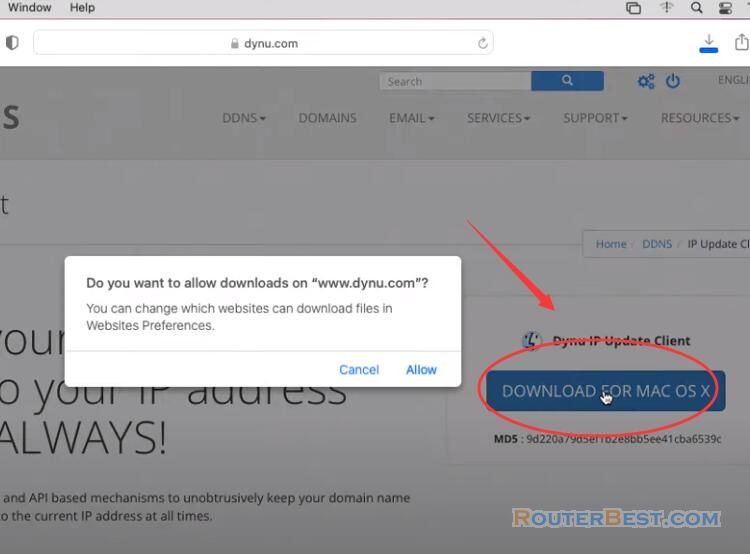
Click and hold the Dynu logo, and drag it over to the Application folder that is located in the same box.
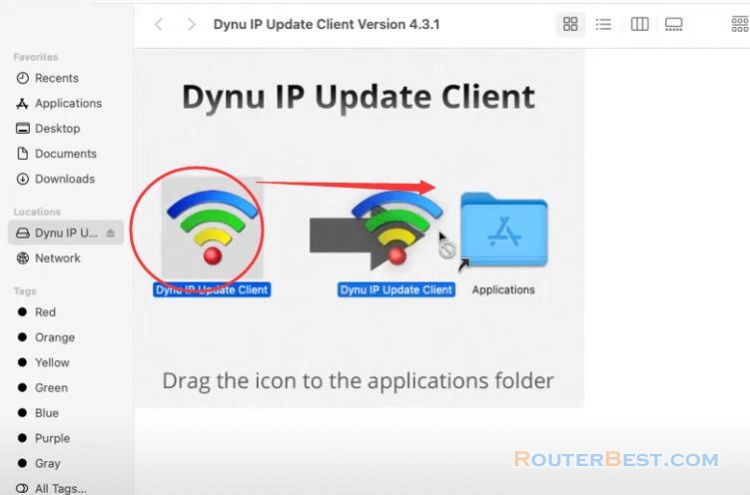
After you drag the Dynu icon into the "Applications" folder, double click the "Applications" folder to open it.
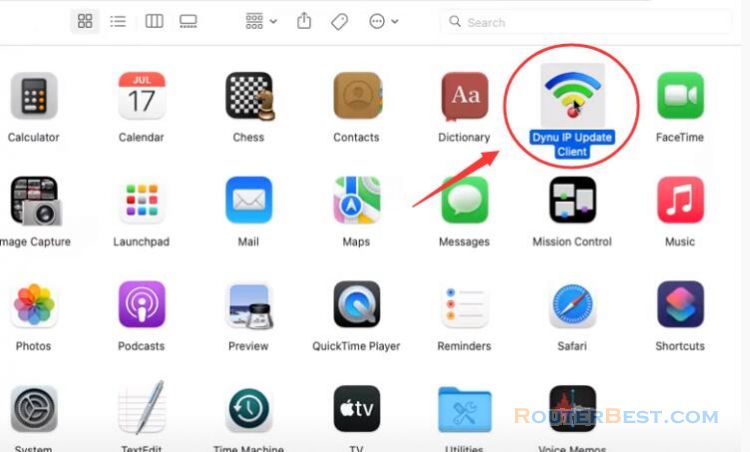
You need also grant an exception for a blocked app by clicking the Open Anyway button in Security & Privacy preferences.
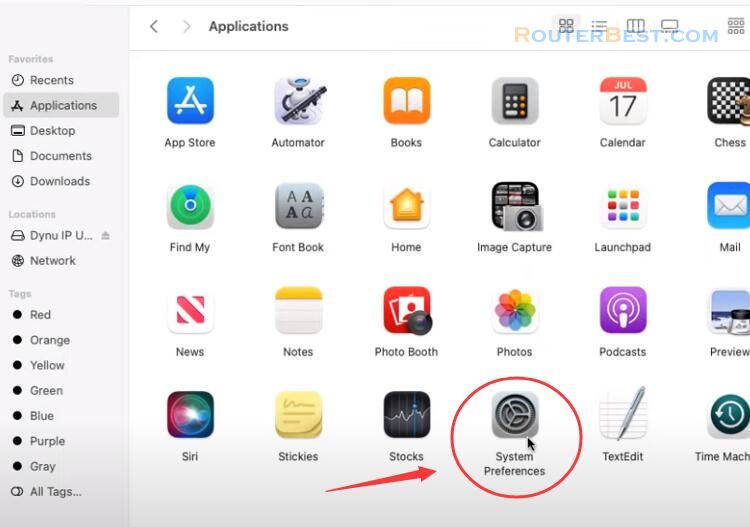
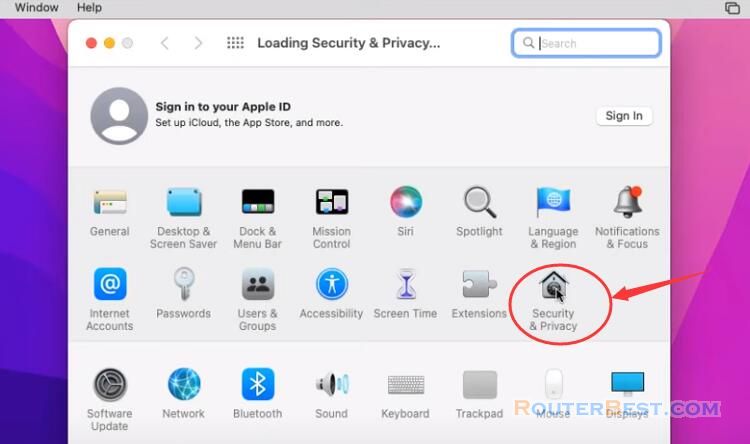
"Click the lock to make changes", enter the username and password of your computer.
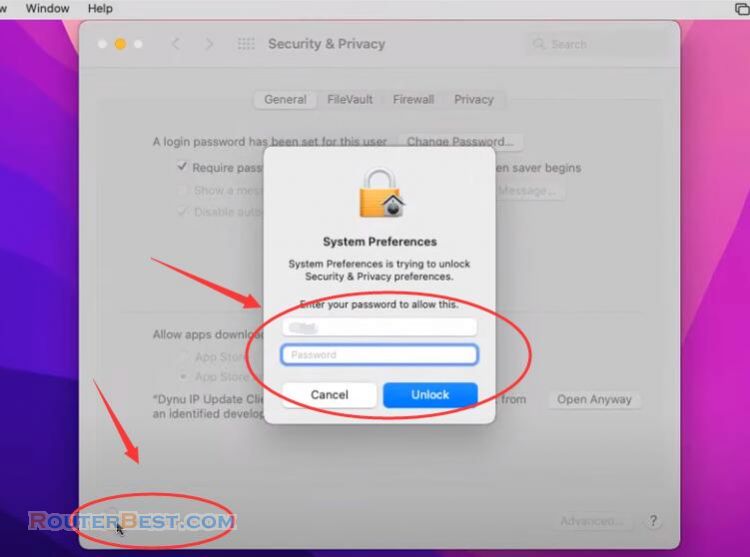
Click "Open Anyway" > "Open".
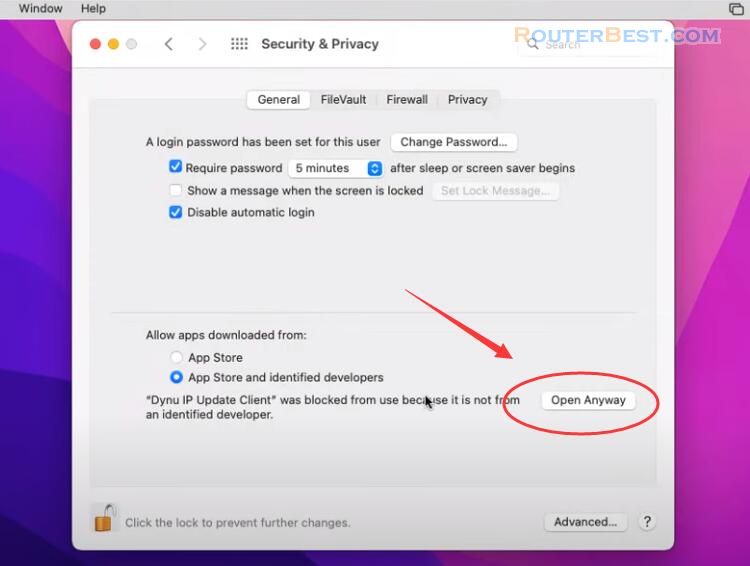
You will be prompted to login. Enter your Dynu username and password. The 'Activity' tab displays information regarding IP address update progressively.
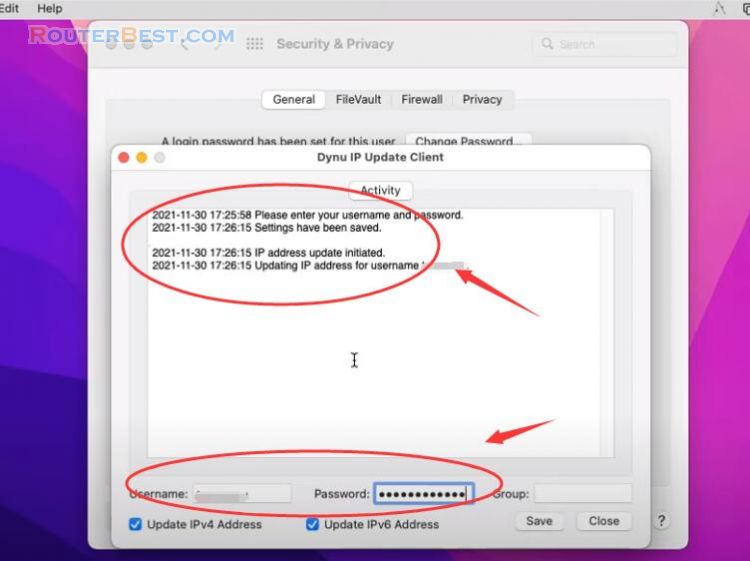
By default, IP address detection occurs every 120 seconds. You can also initiate an IP update by clicking the 'Save' button. You can now to access your MAC over Internet.
VNC Viewer
The VNC Viewer requires installation, but you don't have to sign up for an account to use it.
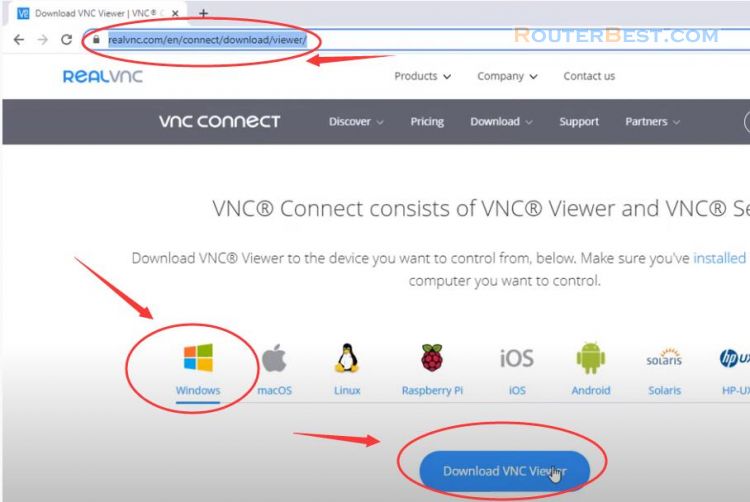
Enter the information obtained from the previous installation steps.
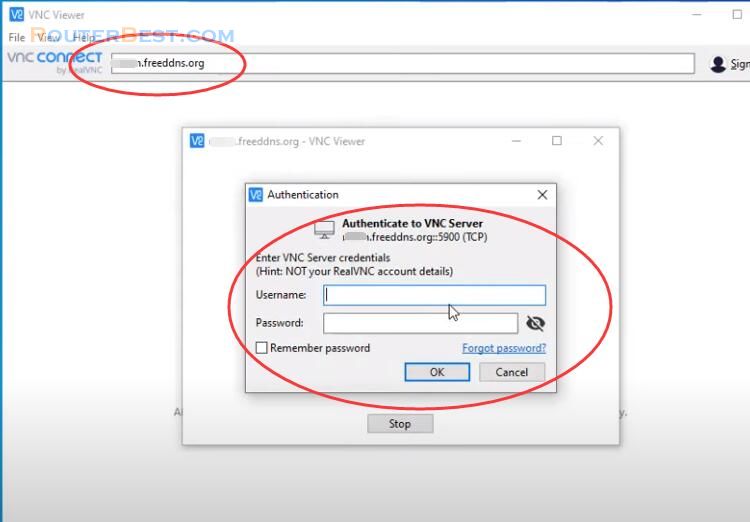
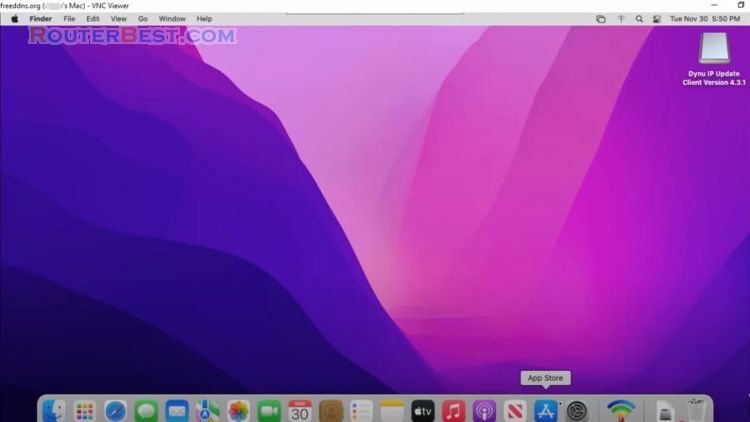
To configure the IP update client to run on system startup. You may follow the steps as follows:
Open system preferences
Click users & groups
Click login items
Click on the lock icon and enter your admin password
Find the application that you wish to Auto-Start
Once you choose Dynu IP Update Client, Click the add button
Facebook: https://www.facebook.com/routerbest
Twitter: https://twitter.com/routerbestcom