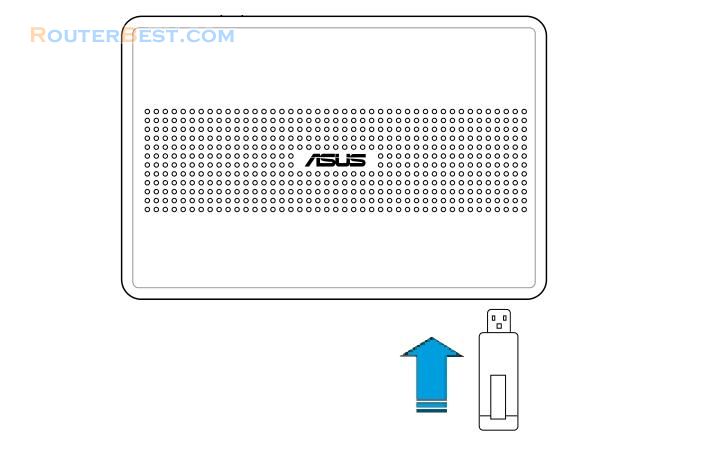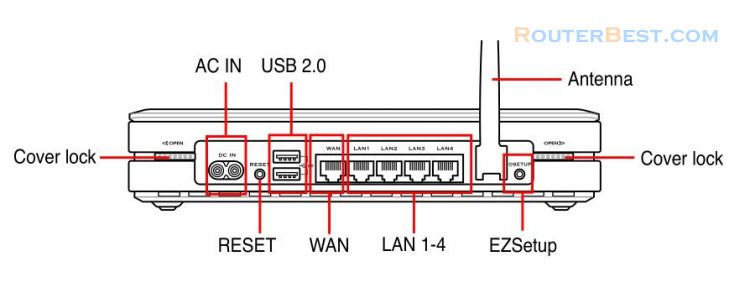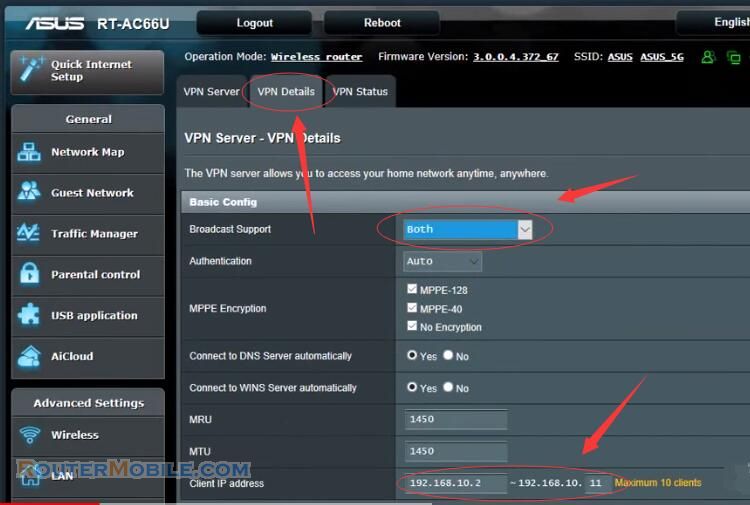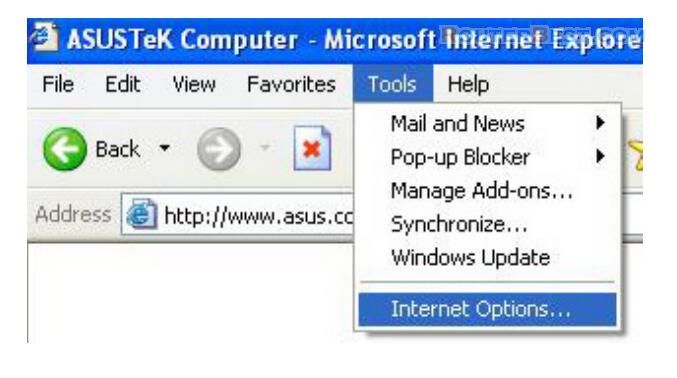For static IP users who need to make a host or server available to Internet users, they need to have a static IP address and register a domain name for easy memory. However, dynamic IP user cannot map their address to DNS server because their IP addresses keep changing. To solve this problem, ASUS WL-700gE provides Dynamic DNS (DDNS) function. DDNS enables dynamic IP users to map the domain name to dynamic IP address by a registered account.
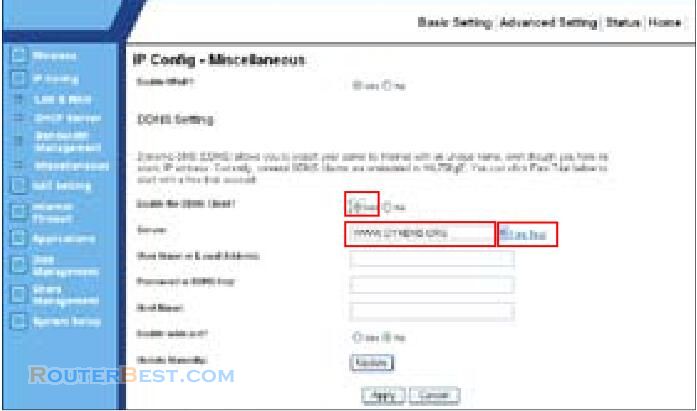
To realize this function, you must first register at DDNS service provider, such as DynDNS.org.
Enter the Web configuration page of WL-700gE and click Advanced Settings at the upper right corner. Then click IP Conig -> Miscellaneous in the left side menu. Select Yes radio button to enable DDNS client and select a DDNS server.
If you do not have a DDNS account, you can apply for a free trial account at DynDNS.org. Click "Free Trial" to open the registration page of DynDNS.org.
Due to website update, the registration steps and screens here below may be different from the actual website.
After you click Free Trail, you are directed to registration page of DynDNS. Check the two checkboxes as shown in the picture below.
Scroll down and enter the Username you want to use for your account, such as “account”. Enter your E-mail address to receive the confirmation letter from DynDNS. Enter the Password for your account. Then press Create Account button.
After pressing Create Account you can see a message telling you that a confirmation letter has been sent to your e-mail address. Open your mail box to check the mail. Check your mail box for the confirmation letter, open the mail and click the link to re-enter the DynDNS registration page and activate your account.
Click Login. Input username and password to login. After logging in, you can see a welcome message. Select Services tab. Click Add Dynamic DNS Host. Enter the host name then click Add Host. Your hostname is successfully created.
Return to WL-700gE DDNS configuration page. Enable DDNS Client, set "Server" to WWW.DYNDNS.ORG and input your user name, password and host name to the fields. Click "Apply" to activate the settings.
To test whether DDNS functions or not, ping the domain name to see whether your host is accessible. Click Start -> Run... -> type cmd, and enter the command line interface. Type "ping account.dyndns.org" and press Enter. If you get reply from a certain IP address, it means your host is accessible from Internet.
Facebook: https://www.facebook.com/routerbest
Twitter: https://twitter.com/routerbestcom