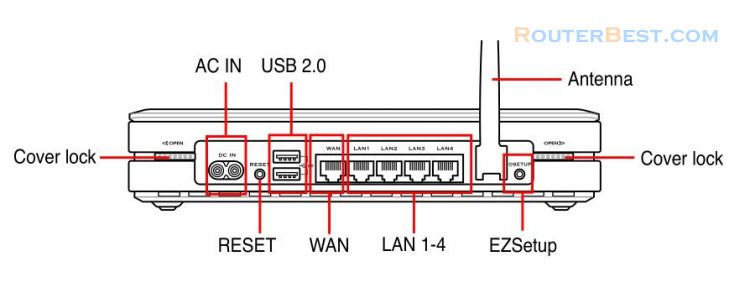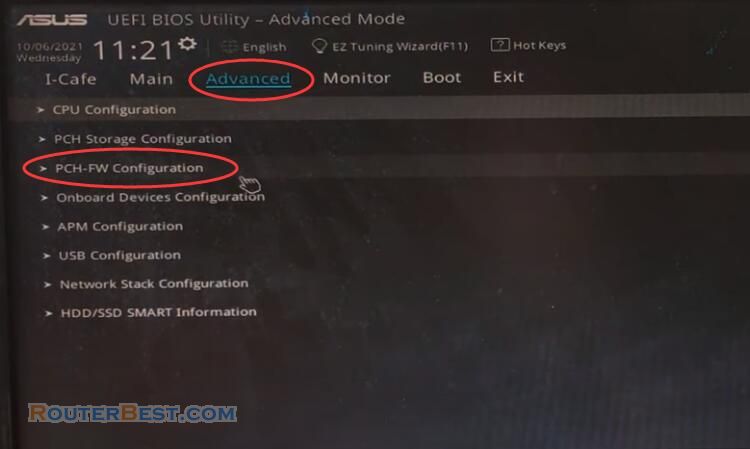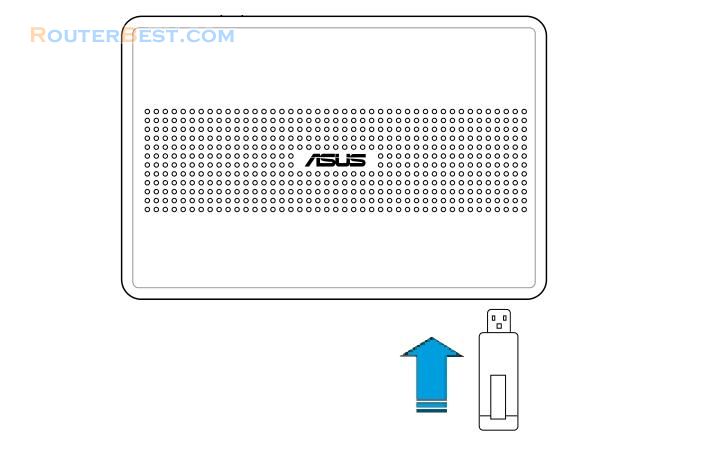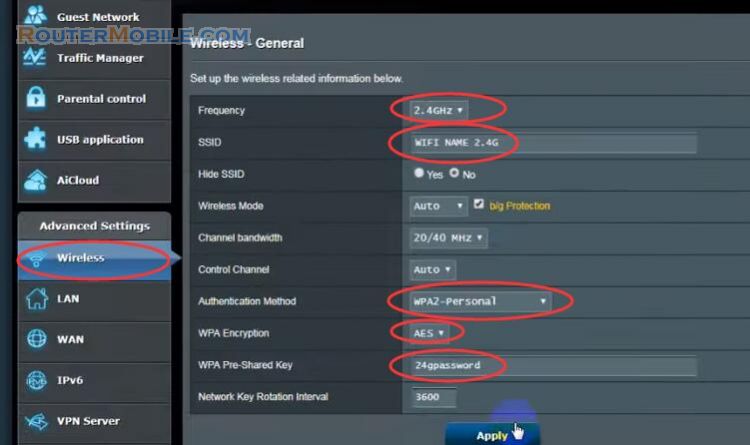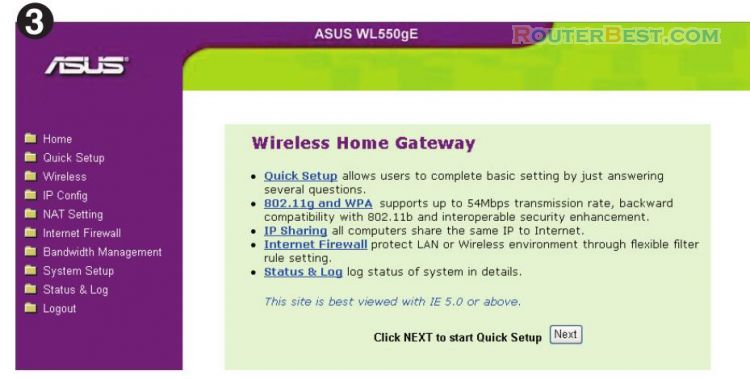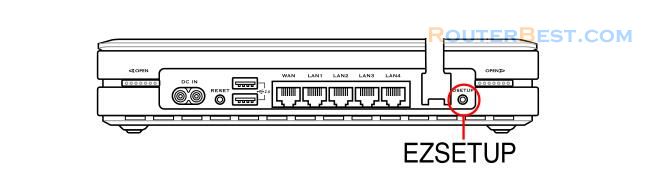You can connect a USB printer to the USB2.0 port on ASUS WL-700gE Wireless Router and share the printer within your network. Follow the steps below to setup your shared printer on your device.
Connect a USB printer to the USB2.0 port of WL-700gE. Make sure the printer is powered ON.
Enter the Web configuration page of WL-700gE. Click "Applications" -> "Printer". You can see your printer is recognized by WL-700gE.
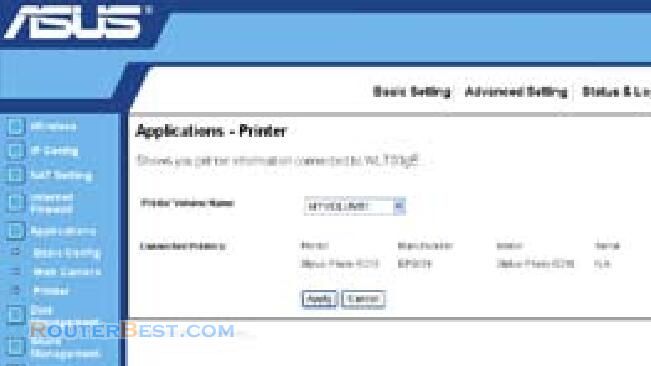
Open a Web browser window and type //192.168.1.1 then press Enter. You can see the printer icon. Double click the printer icon.
A warning window prompts out. Click Yes to continue. Select the printer driver from the vendor-model list and click Next to install. If your printer is not in the list, click "Have Disk" to locate the driver.
The printer is ready for share.
Facebook: https://www.facebook.com/routerbest
Twitter: https://twitter.com/routerbestcom