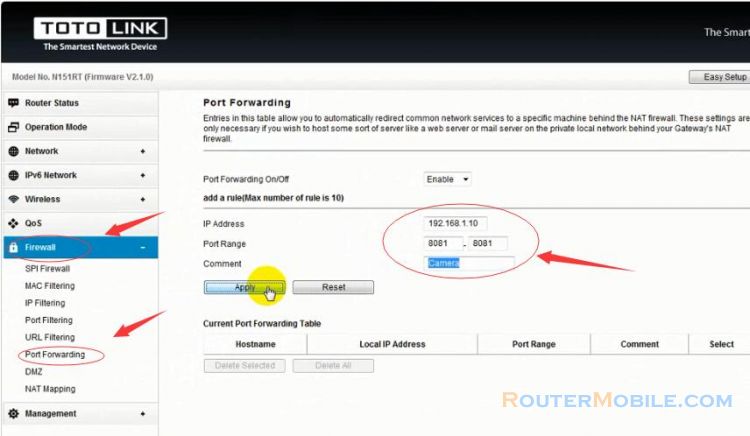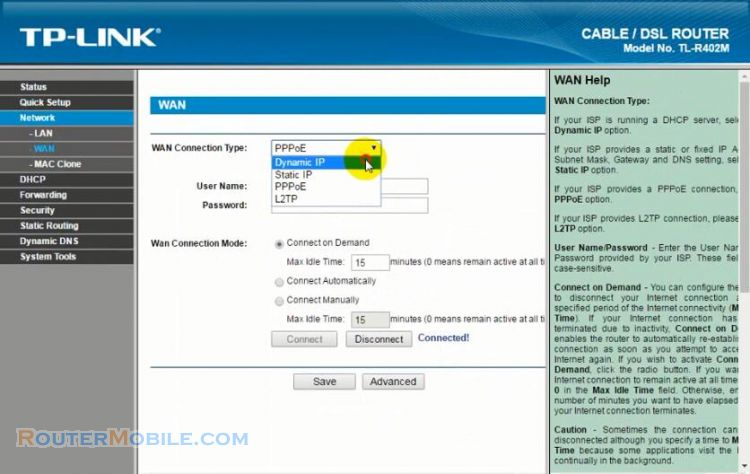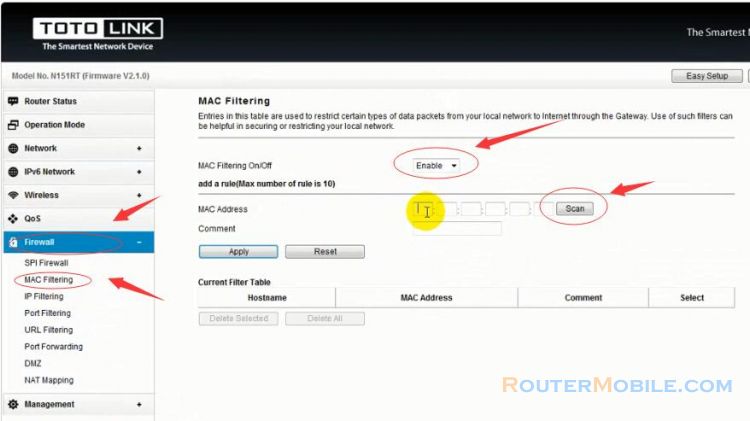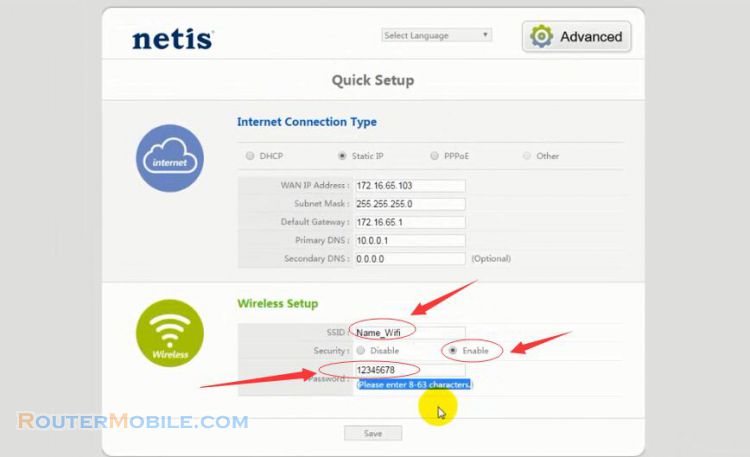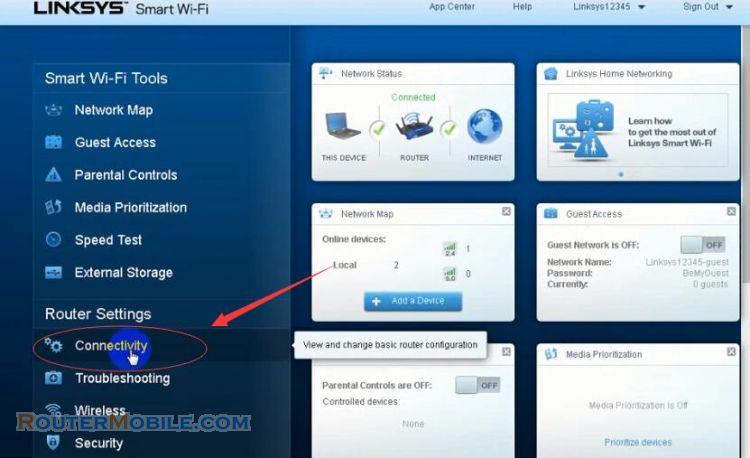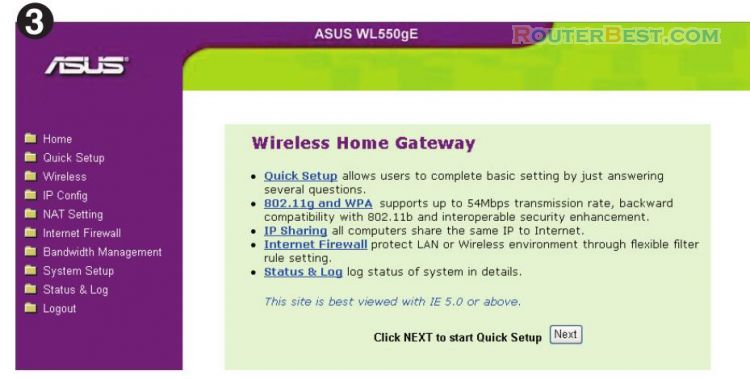This article explains How to Setup Draytek Vigor 2925 Router to be a RADIUS server. Its management IP is 192.168.1.1.
Since firmware version 3.8.1, Vigor 2925 and Vigor2860 series support internal RADIUS server, and they can act as authentication servers in 802.1X authentication.
Step 1 : Log in Draytek Vigor 2925 Router
Open a web-browser (such as Microsoft Internet Explorer, Google Chrome, Mozilla Firefox or Apple Safari). Enter the ip address of Draytek Vigor 2925 Router : 192.168.1.1.
Username : admin
Password : admin
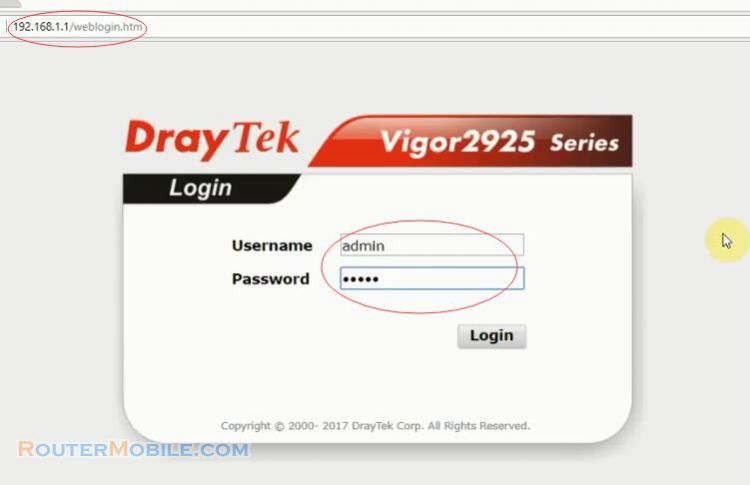
Step 2 : Create user profiles
Go to " User Management >> User profiles ", click on an available profile index.
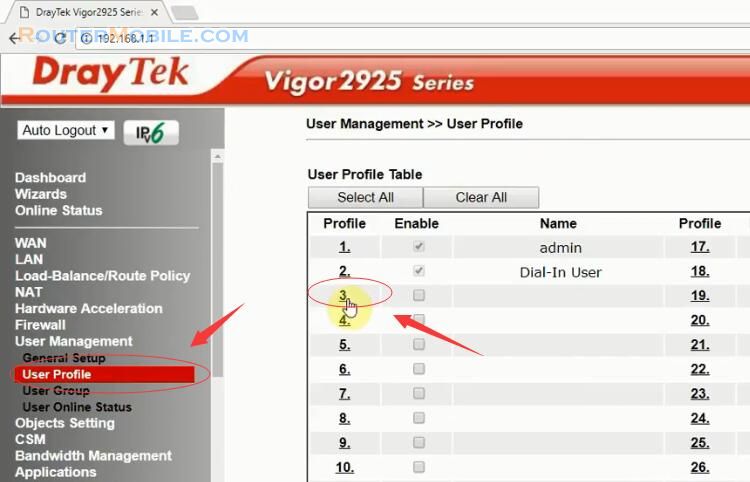
Check the box of "Enable this account", then enter username and password.
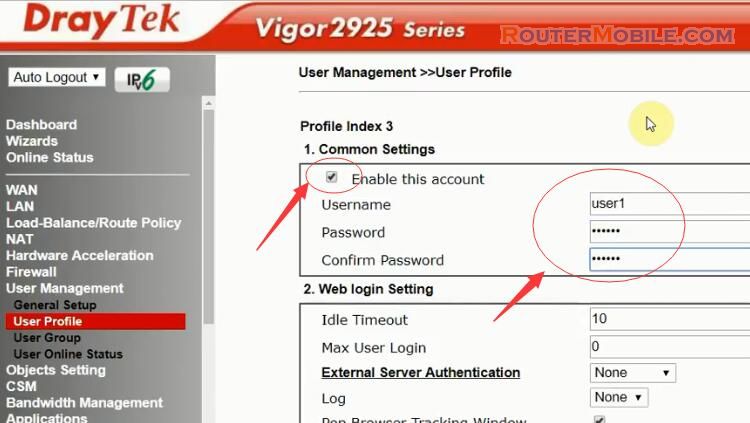
In Internal Services, enable RADIUS, so that this profile can be used for RADIUS clients. Then click OK to save.
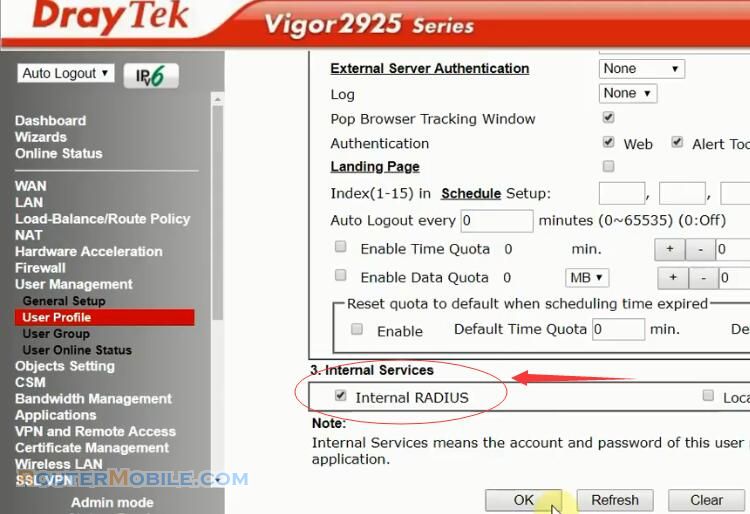
Step 3 : Enable internal RADIUS
Go to "Applications >> RADIUS/TACACS+ " >> "Internal RADIUS" page.
Enable "Internal RADIUS". In RADIUS Client Access List, enable an index, enter Shared Secret, and enter the IP Address and Mask which is allowed to access Vigor Router as RADIUS client.
Click "OK" to save and reboot the router.
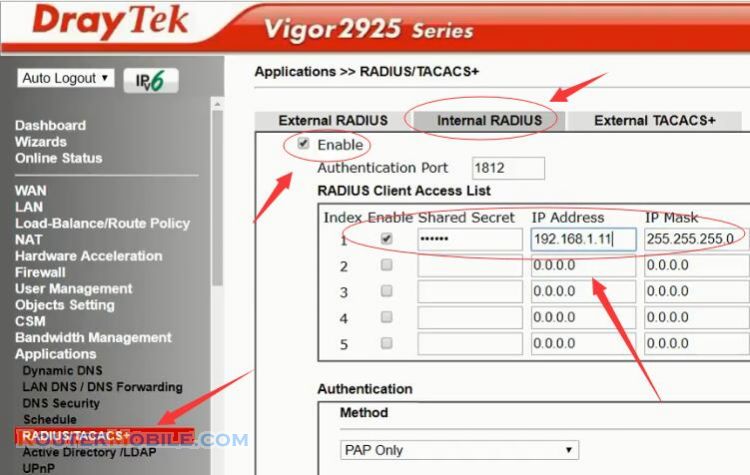
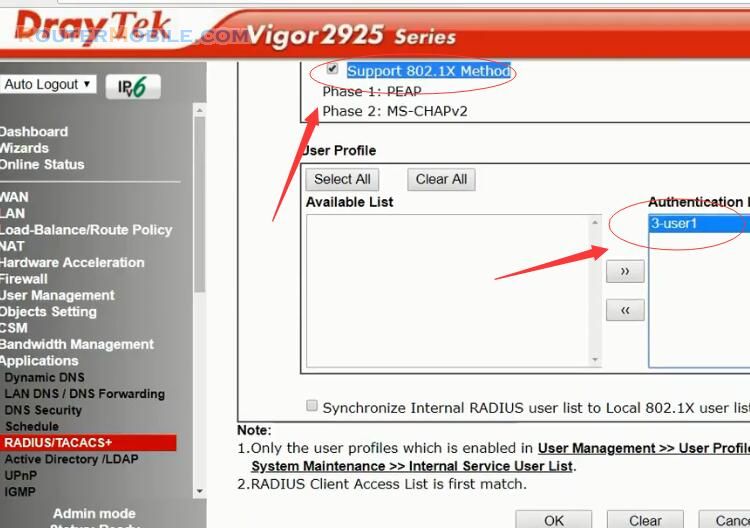
Step 4 : RADIUS client setup
Open 192.168.1.11, it is the management IP address of VigorFly 205F IPTV router.
Go to "Wireless LAN" > "Security"
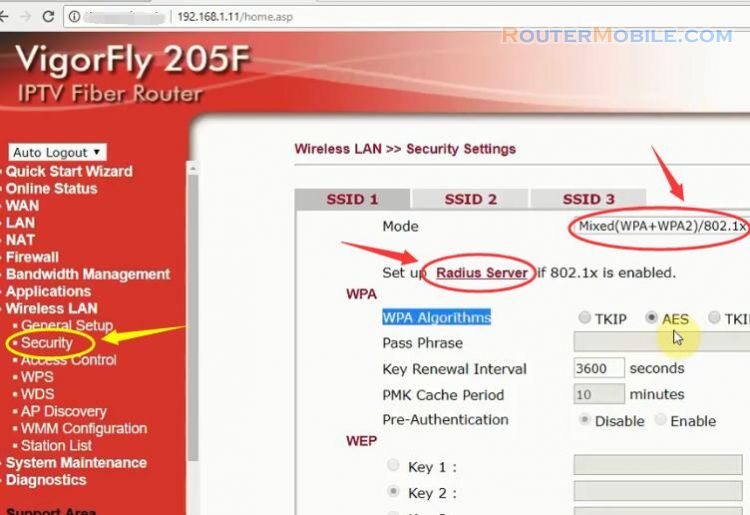
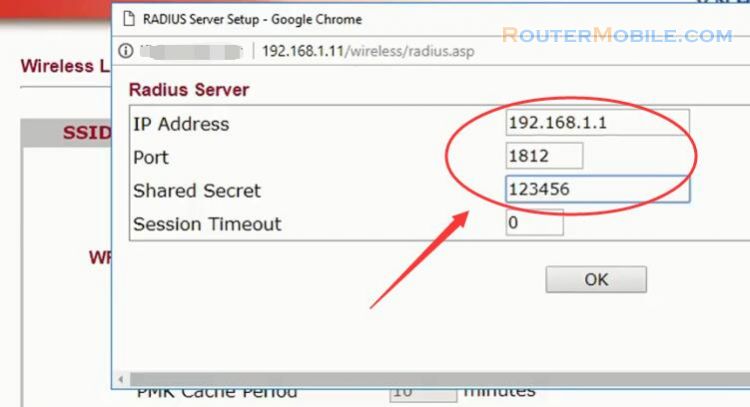
For the 802.1X authenticator which would like to use Vigor Router as RADIUS server, need to enter the IP address of Vigor Router and Shared Secret.
After the above configuration, when client devices connect to RADIUS client (the authenticator) and attempt to join the network, they will be asked to enter the credentials first, which should be the username and password.
And from "Diagnostics >> Authentication Information" , network administrator may check each user's last successful authentication and failed attempts.
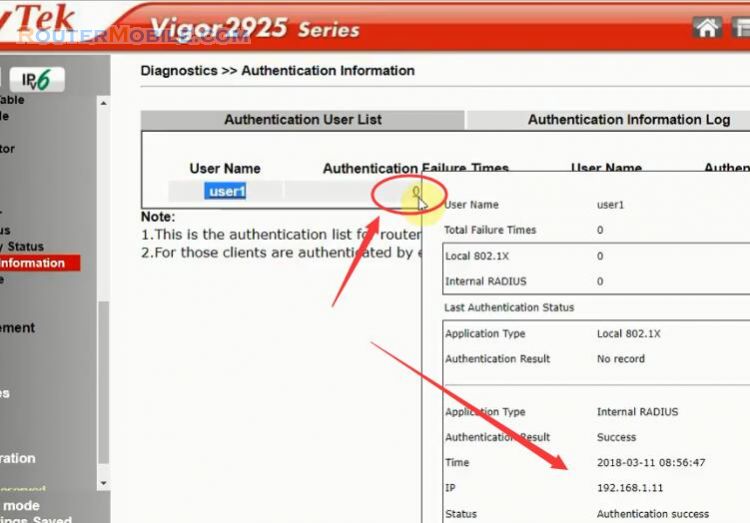
Facebook: https://www.facebook.com/routerbest
Twitter: https://twitter.com/routerbestcom
Tags: Vigor 2925 RADIUS Draytek 192.168.1.1