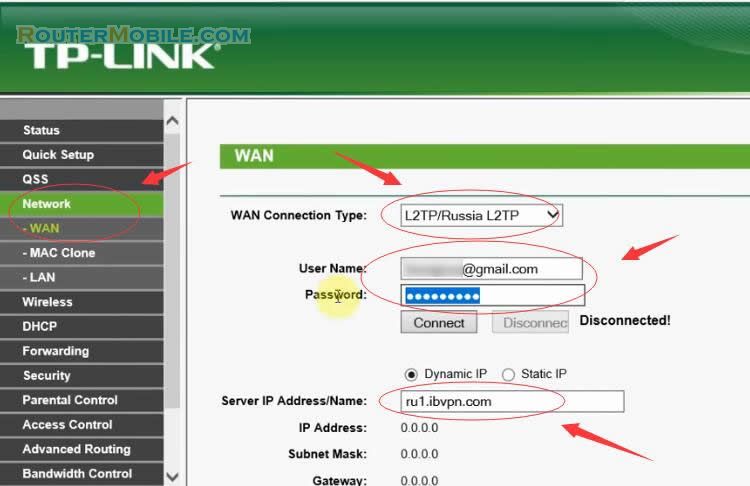If you are experiencing an unstable connection on your TP-Link router, here are some steps you can take to troubleshoot the issue:
Restart your router: Turn off your router, wait for 30 seconds, and then turn it back on. This will refresh the router and may resolve any temporary connectivity issues.
Check your physical connections: Ensure that all cables and connections are securely connected to your router, including the Ethernet cable and power cable. Make sure that the Ethernet cable is not damaged or unplugged.
Check your firmware: Make sure your router's firmware is up to date. Check the TP-Link website for any available firmware updates and follow the instructions to update your router's firmware.
Change your wireless channel: If you are using a wireless connection, try changing your wireless channel. This can help avoid interference from other devices and may improve your connection stability. You can change your wireless channel in your router's settings.
Check for interference: Make sure there are no devices that are causing interference with your router's signal, such as microwaves, baby monitors, or cordless phones. Move these devices away from your router or turn them off.
Use a wired connection: If possible, try using a wired connection instead of a wireless connection. A wired connection is generally more stable and less susceptible to interference.
Reset your router: Use a pin or paperclip to press and hold the reset button on the back of the router for about 10 seconds until the lights on the router blink. Then release the button and wait for the router to restart. After the router has reset, try connecting to the internet again.
Contact TP-Link customer support: If none of the above steps resolve the issue, contact TP-Link customer support for further assistance or to inquire about warranty service.
Keep in mind that the steps for troubleshooting an unstable connection can vary depending on the model and firmware version of your TP-Link router. Refer to the user manual or online support resources for specific instructions on how to troubleshoot your particular model of TP-Link router.
Facebook: https://www.facebook.com/routerbest
Twitter: https://twitter.com/routerbestcom
Tags: TP-LINK