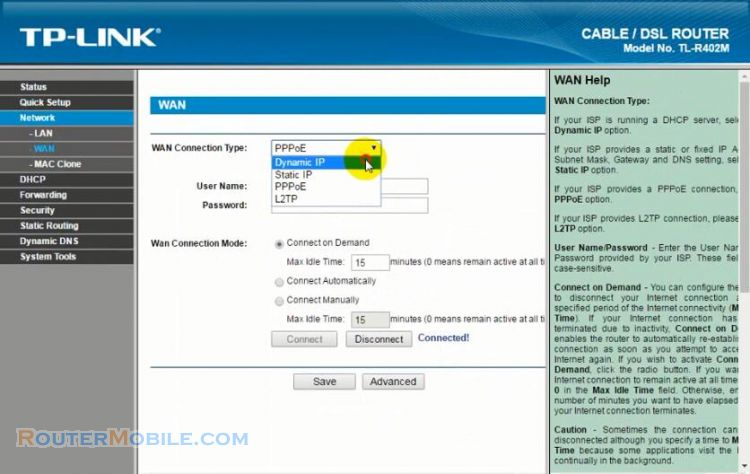This article explains How to Turn off LED on TP-LINK TL-WA850RE Range Extender. Its management IP is 192.168.0.254 or http://tplinkrepeater.net
If you log in for the first time, the following article may be helpful to you:
How to Setup Access Point Mode on the TP-Link TL-WA850RE
Step 1 : Log in TP-LINK TL-WA850RE
Open a web-browser (such as Microsoft Internet Explorer, Google Chrome, Mozilla Firefox or Apple Safari). Enter the ip address of TP-LINK TL-WA850RE : 192.168.0.254 or http://tplinkrepeater.net
The password used for login is set by myself. You need to enter the password set by yourself.

Step 2 : LED Control
Note : Before enabling the LED Control, make sure Time Setting is correct.
Time Setting
Go to "System Tools" > "Time Settings", Choose your own time zone.
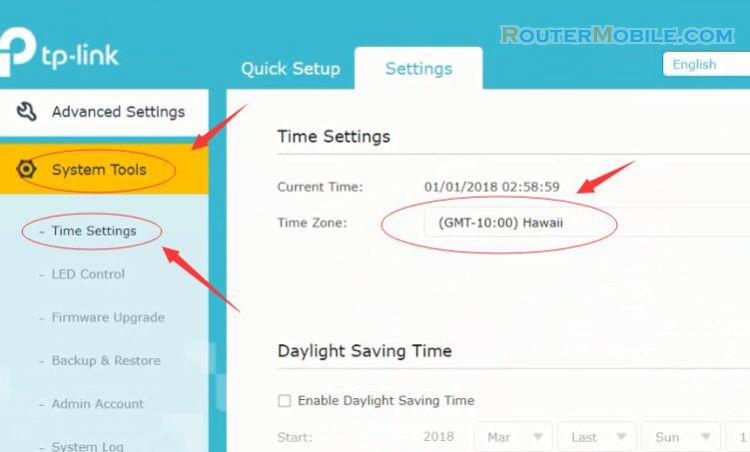
Go to "System Tools" > "LED Control", Check the box for "Night Mode".
Then, you can set the LED Off Time here.
"Night mode" means to let the router turn off the LED lights at night, which can reduce light pollution and be beneficial to your health. So you can set it to your sleep time, for example : 22:00 to 7:00 .
If you want the Range Extender to turn off the led all day, you can set the time to "00:00 to 23:59" .
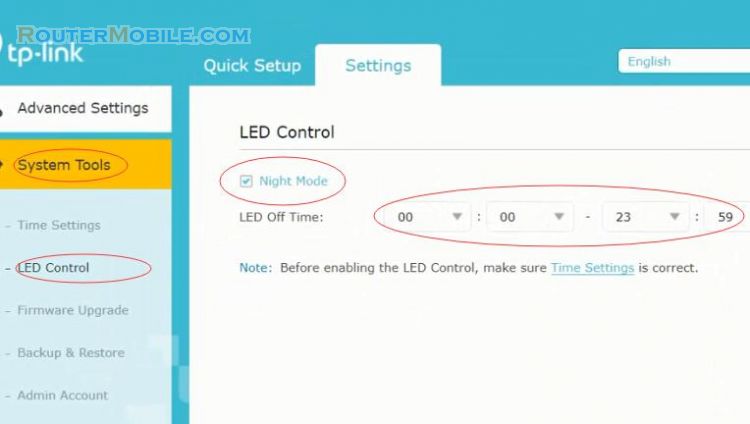
Step 3 : Reboot your TP-LINK TL-WA850RE Range Extender
Click the "Reboot" button in the upper right corner to reboot your TP-LINK TL-WA850RE.
It will prompt you : Are you sure you want to reboot the range extender? Click "Yes" to reboot.
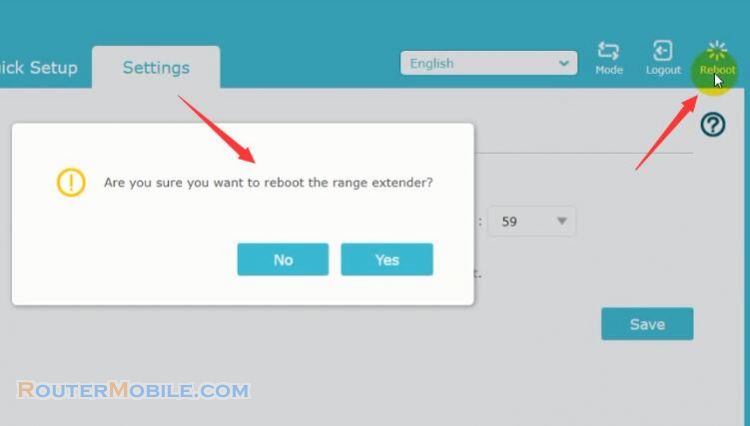
Facebook: https://www.facebook.com/routerbest
Twitter: https://twitter.com/routerbestcom
Tags: 192.168.0.254 TL-WA850RE TP-LINK