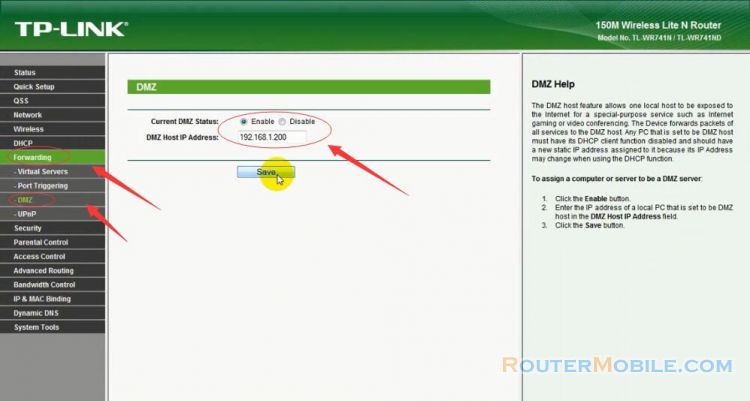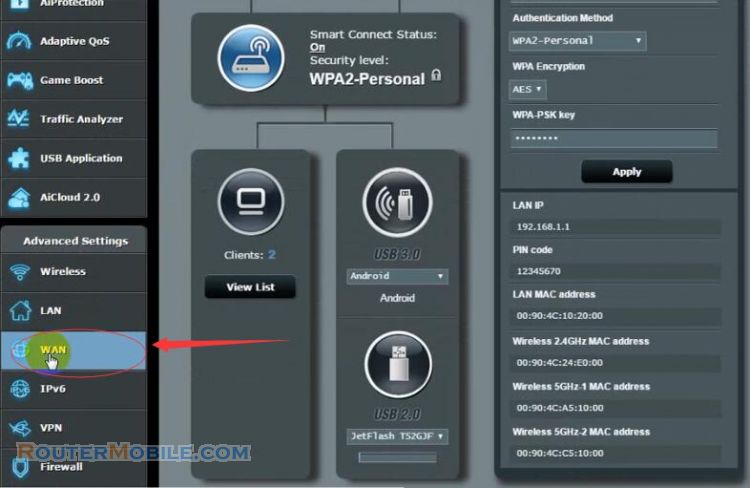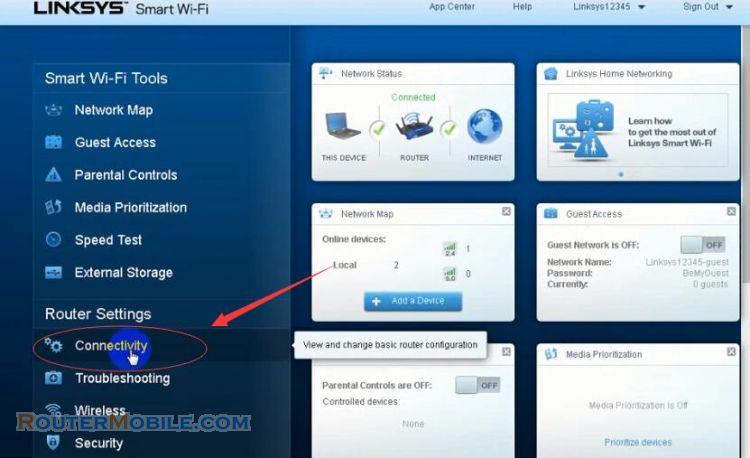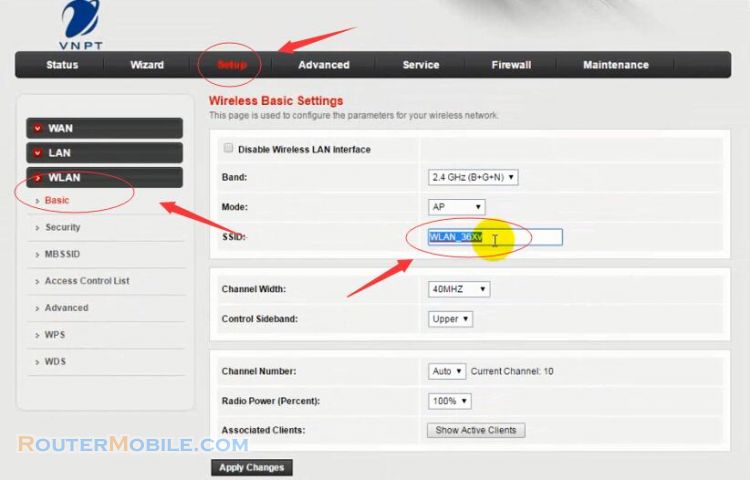This article explains How to configure WDS (Repeater Mode) on the TOTOLINK Router. Its management IP is 192.168.1.1.
Step 1 : Log in TOTOLINK Router
Open a web-browser (such as Microsoft Internet Explorer, Google Chrome, Mozilla Firefox or Apple Safari). Enter the ip address of TOTOLINK wireless router : 192.168.1.1.
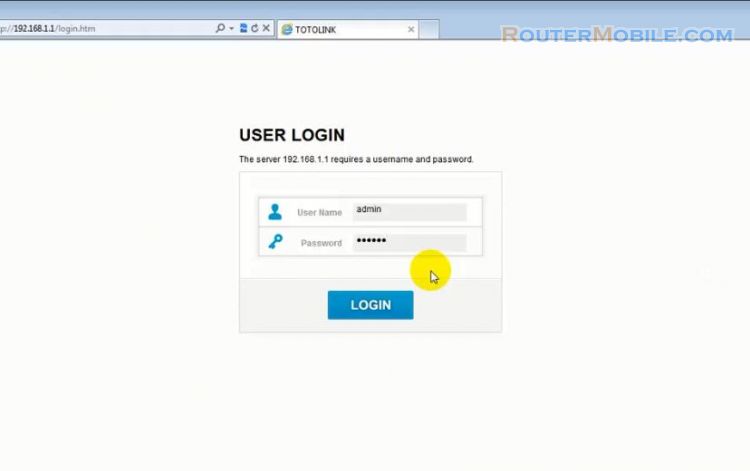
The server 192.168.1.1 requires a username and password :
Username : admin
Password : admin
Click "Advanced Setup" button to set WDS.
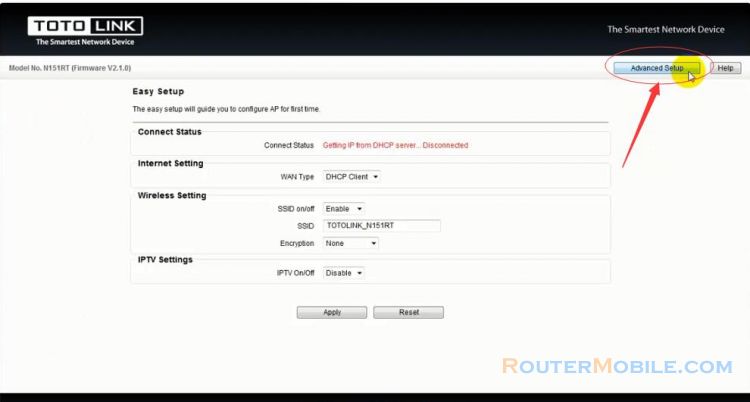
Step 2 : WDS Setting on TOTOLINK router
Click "Wireless" -> "WDS Setting".
Wireless Distribution System uses wireless media to communicate with other APs, like the Ethernet does. To do this, you must set these APs in the same channel and set MAC address of other APs which you want to communicate with in the table and then enable th WDS.
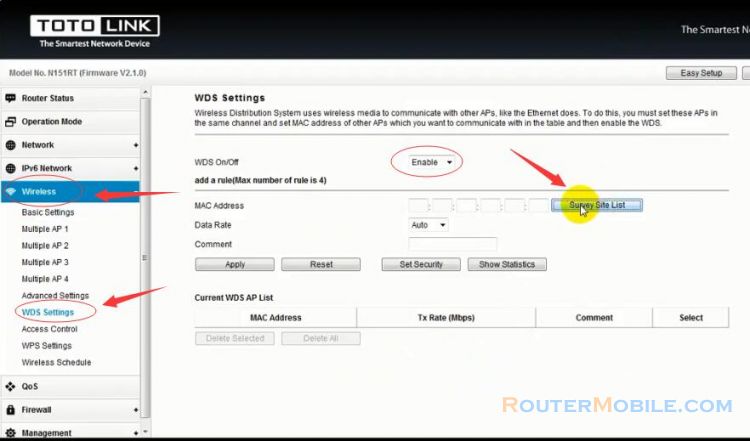
Click "Survey Site List" to open a page. Site survey page shows information of APs nearby. You may choose one of these APs connecting or adding it to profile.
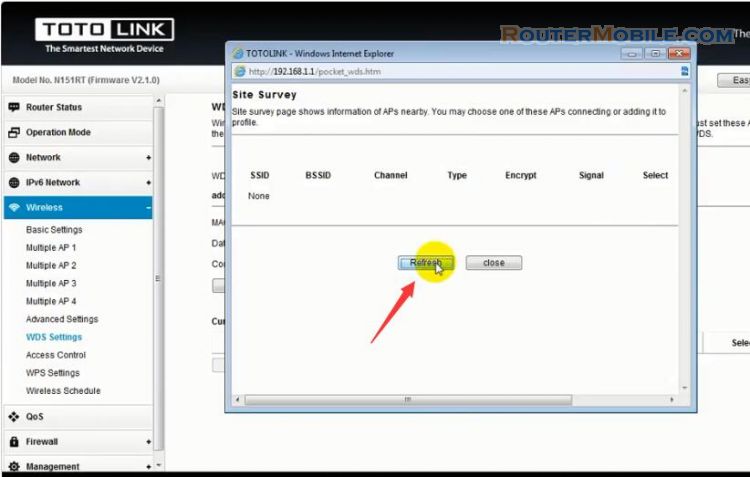
If "None", Click "Refresh" button to get a APs list. Then, choose a AP which you want to connect.
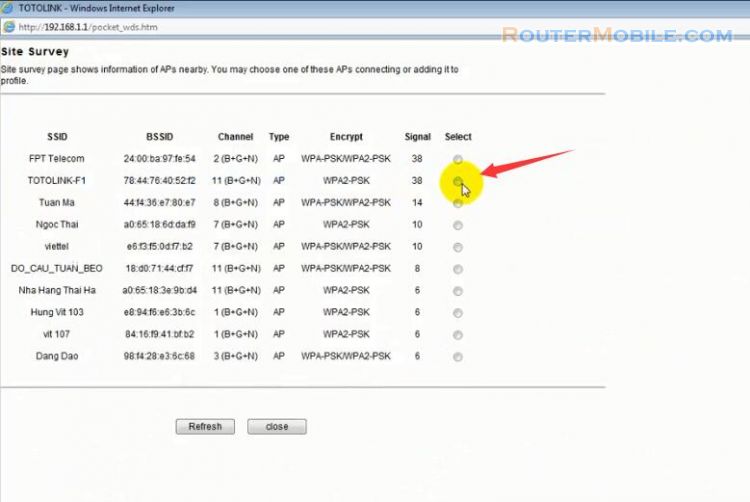
MAC Address and Comment will be filled automatically.
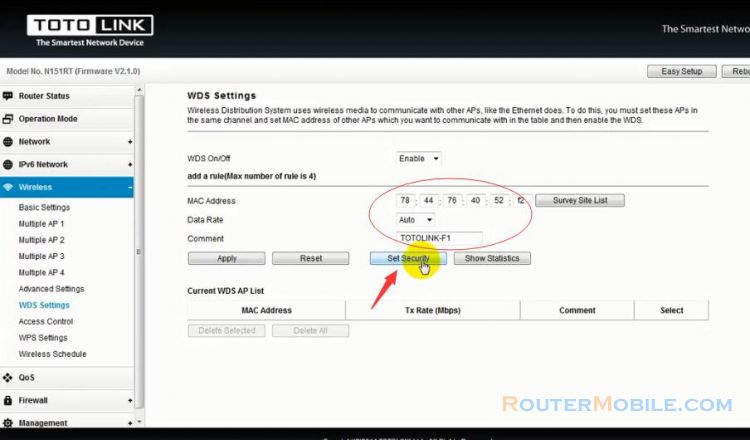
Click "Set Security" button to set Pre-Shared Key.
Note : You must make sure each WDS device has adopted the same encryption algorithm and key.
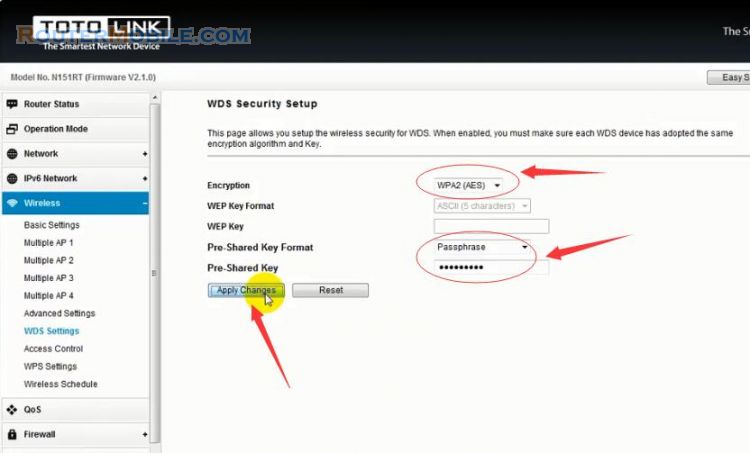
At last, click "Apply Changes" to save your settings.
Facebook: https://www.facebook.com/routerbest
Twitter: https://twitter.com/routerbestcom
Tags: 192.168.1.1 TOTOLINK WDS