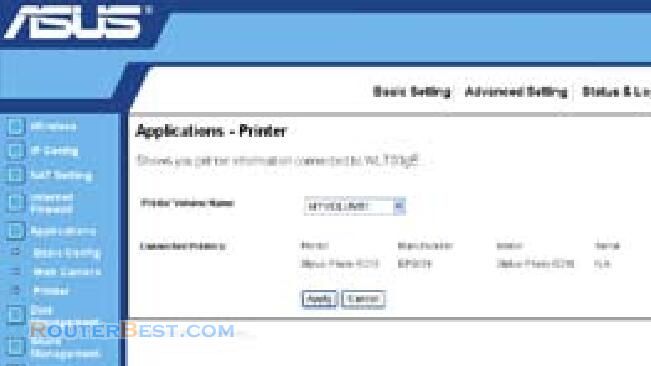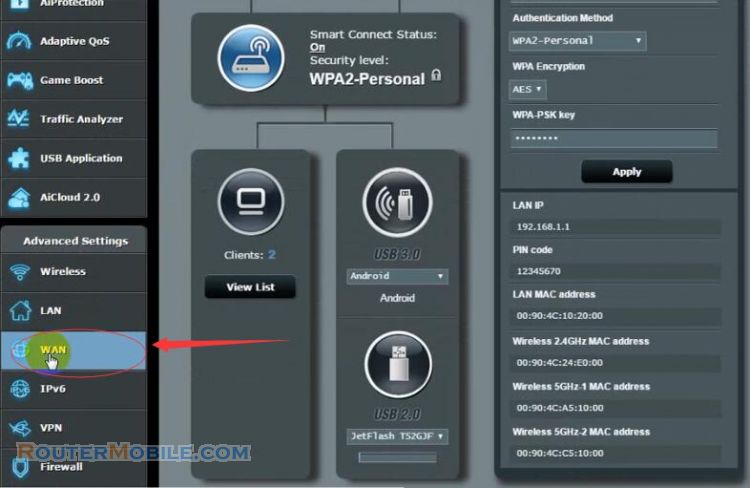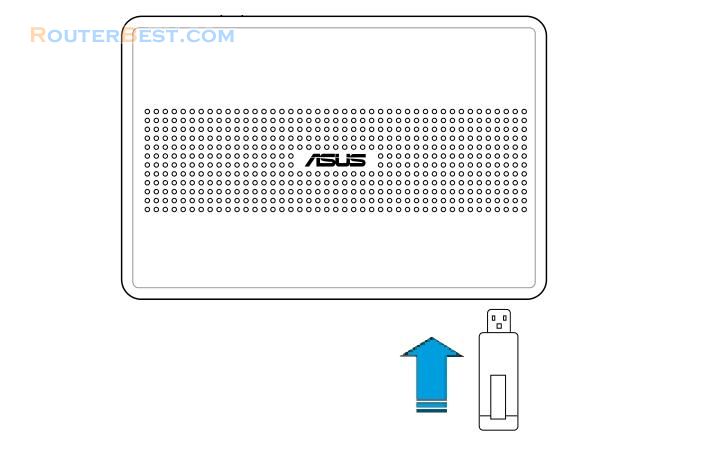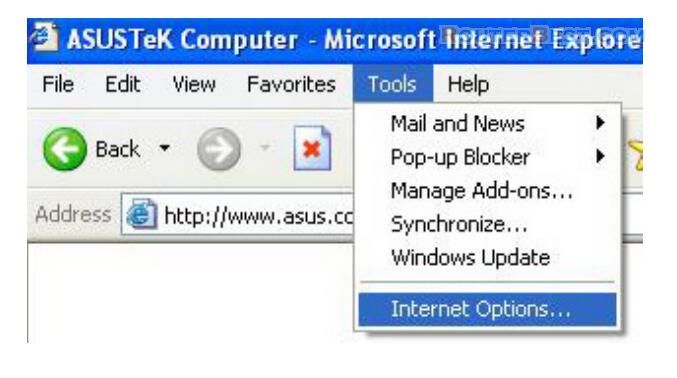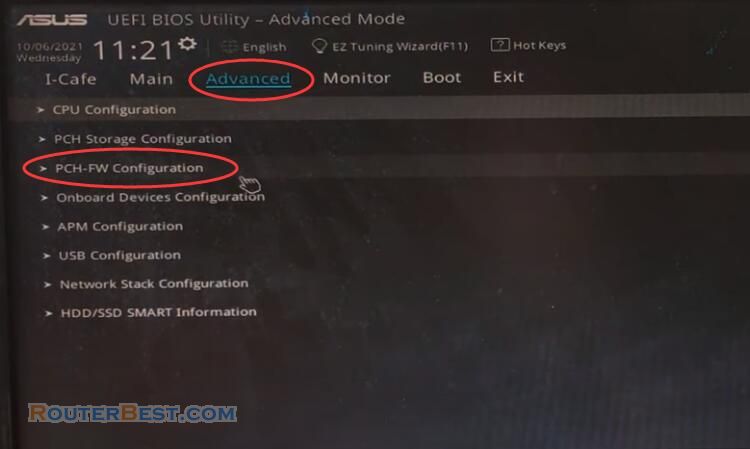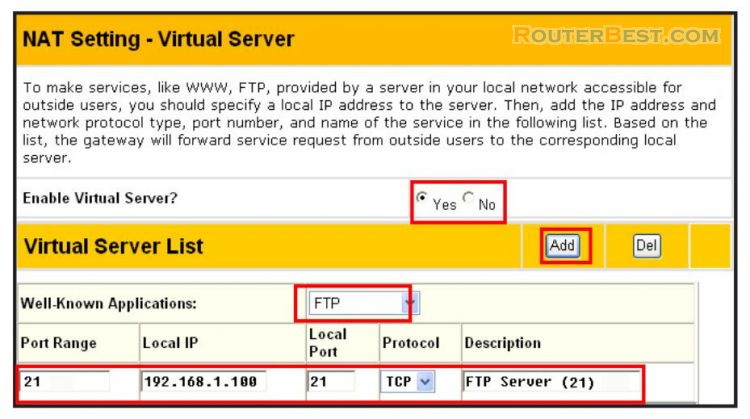You can upload your photos to ASUS WL-700gE Wireless Router to share them with your friends.
Step 1 : Click Start -> All Programs -> ASUS Utility -> WL-700gE Wireless Router -> Photo Album Exporter to open the photo upload utility.
Step 2 : Name your new album and add descriptions to the album.
Step 3 : Click Add to add photos from your local hard drive.
Step 4 : Locate the photos you want to upload and browse them in the preview window. Select the photos you want to upload and click Add.
Step 5 : The photos you have selected appear in the lower window, click the arrows to adjust the sequence of the photos. Click OK to continue.
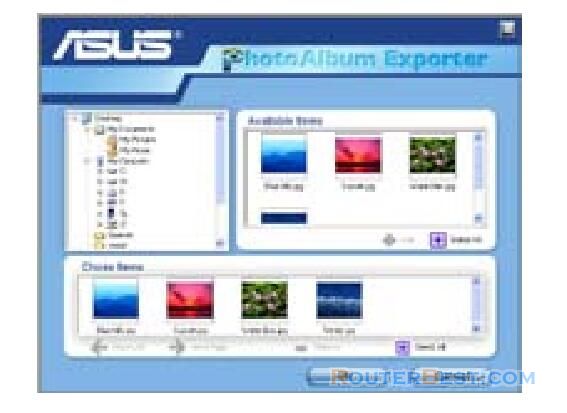
Step 6 : Click Description to add description for individual photos. Click Next to continue. The utility starts to upload the photos, this action takes several seconds.
Step 7 : Login your Web configuration interface. Login Name: admin; Password: admin (default). Click Personal Webpage. You can see the album is already added to you personal website. To view the photos, click the album. Your friends can view these photos and leave comments to them.
Facebook: https://www.facebook.com/routerbest
Twitter: https://twitter.com/routerbestcom